Retail | How to Address Metrc Transaction Submission Errors
Submitting your transactions to Metrc can periodically return errors. Click on the links below to navigate to the most common errors we've found with tips on how to address them.
-
Submission Error: The Unit of Measure "Grams" is invalid. Valid values are: Each. [or vice versa]
-
Submission Error: Package [Pkg Number] does not exist in the current Facility
-
Submission Error: The Package [X] will have a negative quantity after recording
-
Submission Error: Package [Pkg number] has been discontinued and cannot have its contents sold
1. Submission Error: The Unit of Measure "Grams" is invalid. Valid values are Each. [or vice versa]
This error states that your item needs its unit of measure corrected:
- Click into the product and edit the Metrc Category to match your item as it shows in Metrc.
- If you do not see the specific category to select, in a separate tab, head to Compliance > Compliance Sync Jobs and Resync.
- After the sync is complete, you will see an updated Metrc category to select in the original tab.
- While here, make sure the Weight Per Unit is set appropriately, too: 'Each,' Half Gram Unit, Whole Gram Unit, Eighth Per Unit, or Custom Weight (ex., if the product is a 0.5 oz item, it would be Custom Weight, Custom Weight Option 'Gram', and Custom Weight Value 14.)
- After you have corrected the item, you can resubmit it in Pending Transactions.
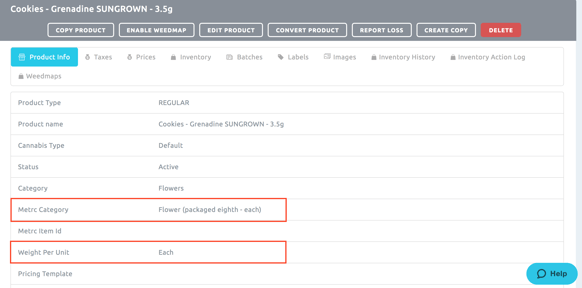
2. Submission Error: Package #[24-digit number] cannot be sold by "Each" (CountBased), because it is not compatible with "Grams" (WeightBased)
This error is commonly returned when a product's weight is set to "Each" instead of the actual g/mg weight in your BLAZE account. To fix this, you will need to change weight from "Each" to actual g/mg weight in the product profile:
- First, open your Metrc account, copy and paste the package # from the Submission Error, and search that package # in Metrc to identify which product that tag is associated with. Then, return to BLAZE.
- Select the product prompting the error, and change the "Weight Per Unit" to specify actual weight in g/mg. - For example, if the product is an eighth of cannabis, the Weight Per Unit should be set to "Eighth Per Unit" and not "Each."
- After this has been changed, return to the transaction and "Submit to Metrc" at the bottom of the page.
- NOTE: If you get an error message after submitting, be sure to refresh the page.
3. Metrc ID: Not Submitted
Metrc ID: Not Submitted is commonly returned when:
- The transaction is for non-cannabis products
- The product(s) in the transaction does not have a Metrc ID.
If the transaction has this error because it's a non-cannabis product (lighters, t-shirts, etc.), then there's nothing you need to do with this transaction.
If it's neither of these reasons, you will need to check the product's inventory batches to ensure it has a Metrc ID:
- Click on the product in the transaction, then select 'Batches.'
- If any of the batches have a Tracking System set to MANUAL instead of METRC, that batch will need a Metrc ID assigned to it.
- Once it's received a Metrc ID, go back to the transaction in question and re-click "Submit to Metrc."
4. Submission Error: Package [Pkg Number] does not exist in the current Facility
This error is returned when no product in your Metrc account is associated with this tag. When you receive this, be sure that the tag is properly associated with the product in your Metrc account, and the product's batches in your BLAZE account.
If the error reads "Package N/A does not exist," it may be a non-cannabis item such as an accessory.
5. Submission Error: The Package [X] will have a negative quantity after recording
This error is reading that the item has more packages sold in your Metrc than received. Please check the sales and history of this package to confirm. If this is incorrect, you can adjust the package in your Metrc to show true.
6. Submission Error: Package [Pkg number] has been discontinued and cannot have its contents sold
This error is returned when the product/package is recognized by Metrc, but the product is no longer active/in use, per Metrc. When you get this error, locate the product in your Metrc account by the number specified in error, it will tell you history and source. From there it can be troubleshot further.
7. Metrc ID: Submission In Progress
This could possibly mean 2 things:
- This is a successful transaction that has pushed sales to Metrc. You can confirm by going to your Metrc account to view package sales.
- The data is still located in BLAZE's queue waiting to be sent to Metrc, and retrieve the Metrc ID.
Either way, you will need to log in to Metrc to see if the transaction has been successfully submitted. This information can be found in the "Sales" section or the package history. Once the appropriate sales receipt has been identified, you can update the BLAZE transaction through the transaction details page.
8. Metrc ID: SubmissionWaitingID
The transaction in BLAZE is successful and the data has been sent to Metrc. This can be confirmed by logging into your Metrc account.* To quickly update the Metrc ID you can navigate to the BLAZE transaction details page and click "SEND TO METRC". Once you refresh the page the Metrc ID will populate.
*To locate the Metrc ID for the transaction, view the package history for one of the items in the transaction. Once you have located the correct transaction record, you can navigate to the BLAZE transaction details page to manually enter the appropriate Metrc ID.