Retail | How to Edit Member Information
Once Members have been added and saved into BLAZE, the information can be edited individually or mass updated via the "Members" tab.
Edit Individual Members
1. Find a member that needs editing. This is easiest with the search field.
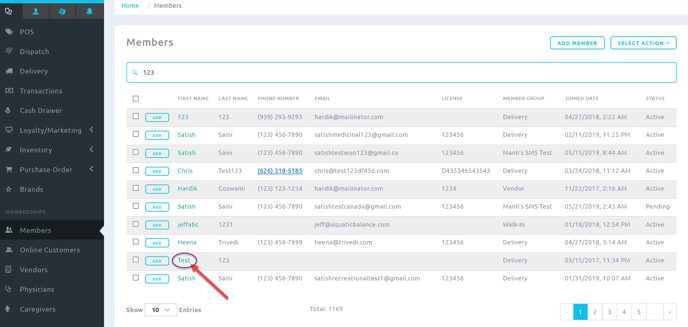
2. Once a member is selected, the "Member Info" page will show what data is saved for the selected member. Most fields can be updated/edited by clicking on the blue pencil icon (shown with red arrows)
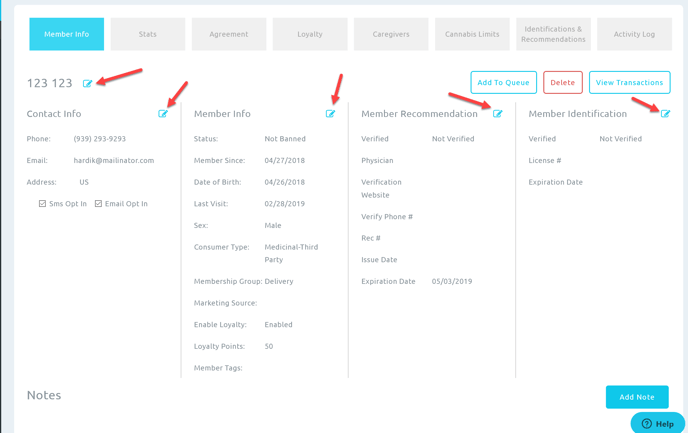
3. Save any changes made and the member will be updated with the new information
Mass Edit Members
1. Use the search field to select all members that need to be edited. Only certain member information can be mass updated using "Select Action" (Available fields shown below with green arrow).
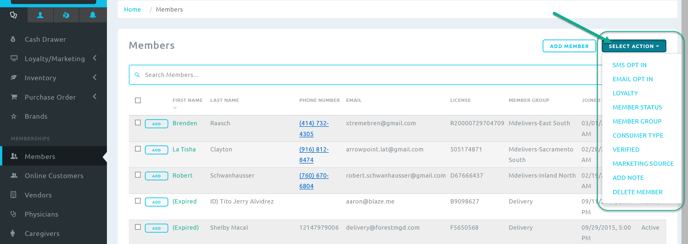
2. Select the action to be applied to the selected member(s) and save. The member(s) information is now updated.