Retail | How to Edit Vehicles and Sync to BioTrack
Here we'll walk through editing vehicle information in BLAZE® Retail and syncing the update to Biotrack.
1. Start by navigating to Global Settings, select Company Settings, then click Vehicles.
2. From here, find the vehicle of interest and click View.
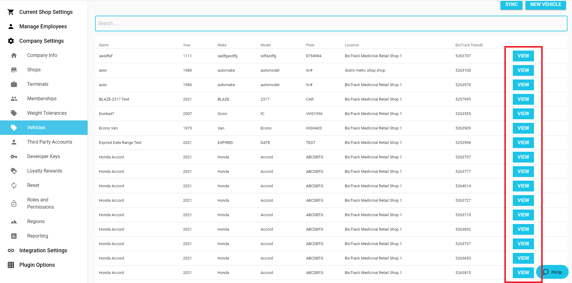
3. At the top of the page, click Edit and fill in the required fields.
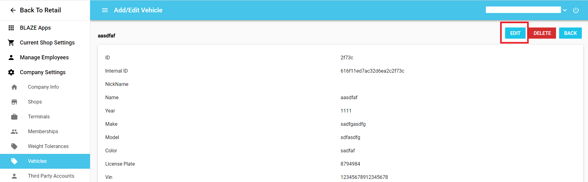
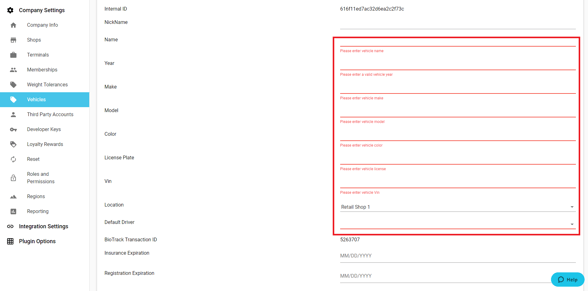
4. Click Update to save the information and sync the changes with BioTrack.
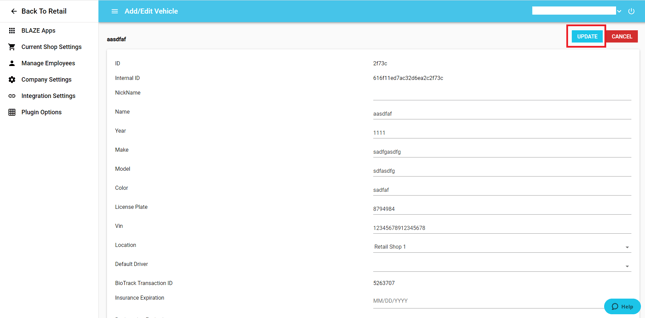
5. To verify successful vehicle update sync, navigate to BLAZE® Retail, select Compliance, and then click Task Manager. For more details on the Task Manager, see this article.