Retail | I Heart Jane x BLAZE
If your online store is set up with the I Heart Jane integration, please review this article!
What Needs to Be Done in BLAZE vs I Heart Jane?
BLAZE
Please review the following items that need to take place in BLAZE.
1. Navigate to Global Settings > Current Shop Settings > Shop Information
- Enable Incoming Orders: Enabled
- Special Queue: Enabled
- Save
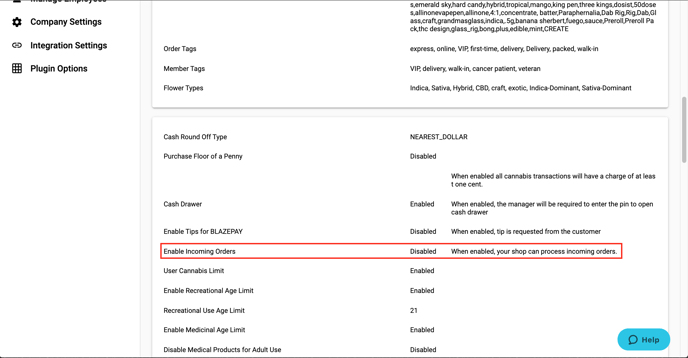

2. Navigate to Global Settings > Current Shop Settings > Online Store
- Edit
- Enable Online Store: Enabled
- Enable specific inventory: Enabled
- Choose Inventory: All Inventories
- Enable online POS: Enabled
- Select the Pick Up Methods to provide
- Optional: Add a cart minimum for online orders by entering a value for Cart Minimum
- Optional: Set area restrictions to only deliver to select zipcodes by enabling Area Restrictions and enter the zipcodes you will deliver to
- Save
.png?width=688&height=247&name=2020-06-06%20(29).png)
.png?width=570&height=359&name=2020-06-06%20(28).png)
I Heart Jane*
*Please give the I Heart Jane team ~2 weeks prior notice to get your account set up and connected.
Please coordinate with your I Heart Jane representative to go over the following items.
Set up taxes to mirror rates set in BLAZE
- Found in Global Settings > Current Shop Settings > Tax Option
- NOTE: Check the Delivery Tax Rates section as well to ensure proper coverage
Create delivery and service fees to mirror fees set in BLAZE
- Found in Global Settings > Current Shop Settings > Fee Minimums
- NOTE: Check the Delivery, Cart Minimum, Credit Card, & Cashless ATM tabs to ensure proper coverage
Here are a few best practices to ensure content isn't missing
- Does the Blaze category match the Jane category?
- Good: [Blaze] Flower → [Jane] Flower
- Bad: [Blaze] Bundles → [Jane] ?
- Jane uses the Blaze category as a data point.
- You could use "Bundle" but just be sure to include the product category in the Name of the "Bundle" product in Blaze.
- Best Practices for Naming Conventions
- Good: Platinum Vape - Watermelon 10pk 100mg
- Bad: Platinum Vape - Watermelon 100mg
- Why? This product comes in both 10pk and 20pk. Omitting that piece of information opens up the possibility for mismapping.
- Good: Raw Garden - OG Kush LR cartridge 1g
- Bad: Raw Garden - OG Kush
- Why? Including all relevant information in the Blaze title ensures accuracy. Category is caught by the Blaze category but this helps - I added LR to abbreviate Live Resin but this can be fully typed out, too.
- Good: Flower weights in same UOM, like 1g, 3.5g, 7g, 14g, 28g etc
- Bad: Flower weights in varying UOMs, like 1g, 1/8th, 1/4, half-ounce, 1OZ
- Why? Weights will be recognized more quickly if they are the same UOM. If a store switches up their UOM, the product with now a unique UOM may take some time to show online.
Are Changes Made in BLAZE Shown in Real-Time** in I Heart Jane?
**Real-time = 5 minutes
Stock / Inventory Updates
Yes!
Threshold Updates
Yes!
Price Updates
Yes!
Tax Updates
Yes!
Name Updates
Yes!
- NOTE: I Heart Jane standardizes the name displayed (I Heart Jane maps the product to a standardized product on their end with standard content (generated by the brand).
EX: If the name of the product is "Caliva - Grand Dad Purp" in BLAZE but in I Heart Jane, Caliva brands it as "Caliva - GDP," I Heart Jane will list it as "Caliva - GDP."
Picture Updates
Yes!
What Information Does I Heart Jane Send to BLAZE?
For a customer to place an order on your I Heart Jane website, they will need to create an account. This is the following information that is sent from I Heart Jane to BLAZE.
- First Name
- Last Name
- Date of Birth
- Delivery Address (if a delivery order)
- Email (disabled to receive marketing messages - this can be enabled with the consent of the user within their member profile)
- Phone (disabled to receive marketing messages - this can be enabled with the consent of the user within their member profile)
- Driver's License image
- Recommendation information (only if your shop has this as an option)
- Marketing Information (iHeartJane tag automatically applied to the member's profile)
- Payment Information (if payment types besides cash are offered in I Heart Jane)
The order, along with any applicable and available discounts or promos, gets sent to BLAZE with the member's information. Meanwhile, the user gets an SMS text from I Heart Jane with the total of the order (This total may differ from the total in iHeartJane due to tax modifications).
The dispatcher or budtender will receive the order in the Incoming Queue. There, they can review the member's information, make any additions (Driver's License / Expiration date), accept them, and then process their order. The user gets an SMS text from iHeartJane when the order is packed and when the order is ready to be picked up / delivered.