Manual Transactions on BLAZEPAY Standalone Mode for Pin Debit
This article will walk you through the process of completing a transaction on BLAZEPAY Stand Alone Mode using the manual workflow.
When using Pin Debit you can choose to or in some cases may need to perform a manual step in the middle of the payment collection process through either of the BLAZE apps & BLAZE Web. In order to perform a manual or 'bypass' transaction, your terminals should be on the 'Sale' screen. If you are not on this page, you can navigate to it by clicking the button on the top right of the screen that says 'Bypass'
.png?width=266&height=355&name=mceclip6%20(2).png)
As a BLAZE user to run a Pin Debit transaction manually, go through the transaction process on your BLAZE app of choice until you reach the tender screen. On this screen, you are presented with all of your available payment methods. In this case, click on 'BLAZEPAY'.
.png?width=688&height=314&name=mceclip2%20(5).png)
Once you have selected 'BLAZEPAY' you will see another window pop up. This window includes a MANUAL BLAZEPAY Standalone Mode slider that can be set to ON when you need to proceed manually. It is important to note that this window will show you the fee amount that will be applied to the payment the customer makes, but DO NOT include this in the following step. The fee is applied on the terminal level, and by including this number in the next step you will double-fee the customer. If you accept tips through Pin Debit you will also see a field here to manually enter a tip amount, if the customer chooses one. Once this window is up leave it for now. You will go on the Debit Card Reader and type in the CURRENT BALANCE amount and click OK
.png?width=543&height=294&name=mceclip7%20(1).png)
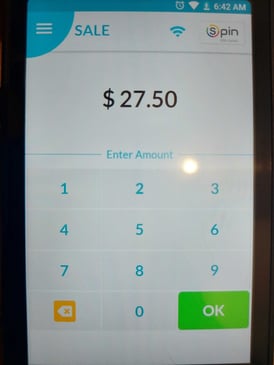
At this point, you will see the total on the terminal and if you decided to allow for tipping on your terminals, there will be tip options available for the customer.
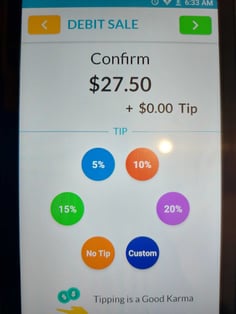
From here the customer simply needs to follow the prompts given on the Debit Card terminal to complete the payment, once they have completed that and you have seen the word approved on the terminal you can click to continue the payment in BLAZE which will apply the payment. You can now give the customer their product and move on!
The details of this transaction will be available in the cash drawer tab on any of the BLAZE apps or the BLAZE website under the 'BLAZEPAY Sales' and 'BLAZEPAY Tips' fields.
.png?width=439&height=81&name=mceclip0%20(24).png)
NOTE: If you want to enable or disable the tipping function on your terminals please send an email to pay-support@blaze.me so that we can request this from the processor. Turn around time can be up to two to three business days.
Details on all BLAZEPAY transactions can also be found in the BLAZEPAY Report & Log
Refunding & Voiding BLAZEPAY Transactions
Currently, the ability to refund back onto the customer's card is still a work in progress, so refunds must happen in cash. If you need to process a refund follow our GUIDE ON REFUNDS.
Once a BLAZEPAY payment has been applied to a transaction, with the exception of a refund it cannot be removed. So if you find yourself in a case where it was applied on accident, perhaps manually, you will need to VOID the transaction and re-ring it. If you need to void a transaction follow our GUIDE ON VOIDS.
