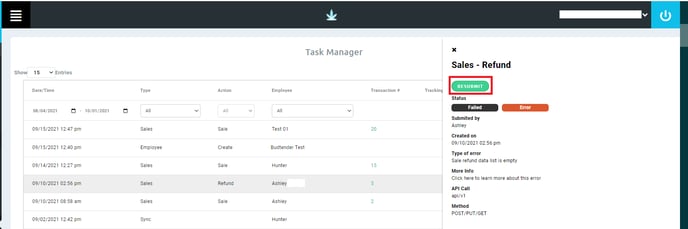Retail | Metrc Task Manager
Here, we'll walk through an overview of the Metrc Task Manager and how to navigate the Metrc Task Manager.
Metrc Task Manager Overview
The Metrc Task Manager will display actions performed in BLAZE® Retail that pushes data to Metrc . An example would be a sales transaction completed in BLAZE® containing a cannabis product. All compliance data for that sale will push to Metrc automatically and update the necessary information in Metrc.
The Metrc Task Manager will also display the status of each attempt to push data to Metrc . There are 3 statuses:
- Successful: Metrc was successfully updated.
- Pending: Metrc update is in progress.
- Failed: Metrc update was unsuccessful.
Additionally, the Metrc Task Manager will display any failed attempt to pull data from Metrc into BLAZE®. See below for how to resubmit a failed data transfer.
Navigating the Metrc Task Manager
1. From BLAZE® Retail, navigate to Compliance, then click Metrc Task Manager.
- From here, you'll be able to see a complete list of data transfers sent to Metrc along with details of each.
2. Filter the results displayed in the table by using the dropdown menus under each column title.
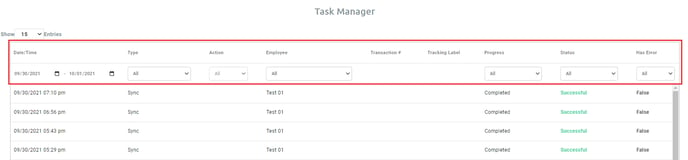
3. Clicking on the row of interest will pop up a window with more details about the data transfer. If the data transfer failed, click Resubmit to try again.
NOTE: A resubmit will not occur automatically, you must manually resubmit the sync until successful.