Retail | Product Sales by Inventory Report
The Product Sales by Inventory report shows what products and how many have been sold from their specific inventories. This report helps identify what needs to be restocked in a quick view based on what has been sold.
NOTE: The units displayed as sold in this report are directly reflected by the Processed on: date in the transaction details.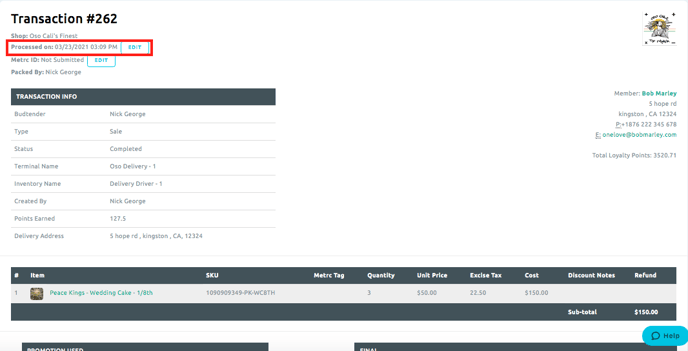
***If a transaction Processed on a date is updated the inventories, products and their respective quantities will display in the report under the updated date.***
- To access these generated reports in BLAZE, navigate to Data Export > Generated, you will find a list of generated reports you can easily download.
The Product Sales by Inventory report can be accessed by navigating to Data Export > Transaction. It will be located on the list of reports.
The following is a list of all the types of data you will get in this report, and what they all mean. There is also an example export of this report attached to this support document.
- Product: Date and time of the transaction ("Processed On" in transaction details).
- SKU: The product's SKU found in the product profile.
- Category: The product's category found in the product profile.
- Vendor: The product's vendor found in the product profile.
- Brand: The product's brand found in the product profile.
- Product Tags: The product's tags found in the product profile.
- Total Units Sold: The total number of units sold for the date range selected.
- _____ Units Sold: The number of units sold in the specified inventory for the date range selected.
NOTE: The inventories listed here are the options available in Global Settings > Current Shop Settings > Inventories.