Retail | Promotion Rules
Add a Promotion Rule
For the full guide on how to add a Promotion, see: Promotions: Getting Started. Rules allow promotions in BLAZE to target a variety of different attributes. Members can enjoy the benefits of the coupons and promos that a shop makes available. Cart and Delivery Fee type share a ruleset while Product type has additional options for rules.
Add a Promotion Rule
- Rules can be added by clicking the "Add Rule" (shown with green arrow) button at the bottom of the promotion create/edit page.
- After adding a rule, don't forget to save.
Cart and Delivery Fee Promotion Rules
There are 4 different rules for Cart and Delivery Fee.
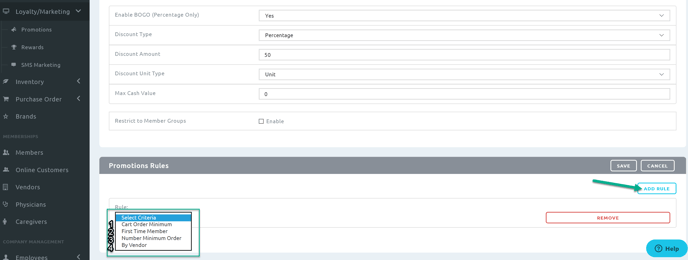
Cart Order Minimum
- Set a requirement for minimum number of items in a cart for the promotion to be applicable to the order.
- EX: The Cart Order Minimum is set to 4. The promotion will not be able to be applied to an order until the order has a minimum of 4 items in the order.
First Time Member
- When this rule is active, the promotion will only be able to be applied to an order when it is the member's first order.
Number Minimum Order
- Set a requirement for a minimum amount of orders a member has made with the shop.
- EX: The Number Minimum Order is set to 3. The promotion cannot be applied to an order unless the member has completed at least 3 orders with the shop.
By Vendor
- Allows targeting promotion to specific vendor(s).
- When Vendor(s) are selected, the promotion will not be able to be applied to an order unless one product from a specified vendor is in the cart.
- A minimum and maximum number of items from specified vendors can be set to limit when the promotion can be applied to an order.
Product Promotion Rules
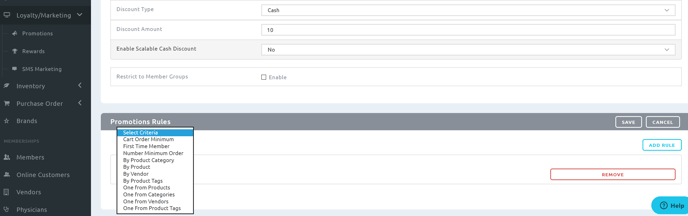
"By" vs "One From"
- "By" will apply for the promotion multiple times throughout the order if the rules are met
- "One from" will apply for the promotion only once, even if multiple items In the cart qualify.
- A "One From" promotion can be stacked multiple times (when "stacking" is enabled) to manually control how many times a promotion is applied to an order.
- A "By" promotion would automatically apply the discount multiple times throughout the order.
Cart Order Minimum
- Set a requirement for a minimum number of items in a cart for the promotion to be applicable to the order.
- EX: The Cart Order Minimum is set to 4. The promotion will not be able to be applied to order until the order has a minimum of 4 items in the order.
First Time Member
- When this rule is active, the promotion will only be able to be applied to an order when it is the member's first order.
Number Minimum Order
- Set a requirement for a minimum amount of orders a member has made with the shop.
- EX: The Number Minimum Order is set to 3. The promotion cannot be applied to an order unless the member has completed at least 3 orders with the shop.
By Product Category
- Select a category or categories (multiple can be selected).
- A minimum and a maximum number of products from the selected categories can be set to limit when the promotion can be applied to an order.
By Product
- Select a product or products (multiple can be selected).
- A minimum and a maximum number of items from the specified products can be set to limit when the promotion can be applied to an order.
By Vendor
- Select a vendor or vendors (multiple can be selected).
- A minimum and a maximum number of items from specified vendors can be set to limit when the promotion can be applied to an order.
By Product Tags
- Help with: Product Tags
- Select the product tag(s) that the promotion is targeting.
- A minimum and maximum number of items from specified product tags can be set to limit when the promotion can be applied to an order.
One From Products
- Select a product or products (multiple can be selected).
- A minimum and maximum number of items from the specified products can be set to limit when the promotion can be applied to an order.
- Only one discount will be applied to the cart per "one from" promotion in the order.
One From Categories
- Select a category or categories (multiple can be selected).
- A minimum and maximum number of products from the selected categories can be set to limit when the promotion can be applied to an order.
- Only one discount will be applied to the cart per "one from" promotion in the order.
One From Vendors
- Select a vendor or vendors (multiple can be selected).
- A minimum and maximum number of items from specified vendors can be set to limit when the promotion can be applied to an order.
- Only one discount will be applied to the cart per "one from" promotion in the order.
One From Product Tags
- Select the product tag(s) that the promotion is targeting.
- A minimum and maximum number of items from specified product tags can be set to limit when the promotion can be applied to an order.
- Only one discount will be applied to the cart per "one from" promotion in the order.