Retail | Refunds and Exchanges on the Web
This article will guide you step-by-step in Processing Refunds and Exchanges on our Web app.
Refunds
1. To look up a member's transaction history, navigate to the "Members" section on the left.
2. Select the desired member, this will redirect you to their member profile.
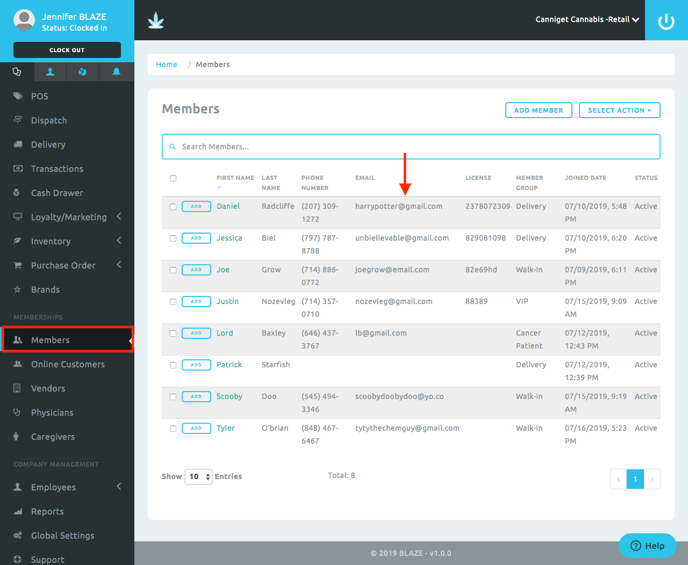
3. Click the blue "View Transactions" button.
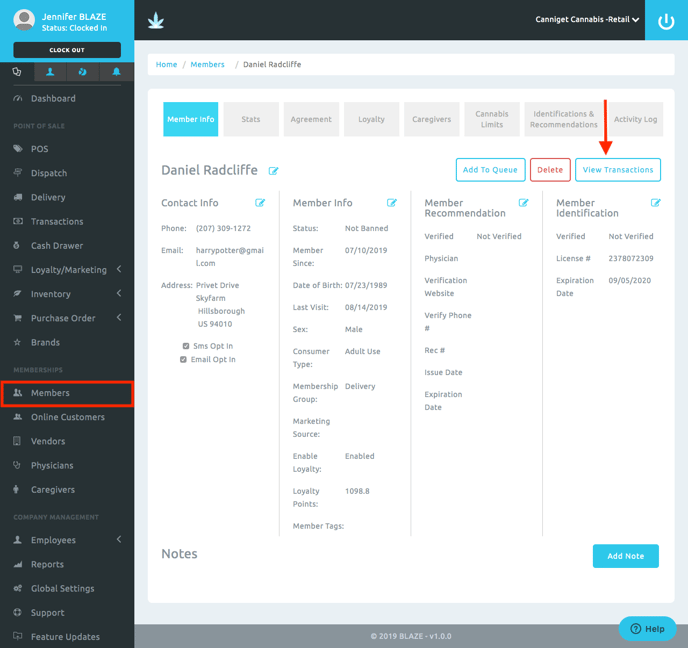
4. Click on the desired transaction the customer wishes to do a return on.
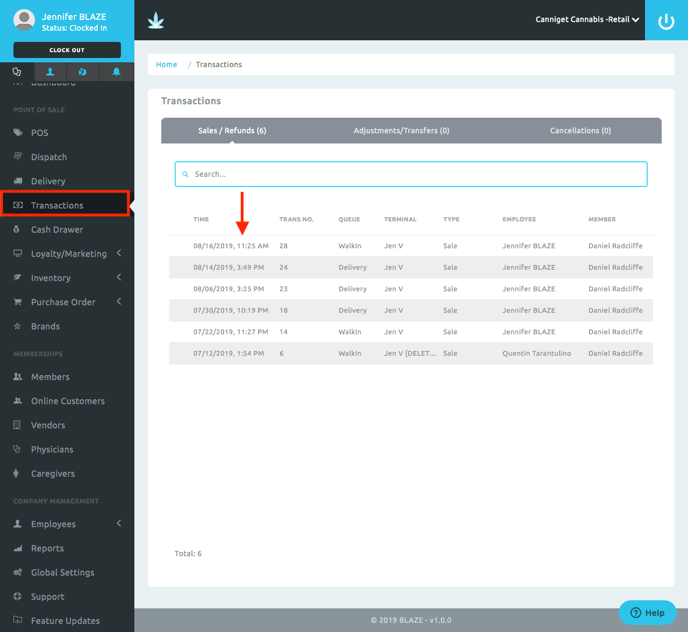
5. Click on the grey "Refund Items" button.
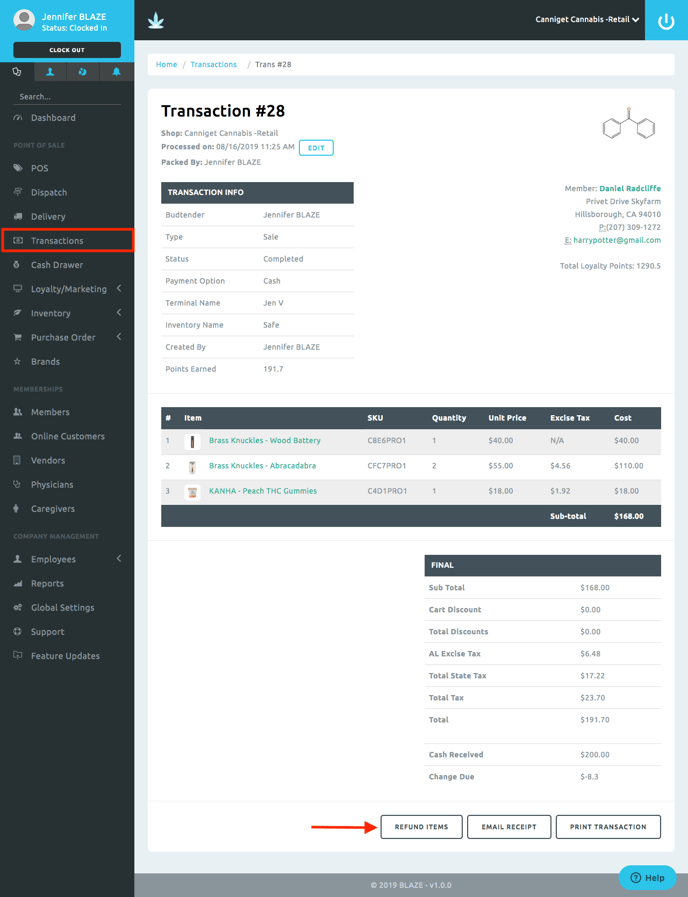
6. A pop-up will appear. Select the items the customer wishes to refund.
- Refunded As: Select the refunded payment option
- Transaction Type: Select Refund
- Refund Type:
- With Inventory = Put invetnory back onto the sales floor
- Without Inventory = Don't put inventory back onto the sales floor
NOTE: This option will not update and adjust Metrc
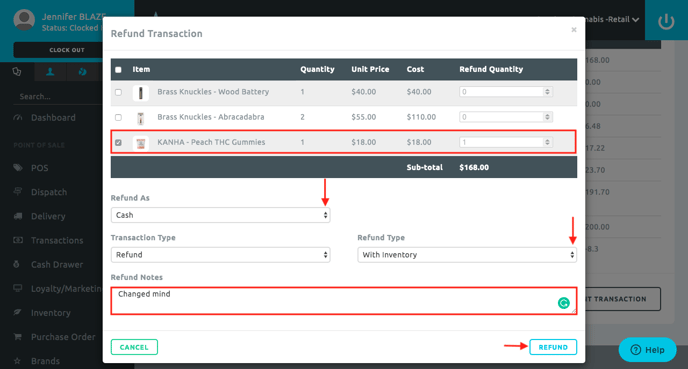
7. The updated transaction will mark "(Refunded)" on the item(s) returned.
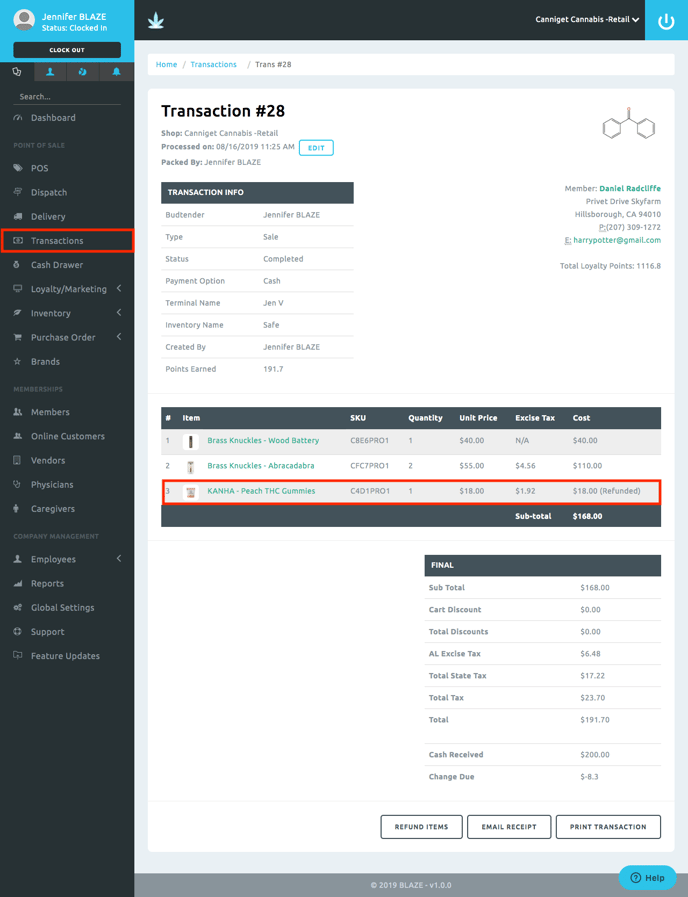
8. Return to the "Transactions" section on the left and click on the new refunded transaction. The type will say "Refund."
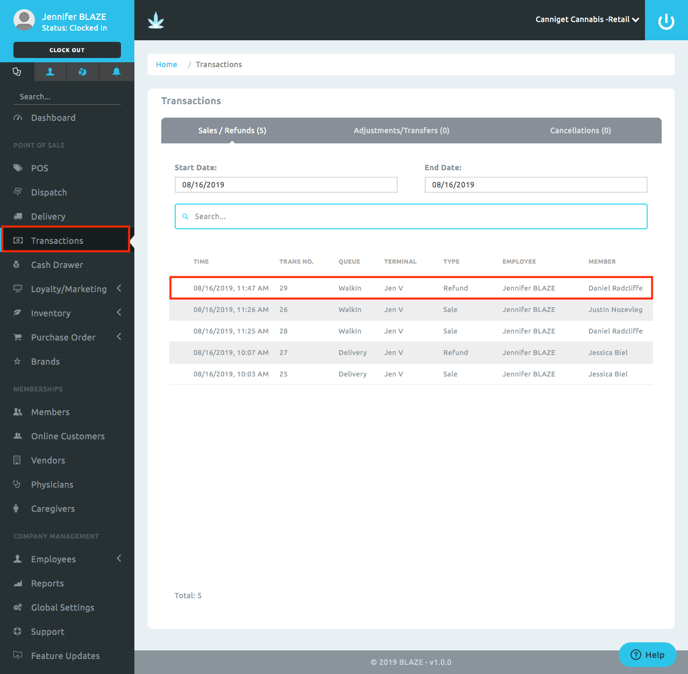
9. The total amount to refund will be listed at the bottom under "Total Refunded Amount." Click either the grey "Email Receipt" and enter the email you wish to send the receipt to or click the grey "Print Receipt" button to print a physical copy of the receipt.
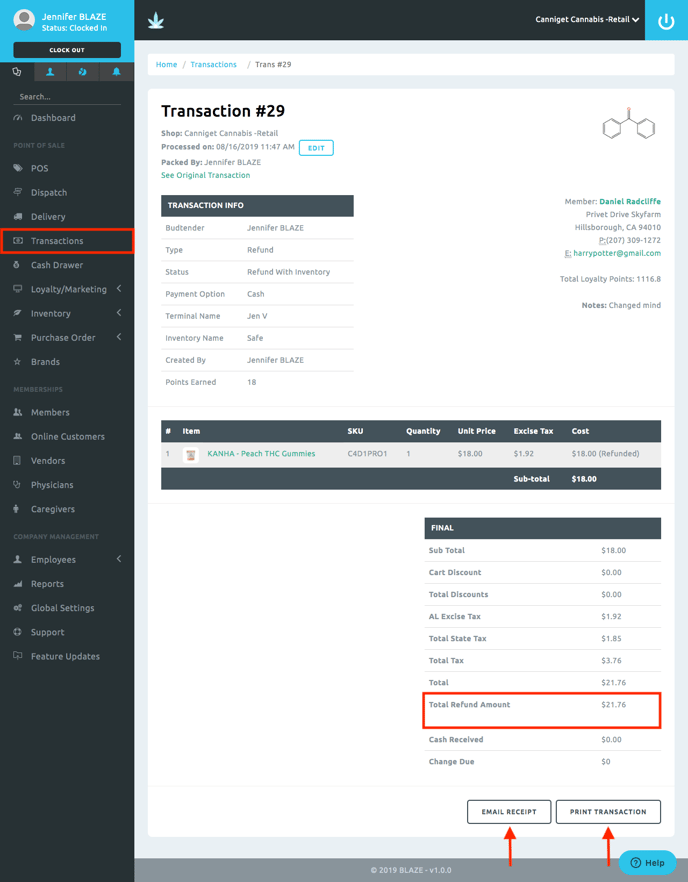
Exchanges
BLAZE can process Exchanges using the Refund functionality.
Exchanges with inventory
Exchanges with inventory are used when the product being exchanged is unopened and still saleable
1. When issuing a refund for a saleable exchange, for Refund Type select "with inventory." Finish issuing a refund for the item being exchanged.
2. Create a new transaction for the item(s) being exchanged.
NOTE: If the Refund was issued in cash, use cash for the payment type in the new transaction.
Exchanges Without Inventory
Exchanges without inventory is used when the product being exchanged is used, damaged or unsaleable.
1. When issuing a refund for an exchange, for Refund Type select "without inventory." Finish issuing a refund for the item being exchanged.
2. Create a new transaction for the item(s) being exchanged.