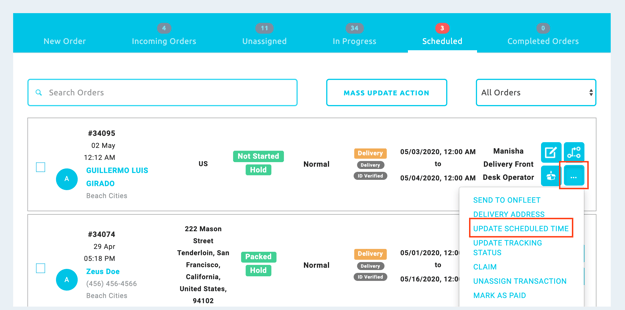Retail | Scheduled Orders in Dispatch
Within the dispatch section of BLAZE, you can create orders and "schedule time" to store the order in the Scheduled queue.
These orders will store here for future use and will not be removed unless done so by the user. You will be able to edit the scheduled time when creating a new order, or making changes to an existing order, as well as assign a driver.
NOTE: Scheduled queue will hold orders that are scheduled for the next day and beyond.
Creating a Scheduled Order
1) Dispatch > search for an existing member or add a new member.
2) After you have selected a member, you will have the option to "edit time." (see below)
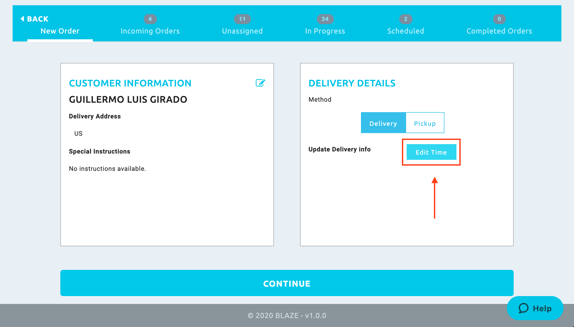
3) Enter the scheduled time. Any date that is set to complete after the next day will store in
the scheduled queue. Save updates and continue.
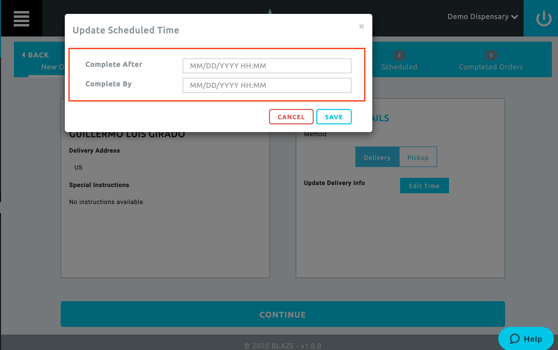
4) Add products to the order to hold items for the scheduled order. After products are added, you can select either option, send to unassigned or assign a driver. Both options will store the order in the scheduled queue. You can make changes to the order after it is created
5) After an order is created, you can make changes within the order profile to change the scheduled time or assign a driver. (see below)