Retail | Setting Up and Managing Delivery Tax Rates
Please consult with your Tax Professionals when configuring BLAZE to your specific needs.
These Delivery Rates are a very useful feature that can be used if you are servicing multiple "Regions" with a variety of different tax rates. The first thing is to determine the different areas you be delivering to and the applicable tax rates for that specific region. You will be able to configure as many different rates as is necessary, and they can be as simple or complex as you want to make them.
**These rates will ONLY affect orders that are in the "Delivery Queue" that have an address with a zipcode in a specified region created in BLAZE**
1. Define the Regions you will deliver to
2. Create the Delivery Tax Rates for the specific regions created by navigating to the Current Shop Settings > Delivery Tax Rates
- Click the Add Tax Rate button in the top right corner
- Name your "Rate"
TIP: Name the "Rate" to match the "Region" or after the percentage that will be applied - Make sure the "Tax Option" of your "Named Rate" matches the configuration that is setup in the general "Tax Option" settings (ie If you have specified "complex" there, be sure to specify "complex" in your Delivery Tax Rates)
- OPTIONAL: Rename any of your "Tax Names"
NOTE: There are already 4 rates that are predefined as "City," "County," "State," and "Federal" respectively
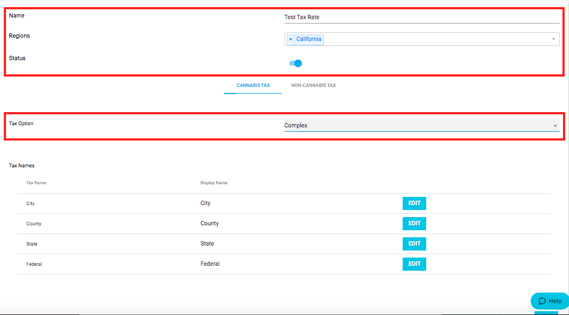
3. Fill out the applicable tax rates in the tables below
If tax options are set to Complex, you will need to add tax rates to each of the consumer types available in BLAZE. Fill in the following information for each Consumer Type:
- Name: Name of the traditional option in BLAZE
- Display Name: Name that displays to the customer when checking out / on their receipt
- Tax Rate: Numeric value of the tax rate
- Compound: If enabled, this will change the way the tax rates are combined
- Tax Order: Post tax vs Pre tax
- Active: If enabled, the tax rate will be applied
- Tax Excise: If enabled, this specific tax rate will tax the excise tax
- Tax Delivery Fees: When set to "Yes" the Delivery Fees will be taxed by the specified tax rate. Check out our support article for more information on setting up Delivery Fees.
.png?width=661&height=211&name=Del_Taxrates2%20(1).png)
***Always consult a Professional / CPA / Attorney, before setting / changing your taxes ***
BLAZE® is a complex and sophisticated SaaS platform that provides a series of individual tax settings for each client customer, subject to the advice of their tax advisor professional that enables the client customer to comply with local, state, and national governmental tax schemes. YOU ARE SOLELY RESPONSIBLE FOR YOUR TAX SETTINGS. TAX RATES, NAMING CONVENTIONS AND THE ORDER OF OPERATION FOR THOSE RATES VARY BY JURISDICTION AND ARE SUBJECT TO CHANGE. YOU AND YOUR TAX PROFESSIONAL ARE RESPONSIBLE FOR REVIEWING, UPDATING, AND APPLYING THE SPECIFIC TAX SETTINGS, RATES AND THE ORDER OF OPERATION FOR YOUR SERVICE AREA(S). THE COLLECTION, RETENTION, AND PAYMENT OF APPLICABLE TAX LIABILITIES TO APPROPRIATE AUTHORITIES IS YOUR SOLE RESPONSIBILITY. BLAZE® MAKES NO WARRANTY NOR REPRESENTATION THE TAX SETTINGS, RATES AND THE ORDER OF OPERATION YOU SELECT ARE APPROPRIATE AND CORRECT. YOU EXPRESSLY AGREE BLAZE® SHALL NOT HAVE ANY LIABILITY FOR UNDER OR OVERCOLLECTION OF YOUR TAX LIABILITIES BASED UPON THE SETTINGS YOU SELECT.