Retail | Transferring Inventory from one Retail Location to another
To transfer inventory from one Retail location to another, you must first copy the products' info to the other retail location (if they aren't there already), then transfer the inventory itself.
Note: you can only transfer inventory between two Retail locations when both shops (separate licenses) are owned by the same owner.
1. Copy products to the other retail location
This step is necessary before transferring the inventory itself, unless the Retail location you're transferring to already has the products (with their matching SKUs).
First, while in your Retail shop, click 'Inventory' -> Category 'All,' use search bar to find the new products, and click the checkbox(es) next to each of the new products:
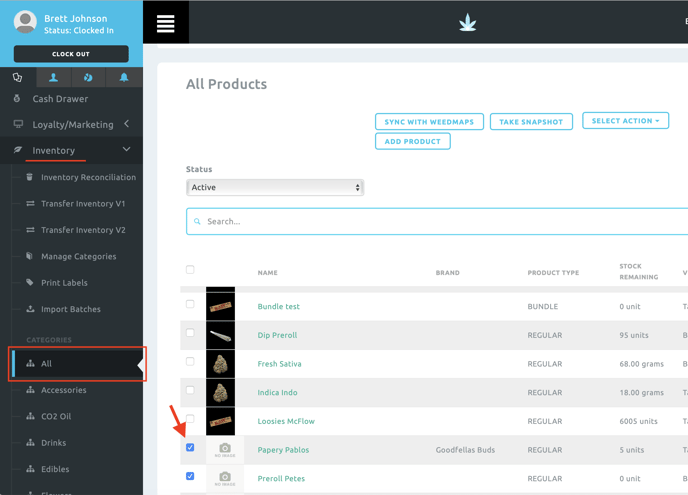
Next, click "Select Action" towards the top, click 'Copy Products' and select the shop you want to transfer to:
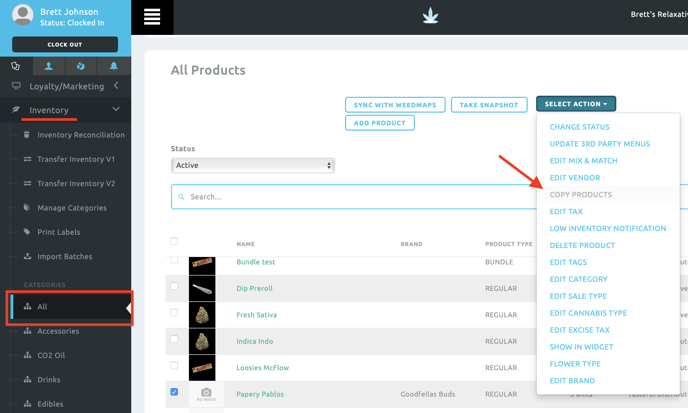
The products' info has now been copied to the other retail shop.
2. Transfer inventory to the other retail location
On the sidebar, select Inventory then 'Transfer Inventory V2.'
Once there, select the shop you're transferring to, the TO/FROM inventories you're using in each location, and the products + amounts you want to transfer. Finally, click Complete and Accept.
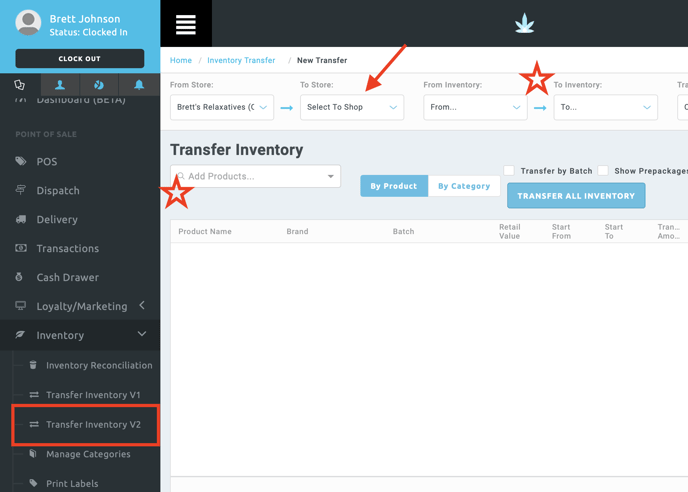
You've now transferred inventory to your other retail location!