ECOM | Scheduled Fulfillment Announcement
The Schedule For Later Announcement allows you to add custom text to the Scheduled Pickup and/or Delivery page in checkout.
- Login to ECOM Mission Control at ecom.blaze.me
- Go to General in the left side panel > Site Configuration > Schedule for Later Announcement > click Edit

Pro Tip: Inside the EDIT window, you can add your custom message, make important copy bold, and insert relevant links.
3. Add the custom message and click save.
Pro Tip: Customers see the text when the select the Scheduled Pickup or Delivery option. The text will apply to both fulfillment options.
4. When the Scheduled Pickup or Delivery option is selected, the message will appear on the time slot selection page.
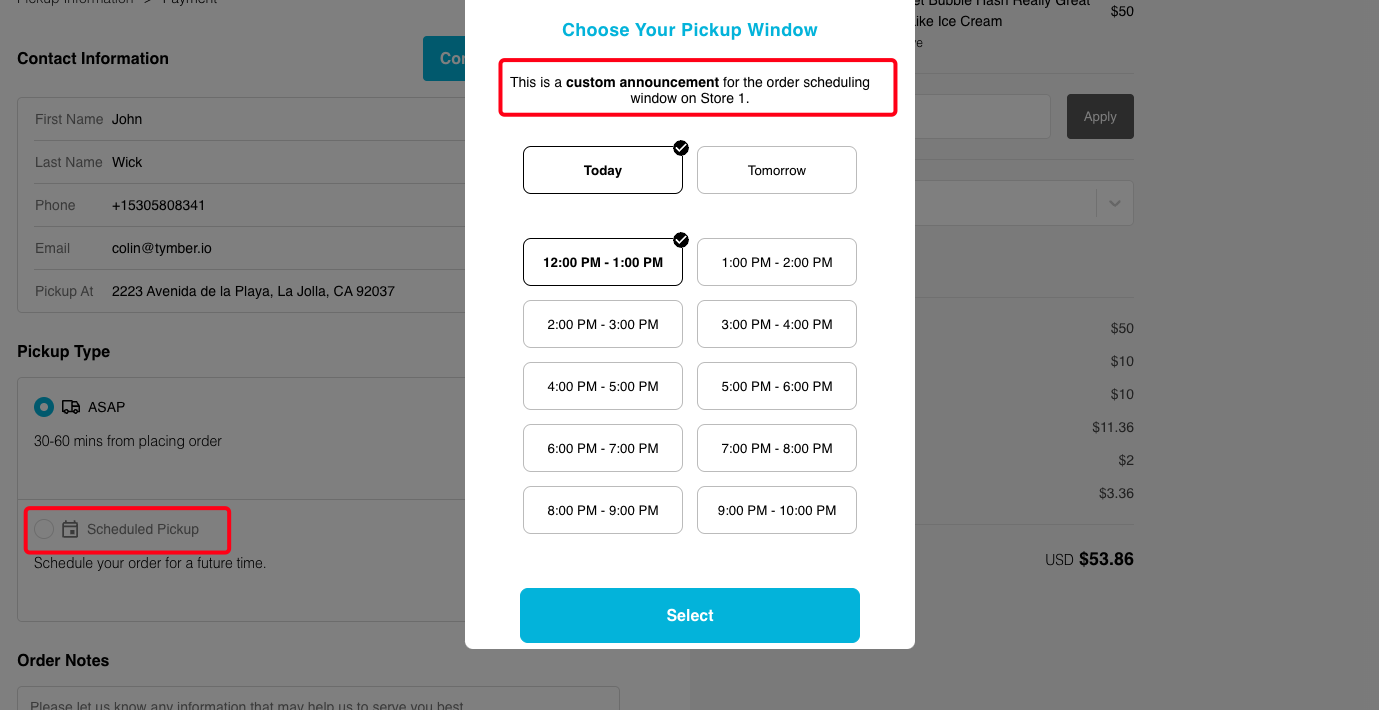
Ideas for special announcements include: "Make sure you have your ID handy", "Make sure you're home at the scheduled delivery time"...