ECOM Mobile App | How To Screen Record Your IOS Mobile App Feedback
Need to submit a ticket on your app? Follow these easy steps to send us a screen recording
Create A Screen Recording
1. Go to the Settings app in your iPhone
2. Go the the Control Center
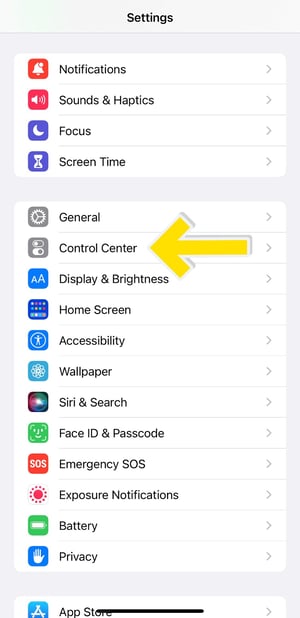
3. Press on the + button next to "Screen Recording"
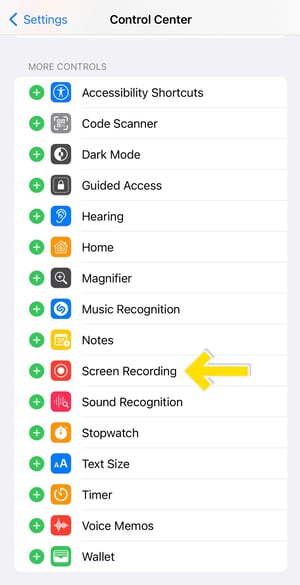
4. Swipe down from the top right corner of your phone to access your Control Center and click on the screen recording symbol to start recording your phone activity
*Some older versions of the iPhone will require you to swipe up from the bottom of your screen to access the control center
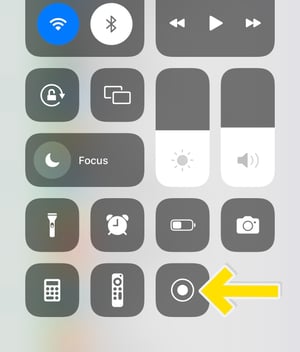
5. Once you are finished demonstrating the app, swipe down to your control center and press the same screen recording button to stop the video
6. Your video is ready to view in your Photos app
7. Submit a support ticket here and attach the video
Depending on the nature of your report, the support team may reach out to schedule a live session to review the app with you