ECOM | Stronghold Authorization Payment Flow
This article will explain the ECOM and Stronghold Integration Authorization Payment Flow and how to troubleshoot a Stronghold order not being tagged as "Paid" in fulfillment.
- The ECOM and Stronghold Integration works to allow customers to pre-pay for their order via their bank account.
- When an order is submitted with the Stronghold payment method, ECOM authorizes the charge in Stronghold, then send the order into the Blaze POS fulfillment with a tag of "Waiting for Payment".
- Once the charge is successfully captured in Stronghold, ECOM immediately updates the Blaze order tag to "Paid". These steps all happen almost instantly, as the order is being placed into Blaze POS fulfillment.
- If a Stronghold order comes into the Blaze POS fulfillment with a "Waiting for Payment" tag, your staff will just need to follow the steps below to update the order manually in Mission Control
⚠️ ACH Fund Transfers occur on weekdays.
⚠️ On the weekend - If Deferred Capture Payment (Blaze) or Split Authorization & Capture (Treez) are turned OFF and a customer places an order and has sufficient funds to cover the order, the funds will be captured the next available weekday.
However, if they have insufficient funds by the time the ACH weekday transfer occurs, the capture will fail.
- Log in to Mission Control, and click on the Orders tab. Use the Search bar to locate the customer's order and click into the order line item to view the details.
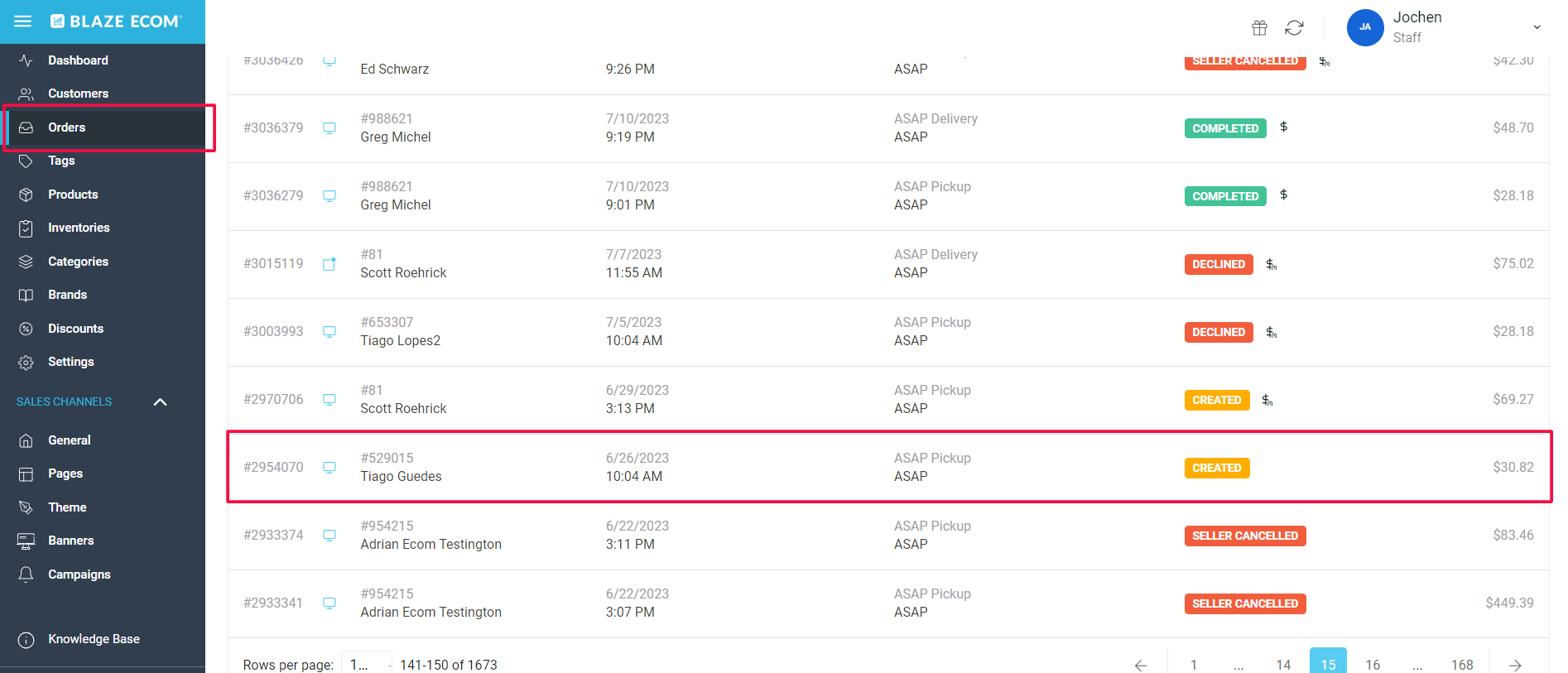
- Confirm that the payment method for the order was Stronghold. You can click the Stronghold link to view the order in your Stronghold dashboard.
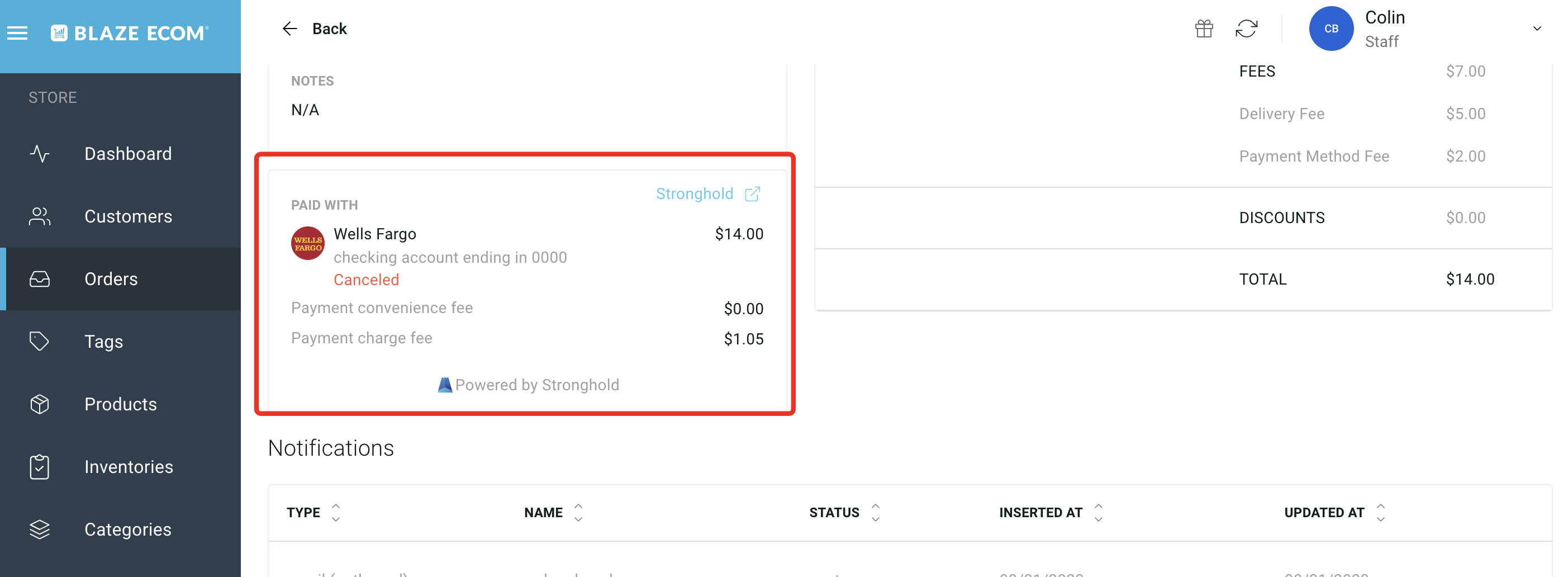
- Once you have confirmed the order matches and the payment has been successfully captured in Stronghold, click the Update Order button to manually update the Stronghold order tag to "Paid" in Blaze POS.
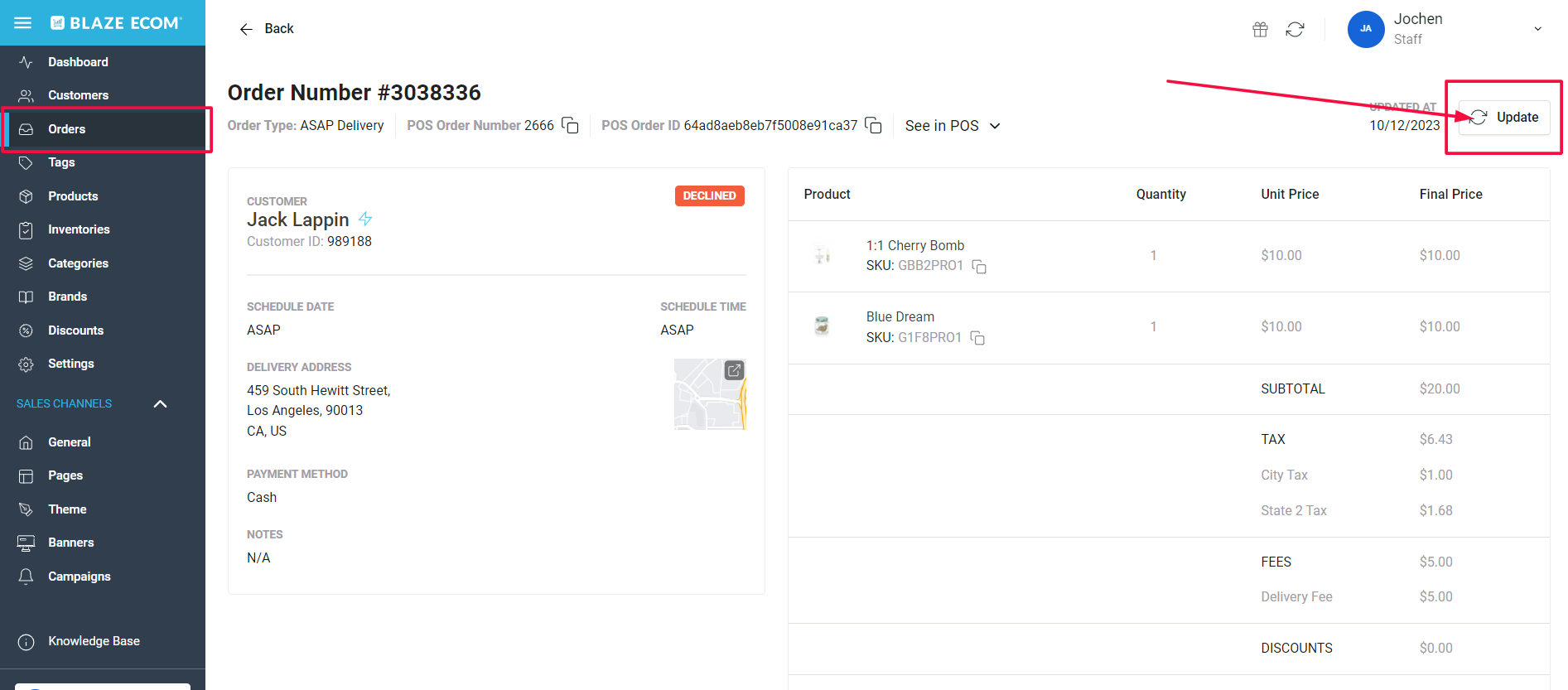
- If after completing the steps above does not correct the tag in Blaze POS, please contact ECOM Support at ecomsupport@blaze.me