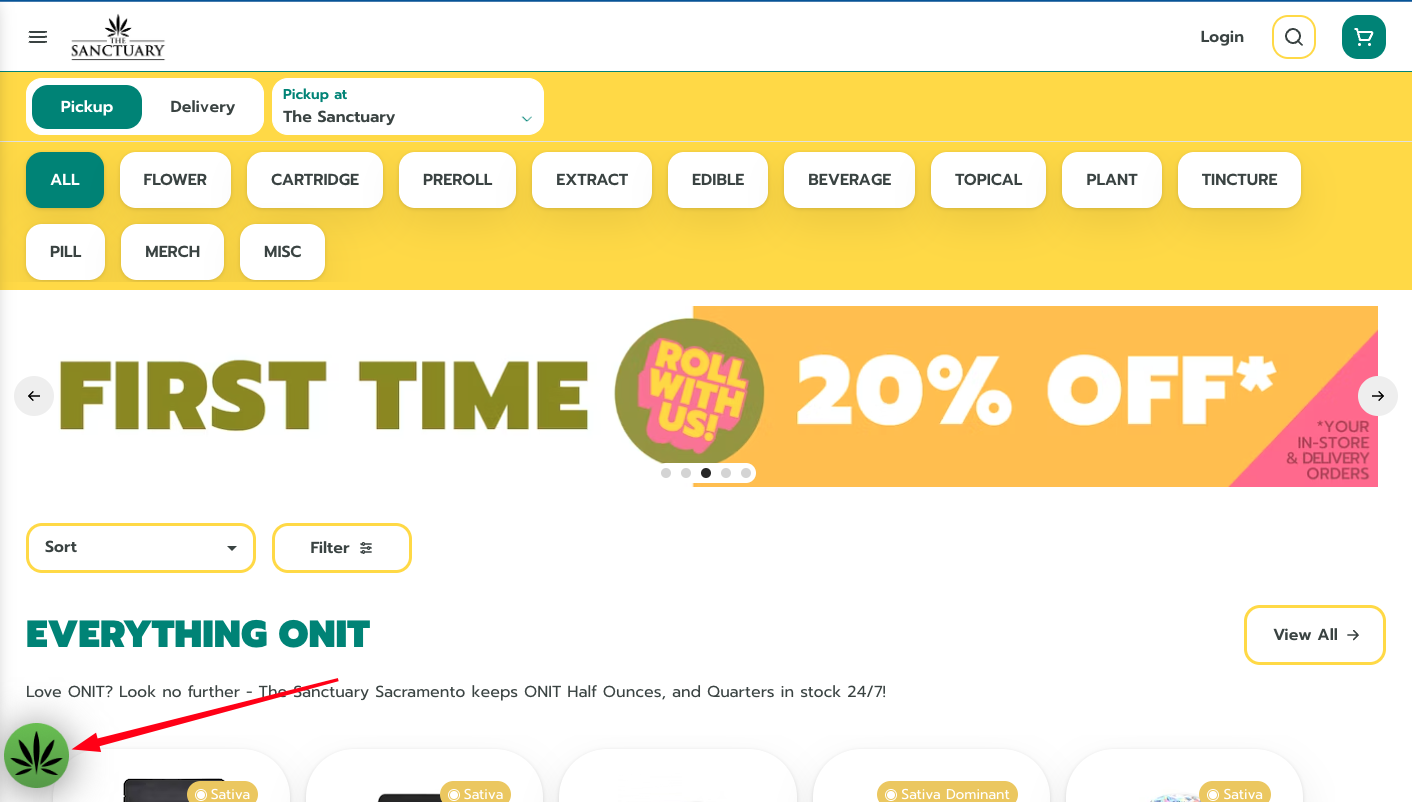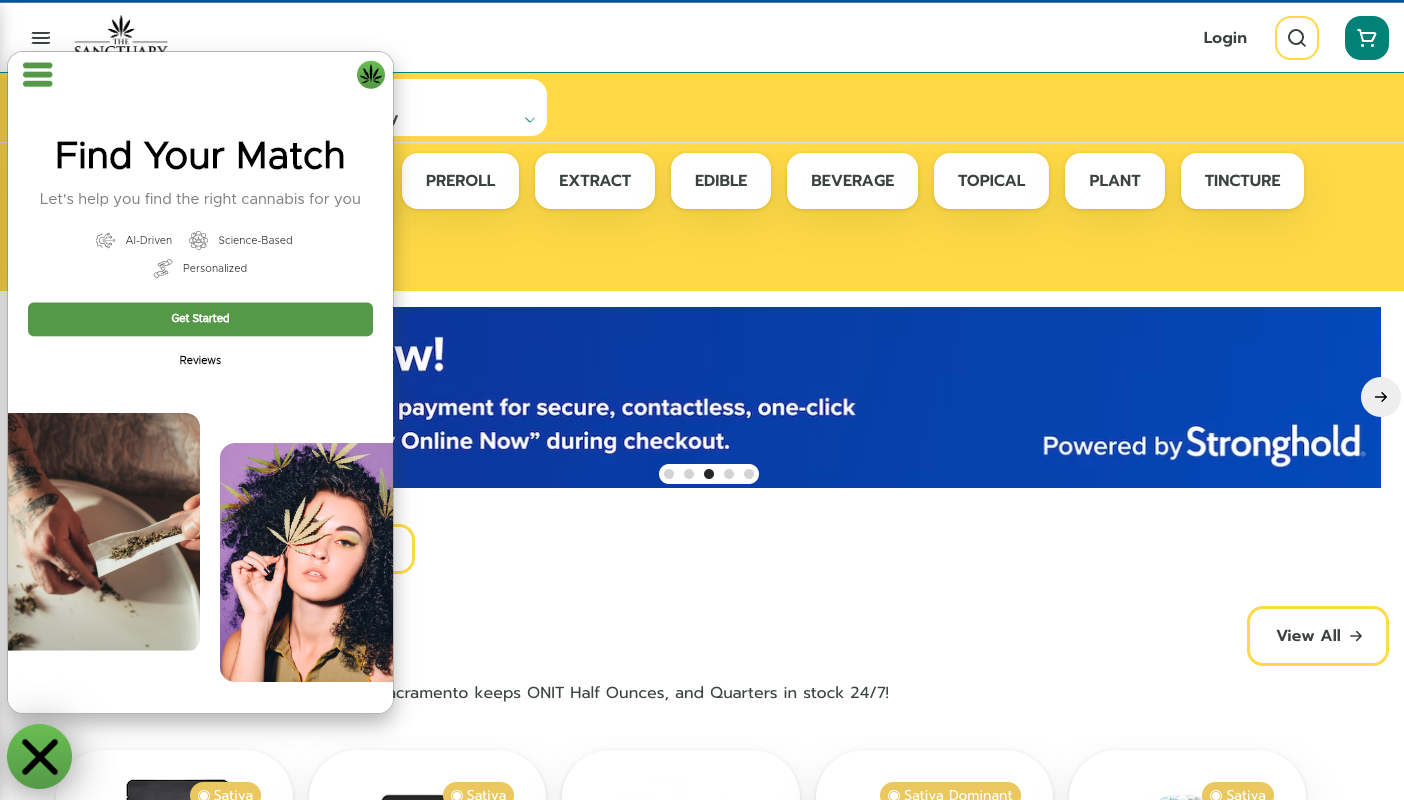- BLAZE US Knowledge Center
- BLAZE ECOM
- Integrations
ECOM | How to add the Terpli Virtual Budtender to your ECOM menu
This article will explain how install the Terpli Virtual Budtender to the ECOM menu via Google Tag Manager
- Create a Google Tag Manager account for your business and send the GTM Site ID to ecomsupport@blaze.me for the Support team to connect to the ECOM menu(s). This will connect GTM to the ECOM menu and allow for the installation of the Terpli integration.
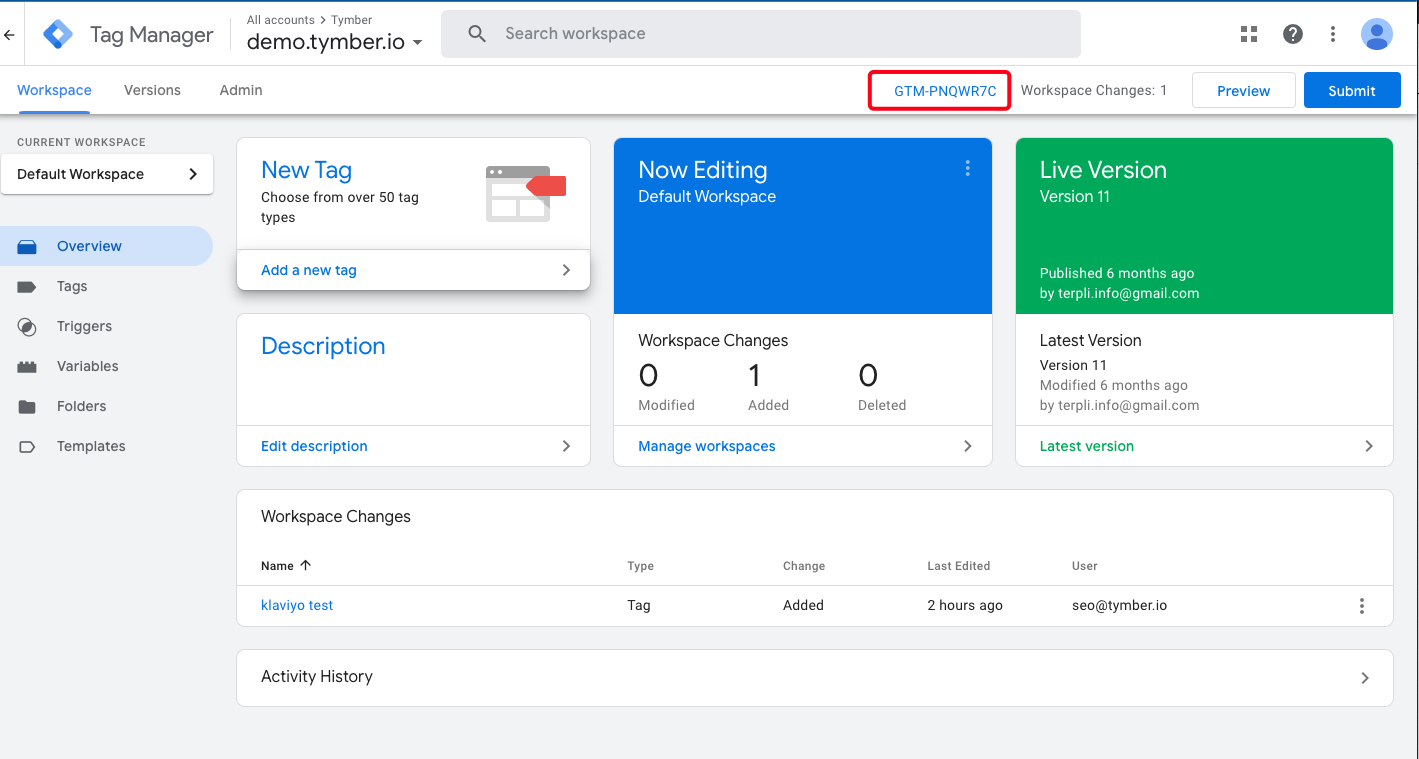
- Head to the Workspace tab in GTM, click Tags and select New
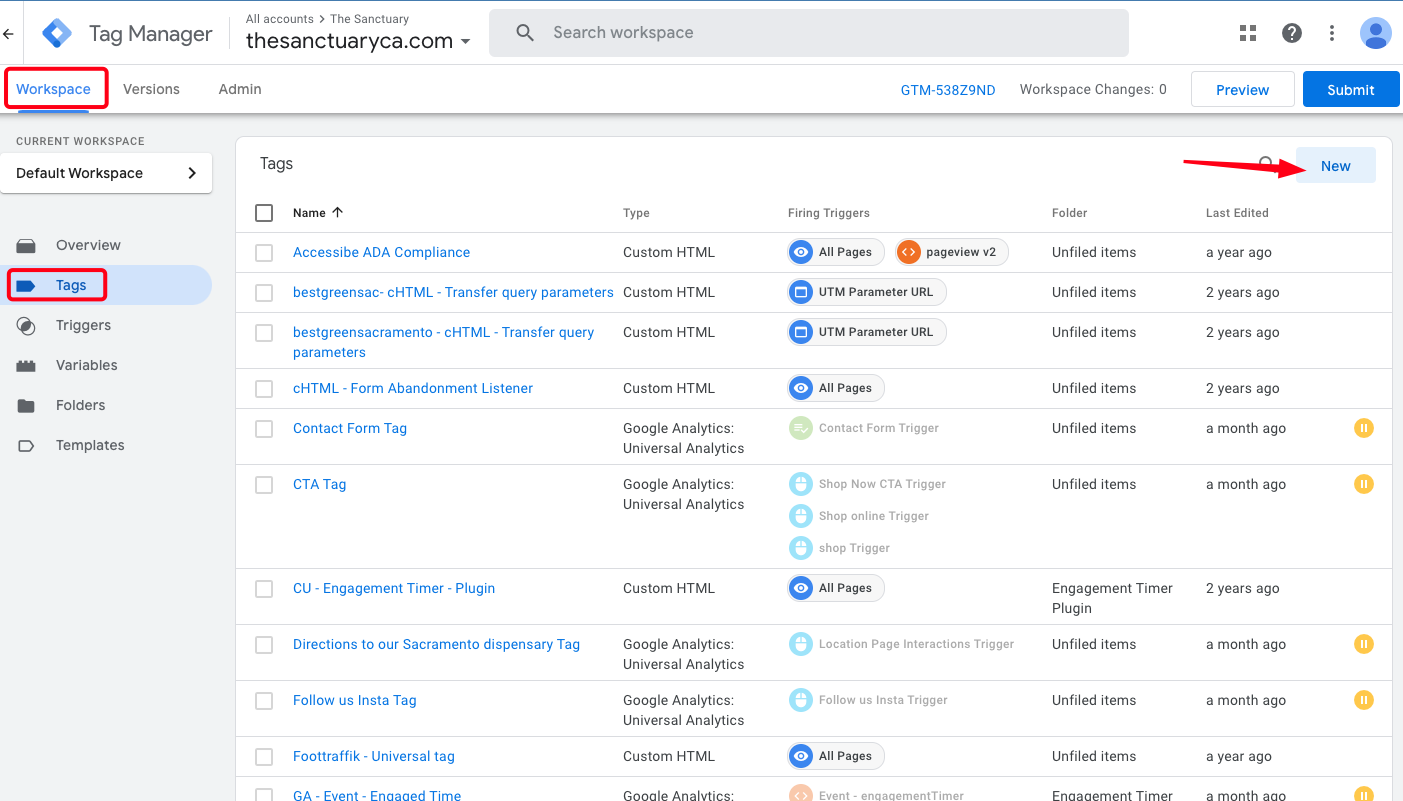
- Select Customer HTML as the Tag type, paste the HTML install code from Terpli into the body and configure the preferred Triggering (All Pages is recommended)
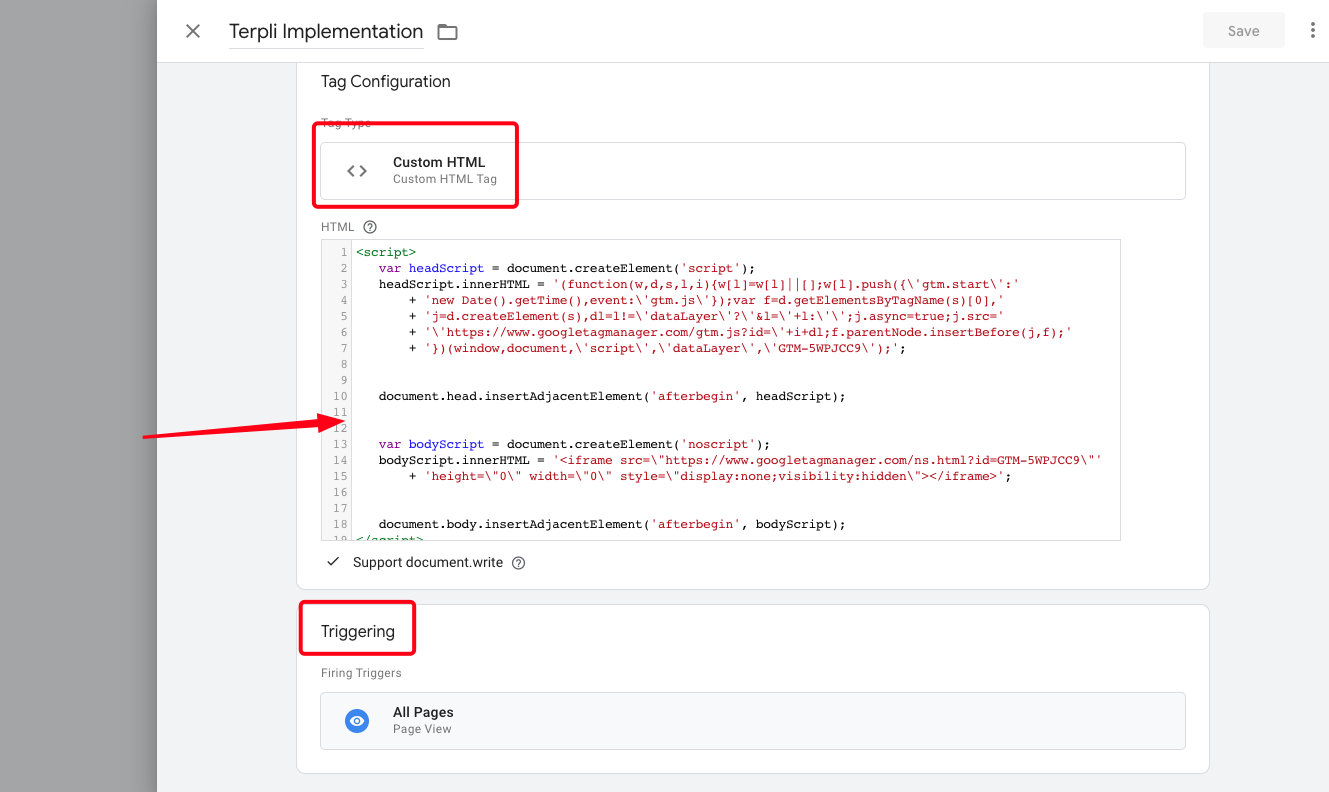
- When properly configured, the Tag will allow the Terpli Virtual Budtender to be available to customers on the ECOM menu