ECOM | Setting up the Weglot multilingual Integration
The ECOM + Weglot allows you to make your website multilingual in minutes and manage translations effortlessly.
We at BLAZE integrate with the Weglot Website Translation tool. For details and questions on the Weglot offers and services, please consult with the Weglot Support directly: Weglot Support
Step 1: Set up your Weglot account at https://weglot.com/
Step 2: Set up your language translations in your Weglot account
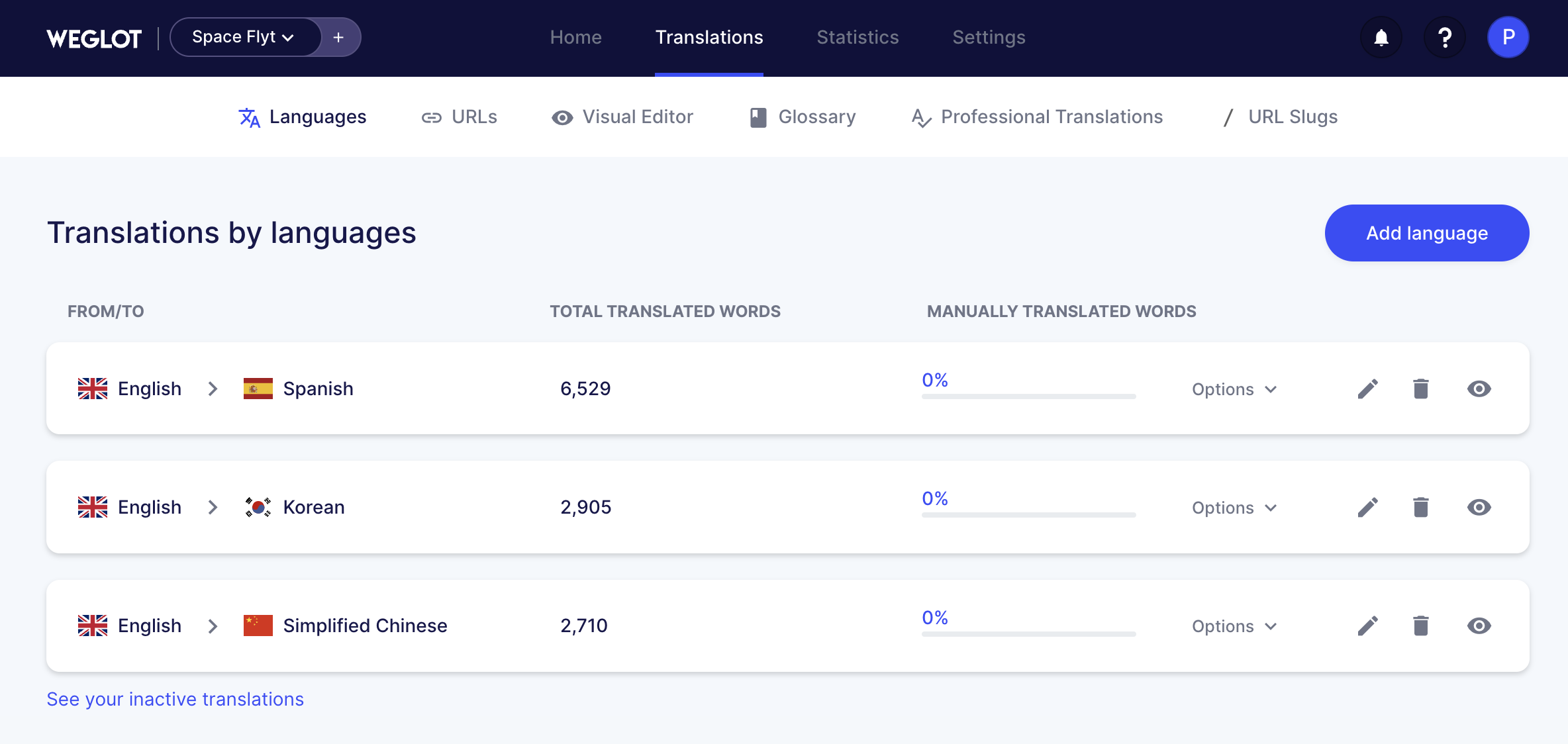
Step 3: Navigate to the setup page inside your Weglot account to collect the API key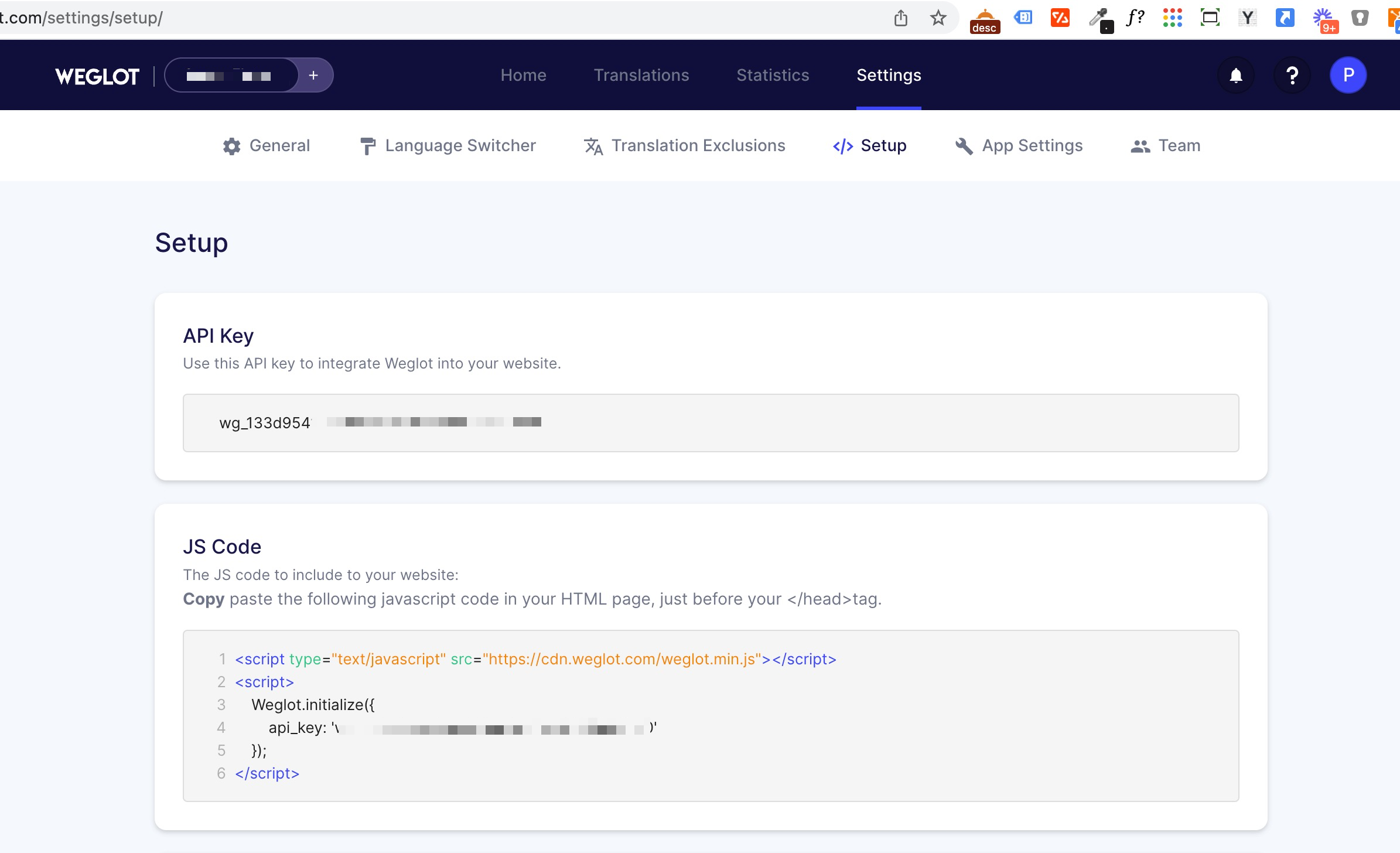
- To ensure translations populate across the ECOM menu; add the following Dynamic Element
- Project → App Settings → Add Dynamic → Selector = body (will read all css text)

- Some text may not translate, but can be manually translated in the Project → Languages → From/To → Manually Edit Translation


Step 4: Input your Weglot API key in the Tymber integration settings by navigating to General > Integrations > Weglot and then click save

Your website is now multilingual 🥳 You can switch between languages using the language picker in the bottom right of your website. 