ECOM Mobile App | Why Do Push Notifications Fail?
Common reasons why push notifications fail to send
Phone Settings
The most common reasons why a push notification doesn't deliver come down to the way your customers configure their phone's settings
- Notifications are not enabled
- There customer needs to "Allow" notifications when prompted by the app
- The customer needs to have notifications configured to display within the "Settings" app on their phone
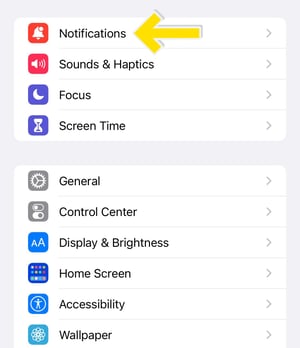
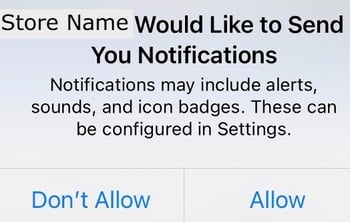
- Their phone is in "Do Not Disturb" mode
- When a customer turns this mode on all notifications (push notifications, phone calls, texts, etc) are silenced unless specifically configured to display anyway
- Their phone is off
- Your notification cannot be delivered until they turn their phone back on
- They are screensharing their phone
- It is optional to disable notifications while using this feature
Mission Control
You can send push notification campaigns and order notifications through MC
- Order status notifications are enabled in MC through Settings - Notifications - Allow Order Notifications - Check the "Mobile" box
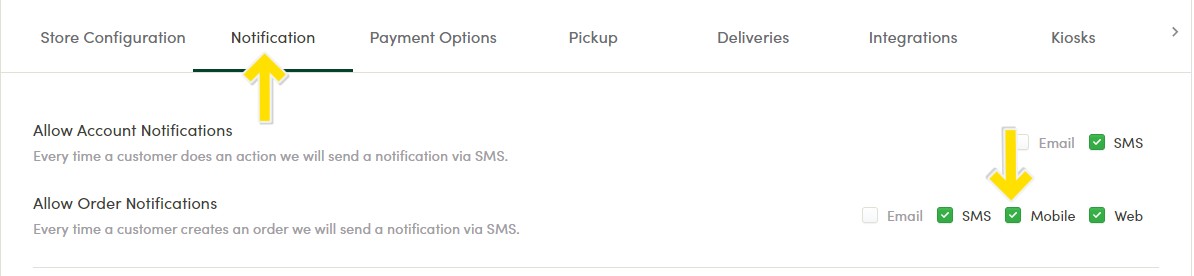
- Reminder that push notification marketing campaigns are sent under the "Campaigns" tab on the TMC sidebar menu
- You can always email us at ecomsupport@blaze.me if you feel you are encountering any issues with Mission Control