Adjustments are used as a way to adjust the total, without affecting the cost of goods, when creating POs in BLAZE. These adjustments can be classified as either fees, taxes, discounts, or something custom to the situation.
The classifications help to predefine the reason for the adjustment. Once created, they can be edited, deleted, or set to be inactive.
This guide will walk you through creating an adjustment and then using an adjustment.
Create an Adjustment:
1. Navigate to the "Global Settings" section on the left.
2. Click on the "Adjustments" section within "Current Shop Settings."
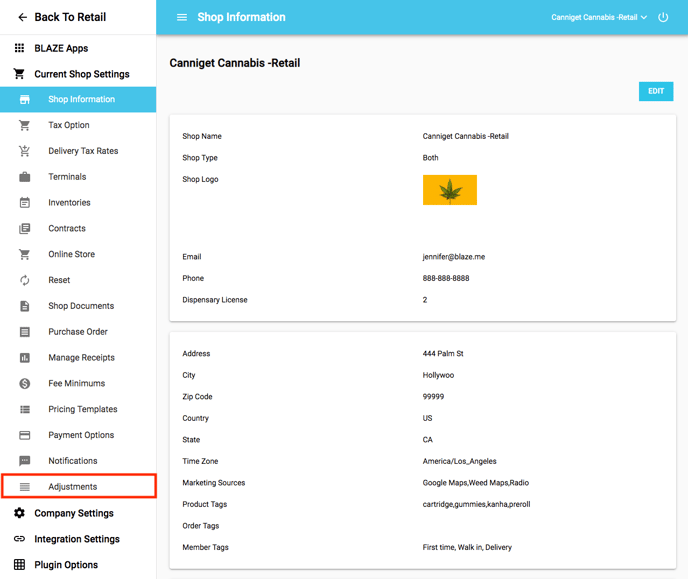
3. To add an adjustment, click the blue "Add Adjustment" button.
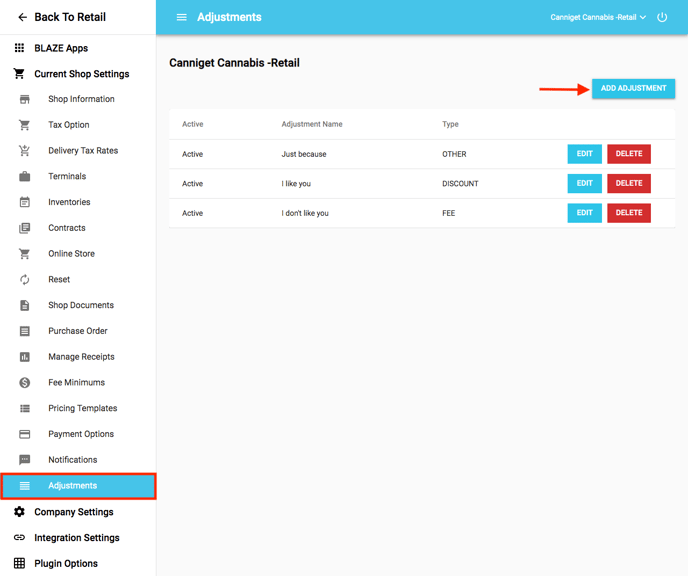
4. Set the Status to "Active," enter in the Adjustment Name, select the Type of adjustment (tax, fee, discount, or other), and click the blue "Save" button to create the adjustment.
NOTE: At this time, the Type of adjustment is a way to categorize the adjustment.
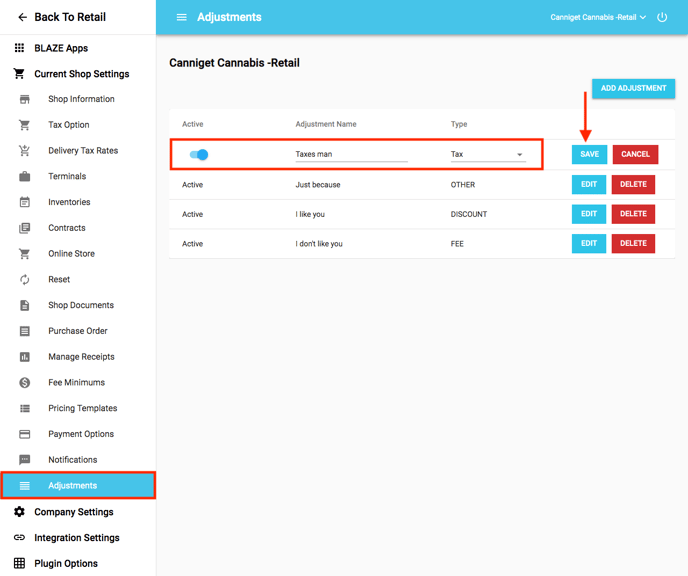
5. To edit the adjustment, click the blue "Edit" button. To delete the adjustment, click the red "Delete" button.
NOTE: Set Status to "Inactive" to inactivate the adjustment, without deleting it.
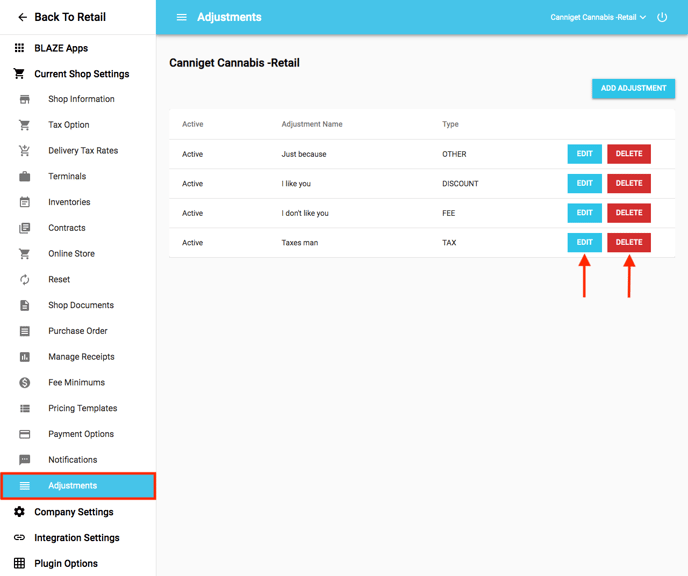
Use an Adjustment:
1. Create a new purchase order in the "Purchase Order" section. Fill out the Vendor, Term, Payment Type, Notes, Reference #, and add the product(s) desired. Click the green "+ Add Adjustments" button.
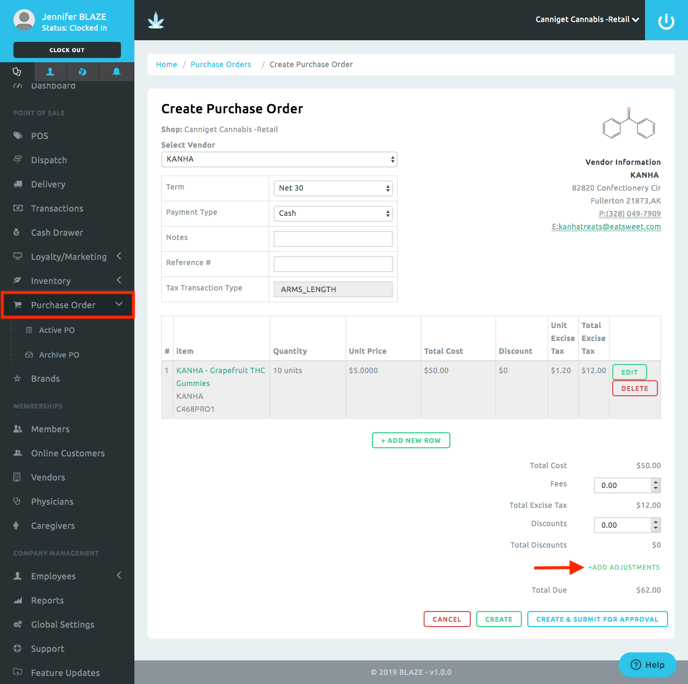
2. A popup will appear. Select the name of the adjustment desired to use. Select if the adjustment is "Positive" or "Negative." Positive adjustments are added to the total, negative adjustments are deducted from the total. Enter in the amount to be either added or deducted. Click the blue "Add" button.
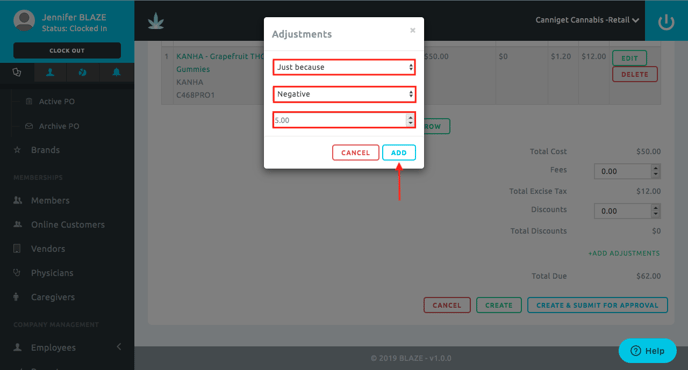
3. The added adjustment will appear. To edit, click the blue pen. To delete, click the red trashcan.
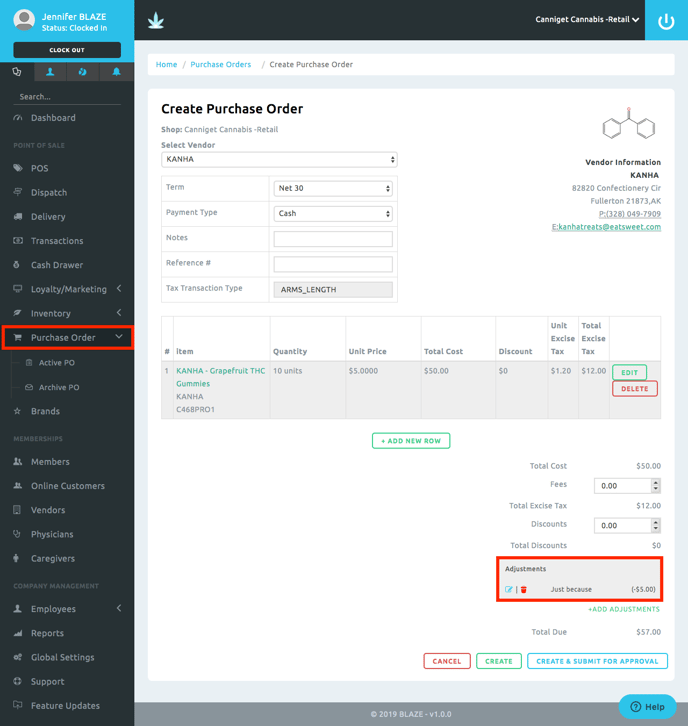
4. Complete the transaction as normal. For a more detailed walk-through, see our Creating a PO article.