This overview will guide you through the different parts of BLAZE's Master Categories.
BLAZE Master Categories Catalog
Master Categories provide for a top-down method of organization that will maintain consistent inventory control. This will allow for quick edits and updates to your categories from a single location for all data points. Categories can be customized to match your needs and can be as specific as you need or want to make them. There are several sections to guide you through creating and working with Master Categories. To see step-by-step guides with illustrations, click on the blue links below.
Overview
- Prerequisites
- Roles and Permissions
- How to use the Master Category Catalog
- Creating a NEW CATEGORY
- Bulk Updates to Categories
- Adoption Mode
Prerequisites
To begin working with the Master Categories, Navigate to
- Global Settings > Master Catalog > Master Categories
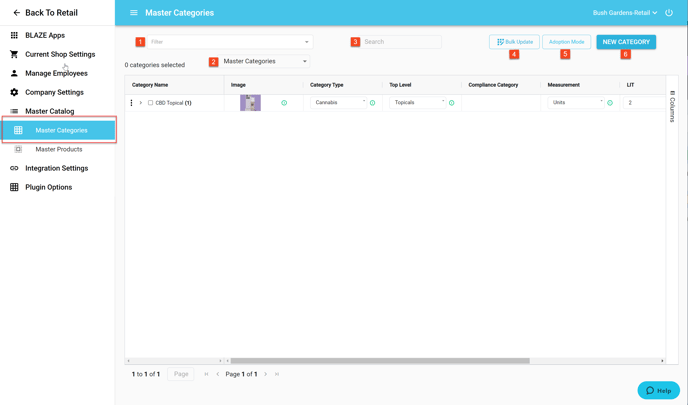
- Filter: Allows you to select Active, Inactive, and Archived Categories
- Master Categories/Orphan Categories: View existing Master/Orphan Categories
- Search: Perform a search to find a specific Category
- Bulk Update: Perform bulk updates on
- Category Type
- Measurement
- LIT (Low Inventory Threshold)
- Archived
- Adoption Mode: select the type of Adoption Mode
NOTE: Once selected, the Adoption Mode cannot be changed. - NEW CATEGORY: Create a new category
Roles and Permissions
You can create a new role to control access to the Master Categories or enable access for an existing role. These Roles and Permissions will provide your team with granular access to the Master Catalog.
How to use the Master Categories Catalog
- Create a Master Category parent
- Adopt orphaned products as children of the parent
There are two ways to adopt categories.
A) Start with an Orphan Category > orphan becomes new Master Category
B) Start with a Master Category > select which specific orphans to add to an existing Master Category - Use the dashboard to set global or individual fields for each child
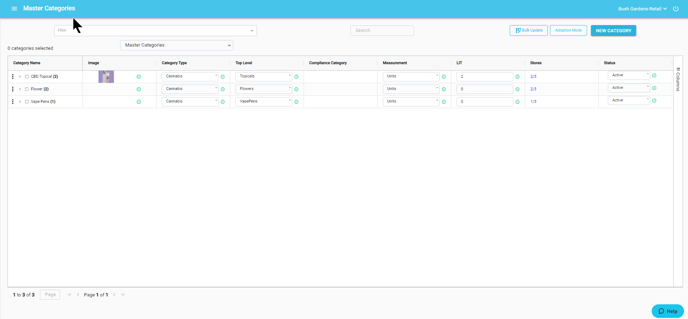
There are several icons in the catalog to navigate.
![]()
Create a New Category
BLAZE allows you to create Master Categories to organize your products in a consistent manner for all of your locations/shops. This can be done by Creating a New Category to associate with your products.
Bulk Updates to Categories
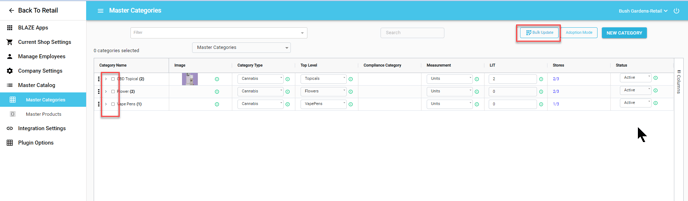
To perform Bulk Updates, navigate to
- Global Settings > Master Catalog > Master Categories
- Select the categories that you would like to update
- Click on the Bulk Update button
- Select the item that you would like to bulk update
- Category Type: Cannabis or Non-Cannabis
- Measurement: Unit or Grams
- LIT (Low Inventory Threshold): Threshold value where low inventory alert processes are triggered
- Archive: Archive the parent and/or child category
- Enter the selection for the item that you are changing
- Click Save
NOTE: If a parent category is not archived, and a child is, the child will still display under the active parent when viewing active categories. The parent must be archived as well as the child to be viewed with the archived filter.
Adoption Mode
When you have orphan categories from shops/locations, you can adopt them to become a part of the Master Category Catalog creating a parent/child relationship. To perform the Adoption, select the Adoption Mode button on the Master Categories view. Follow this support article for step-by-step instructions.
If you have further questions, please reach out to us at support@blaze.me !