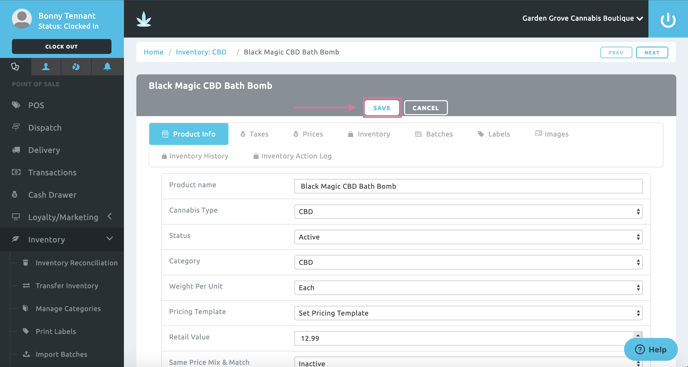How to add Brands and associate them with Vendors & Products
Within BLAZE Retail, brand names & details must first be added to the "Brands" section before they can be linked to // associated with Vendors and Products.
Add Brands
1. Navigate to the Brands section of BLAZE web (located in the left sidebar menu, under the 'Point of Sale' category, just beneath 'Purchase Order').
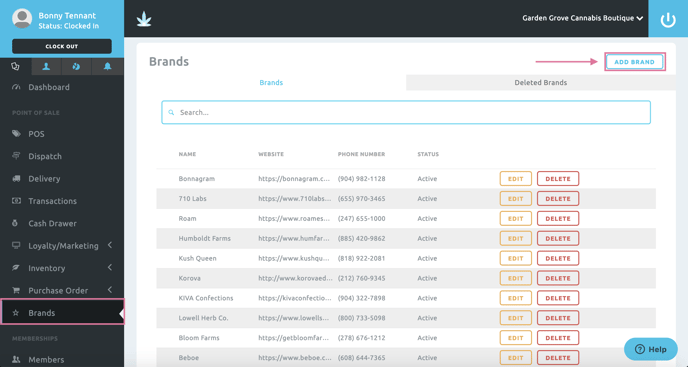
2. Click 'ADD BRAND', enter brand details, and click 'Save'.
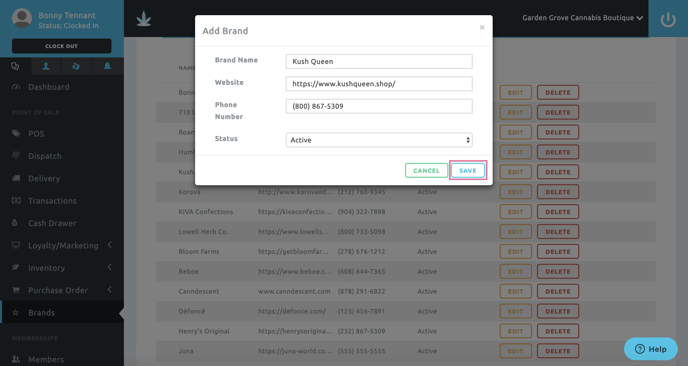
Link Brands to Vendors
1. Navigate to Vendors (located in the left sidebar, under the 'Memberships' category).
2. Click 'ADD VENDOR' to enter new Vendor information or Select a Vendor you've added previously from the list.
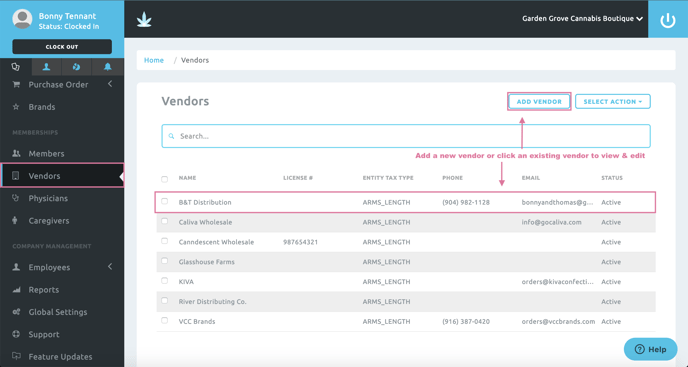
3. Click 'Edit Vendor' and navigate to the 'brand' line to add/tag the brand(s) name(s) you wish to associate with the selected vendor. Click 'Save' when you're finished.
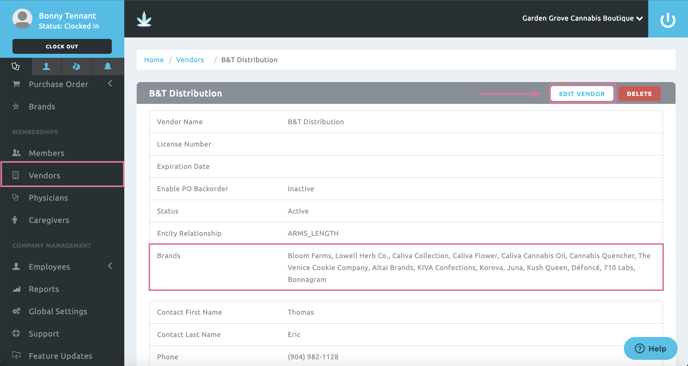
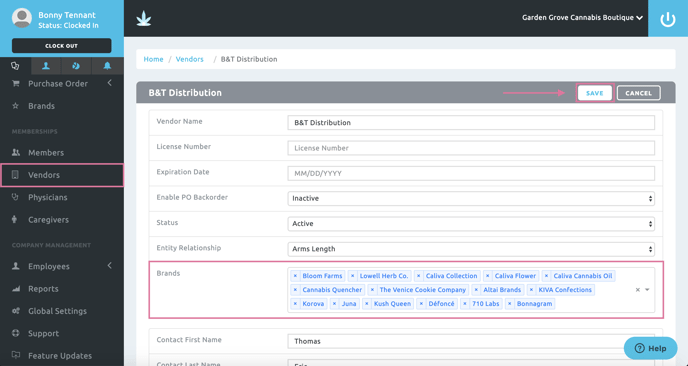
Link Brands to Products
1. Navigate to the product you wish to edit/add brand information to.
Inventory >> Categories (all) >> Product >> Click to Select Product (or Add New Product)

2. Click 'Edit Product', navigate down to the 'Brand' drop-down, and select the brand associated with the product you are editing.
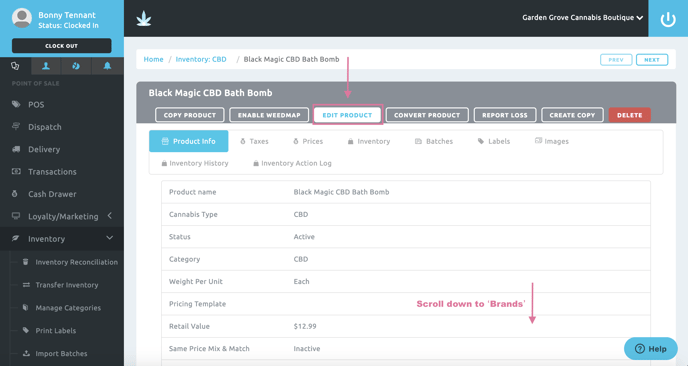
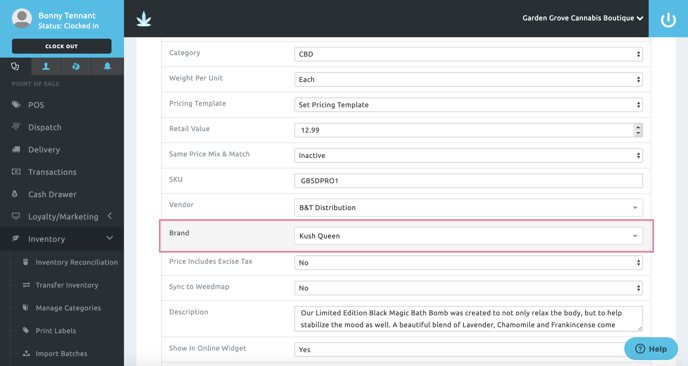
3. Click 'Save' to save edits.