These Master Categories will help your reports and product organization across multiple shops display consistent inventory controls.
NOTE: You must have the correct permissions to be able to access the Master Catalog.
- To create a New Category navigate to Global Settings > Master Catalog > Master Categories
- Click on the NEW CATEGORY button
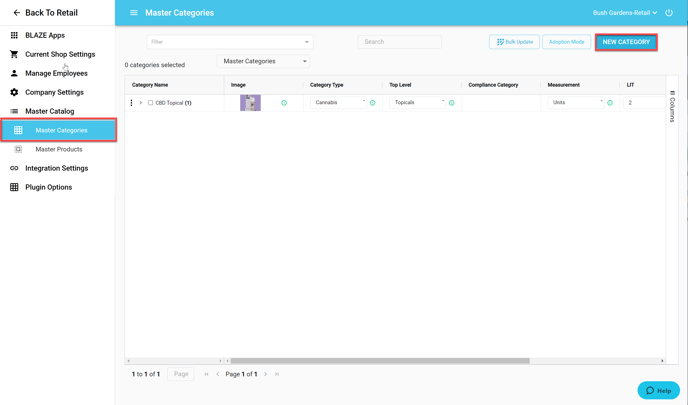
- A window will open to create a new category
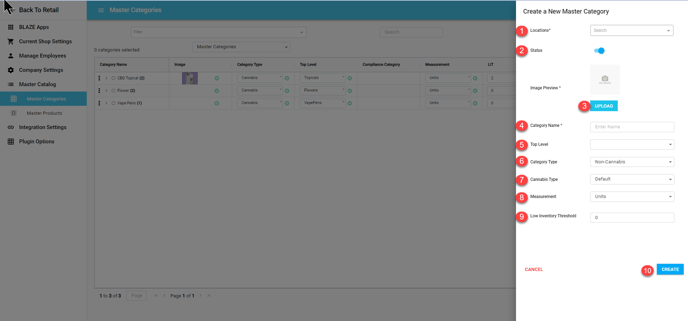
NOTE: Asterisks indicate required fields for creation.
- Locations: Required. You can select ADD ALL, or the specific shops that you would like for this category to be created in
- Status: Active or Inactive
- Image Preview: Required. Upload an image for this category. Click on the UPLOAD button and a window will appear where you can drag and drop your image file
- Category Name: Required. Enter the name of the new category
- Top Level: Select a Top Level Category to associate the new category with. Top Level Categories are a list of commonly used categories that BLAZE has aggregated from multiple vendors.
- Category Type: Cannabis or Non-Cannabis
- Cannabis Type: Please enter the type of cannabis for the products that will be in this category
- Measurement: Units or Grams
- LIT (Low Inventory Threshold): Threshold value where low inventory alert processes are triggered
- Click the CREATE button to save your Master Category
If you have further questions, please reach out to us at support@blaze.me !