The Master Products will let you control your products from a top-down alignment in your business.
NOTE: You must have the correct Permissions to be able to access the Master Products.
- To create a New Product navigate to Global Settings > Master Catalog > Master Products
- Click on the NEW PRODUCT button
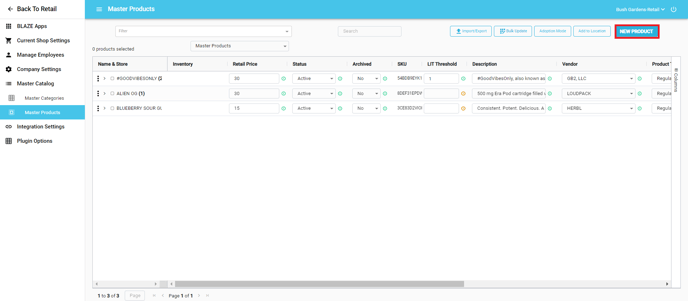
- A window will open to create a new master product
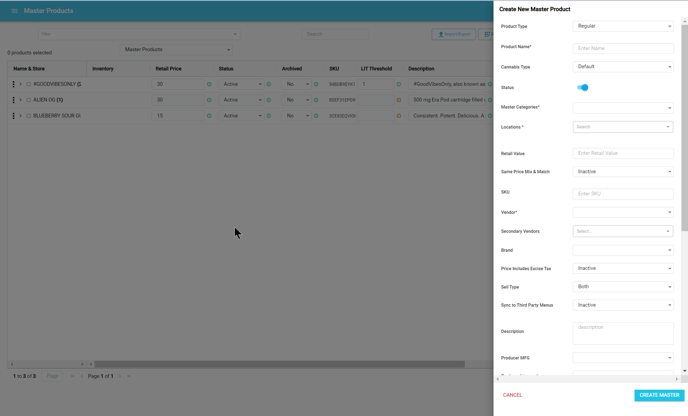
NOTE: Asterisks indicate required fields for creation.
- Product Type: Regular or Derived
- Product Name: Required Enter the name of the new product. Product names must be unique.
- Cannabis Type: Select from the list.
- Status: Active or Inactive
- Master Categories: Required Select from the list.
- Locations: Required Select from the list of locations/shops.
- Retail Value: Enter the price for this product.
- Same Price Mix & Match: Active or Inactive
- SKU: Enter the SKU for the product. This must be unique
- Vendor: Required Select from the list of vendors.
- Secondary Vendors: Select from the list of vendors.
- Brand: Select from the list of brands.
- Price Includes Excise Tax: Active or Inactive
- Sell Type: Recreational, Medicinal, or Both.
- Sync to Third Party Menus: Active or Inactive.
- Description: Description of the product.
- Producer MFG: Select from the list.
- Producer License #: Enter the license number for the producer.
- Producer Address: Enter the address of the producer.
- Show In Online Widget: Active or Inactive
- Concentration - Total THC%: Enter the total THC %
- Concentration - THCa%: Enter the THCa %
- Concentration - Total CBD%: Enter the total CBD %
- Concentration - CBDa%: Enter the CBDa %
- Concentration - CBN%: Enter the CBN %
- Apply Cart Discount for Tax Calculation: Active or Inactive
- Item Not Eligible for Discount: Active or Inactive
- Product Images: Press the UPLOAD button to upload an image file
- Click the CREATE MASTER button to save this new product
If you have further questions, please reach out to us at support@blaze.me !