Retail | How Do I Update the Firmware On My ELO?
Update the Firmware On My ELO.
If possible, BLAZE recommends performing updates outside of business hours to allow you time to address any concerns or issues that could slow down or affect your business.
Before attempting to update the ELO, ensure you have done the following:
- Disconnect the ELO and reconnect it.
- Ensure you are running the latest version of the BLAZE Retail POS app.
Updating the Firmware
1. In order to update the firmware on your ELO, One or Plus, you will need to download the ELO Pay point Framework App from the App store.
2. Open the app and select More in the far right, bottom corner and then Advance.
.png?width=211&height=158&name=ELO_update1%20(1).png)
.png?width=211&height=158&name=ELO_update2%20(1).png)
3. Select Check for Update to install the newest version or confirm the device is up to date.
.png?width=214&height=161&name=ELO_update3%20(1).png)
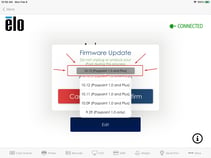
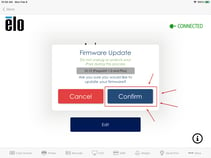
4. Once the firmware update is complete, disconnect the ELO and reconnect it.
.png?width=330&height=248&name=ELO_update6%20(1).png)