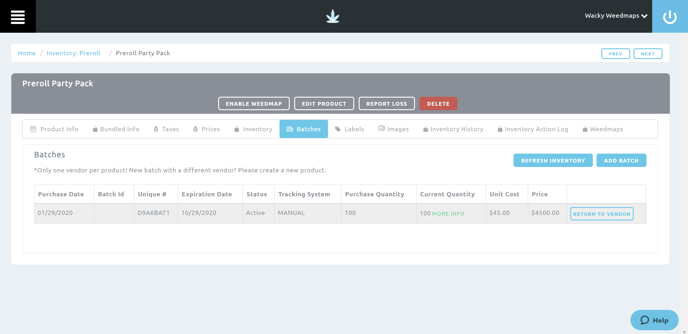A bundled product is one product that has multiple products within it, all with unique SKUs and batches. Follow along below to see step by step how to attach existing batches to a bundled product.
- NOTE: Batches need to exist in BLAZE and must meet the required quantity amounts according to the amount of the bundled product created and the ratio of each product listed. Multiple batches may be used for each product. Once attached to the bundle, there is no reverting unless through reconciliation.
1. On the menu on the left-hand side, navigate to the Inventory section. Either select a category the bundled product is in or select the All category and search for the name of the bundled product.
2. Click the desired bundle and navigate to the Batches tab in the product profile. Click the blue Add Batch button.
.png?width=688&height=338&name=2020-01-29%20(21).png)
3. Enter in the Purchased Quantity.
.png?width=688&height=607&name=2020-01-29%20(22).png)
4. For each product:
- Select the Inventory the batch is located in
- Select the Batch to attach to the bundled product
- NOTE: The available quantity must meet or exceed the required quantity, or multiple batches may need to be used. Once attached to the bundle, there is no reverting.
%20-%20Copy.png?width=688&height=608&name=2020-01-29%20(19)%20-%20Copy.png)
5. Enter the Purchase Date. When satisfied, click the blue Save button.
- Optional: Enter the Sell By, Expiration Date, and Received Date
.png?width=688&height=604&name=2020-01-29%20(24).png)
5. Click the blue Refresh Inventory button to see the Current Quantity in the newly created batch.
.png?width=688&height=337&name=2020-01-29%20(25).png)