This article is meant to outline the process that will need to happen in order to move 1 product's batch quantity and information, into a different product profile.
There are two different types of conversions that can happen:
- Grams > Units. Recommended/Typical use = Bulk Flower > Prepackaged Flower
- Units > Units. Not recommended, but supported.
NOTE: This process will only work for Metrc and Tribal customers.
Step 1: Navigate to a product profile and select "Convert Product" from the available actions, at the top of the page.

- Once selected a pop-up window will be displayed.
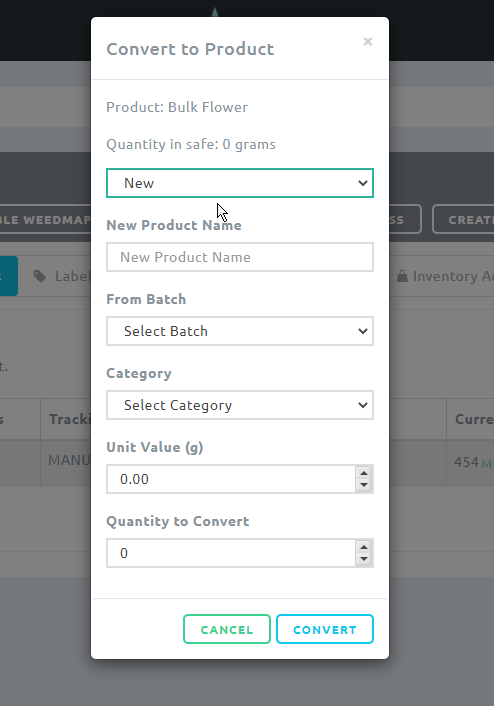
Step 2: Fill out the information available within the pop-up window. *Starting from top to bottom*
- 2a. Select "New" or "Existing" from the first dropdown. This depends on whether or not the final product is already created or not.
** If "New" is selected, then enter in a New Product Name.
** If "Existing" is selected
- - Click on the prompt to "Select Product"
- - A second pop-up window will show, where you will be able to select from existing menu items.
- First, select the desired category.
- Then the desired product.
- 2b. Select Batch
- 2c. Then select the appropriate Category. (Not available if an existing product is selected)
- 2d. Select "Quantity to Convert" - How many units do you want?
Step 3: Click "Convert"
