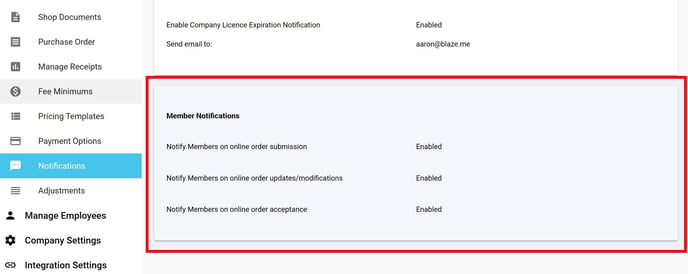BLAZE offers notifications that can be enabled or disabled to monitor key data in the shop and from incoming member orders.
Notification settings can be located in the BLAZE web app under Global Settings > Current Shop Settings > Notifications
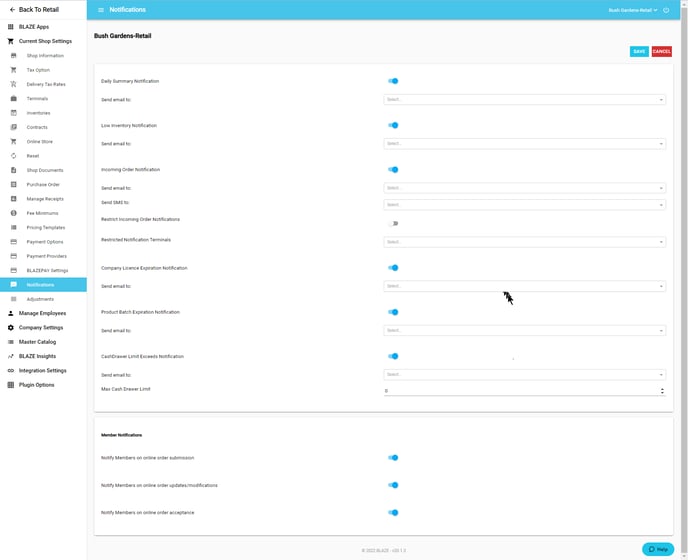
To edit and toggle notifications, use the Edit button located in the top right of the notification page.
Shop Notifications
Daily Summary Notification
When enabled, BLAZE will send a daily summary to the specified email at around 2:00 AM PST
Example Summary:
-1.png?width=688&height=429&name=mceclip0%20(13)-1.png)
Low Inventory Notification
When enabled, BLAZE will send an email notification to the specified email at around 2:00 AM PST that a product has reached the "Low Inventory Threshold" that the shop sets by using the "select action" on selected products. (This can apply to all products, partial or none depending on how the shop sets it up)
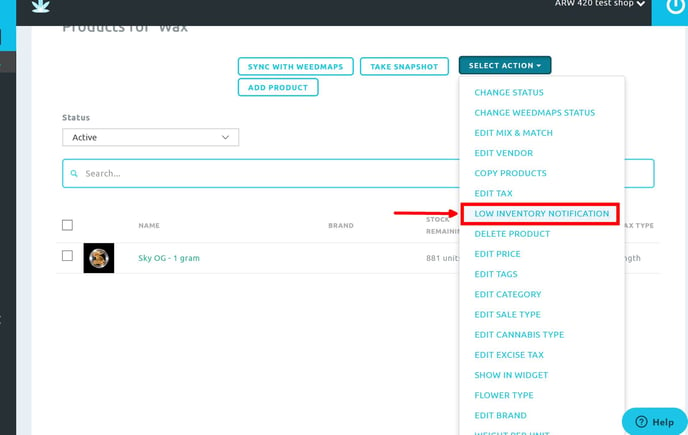
Please note this Low Inventory Threshold can also be setup within the Manage Categories tab in the Inventory section as well.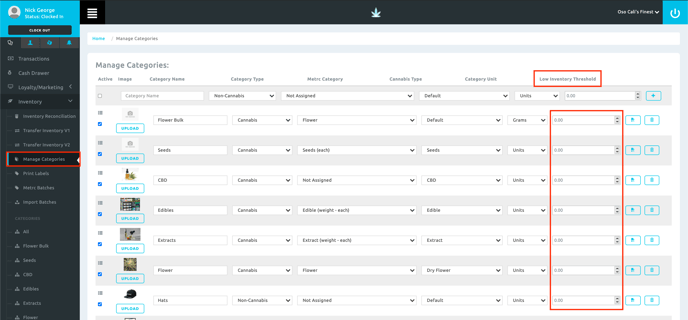
Incoming Order Notification
When enabled, BLAZE will send an email and/or an SMS notification to the specified email/phone when a new order has been received.
Note: When using the Woocommerce Plugin the Incoming Order Notifications will not come through.
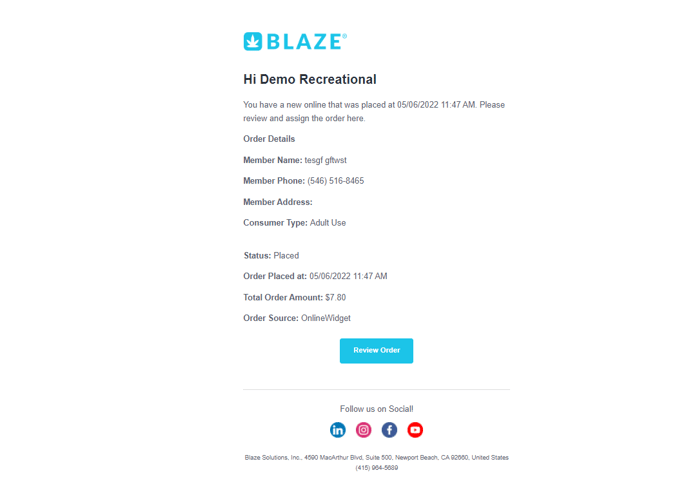
Company Licences Expiration Notification
When enabled, BLAZE will send an email notification to the specified email at around 2:00 AM PST when a company license reaches expiration.
Product Batch Expiration Notification
When enabled, BLAZE will send an email notification to the specified email at around 2:00 AM PST when a product's batch reaches expiration.
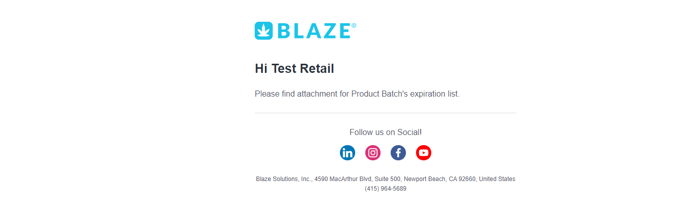
CashDrawer Limit Exceeds Notification
When enabled, BLAZE will send an email notification to the specified email when a cash drawer reaches the maximum limit set.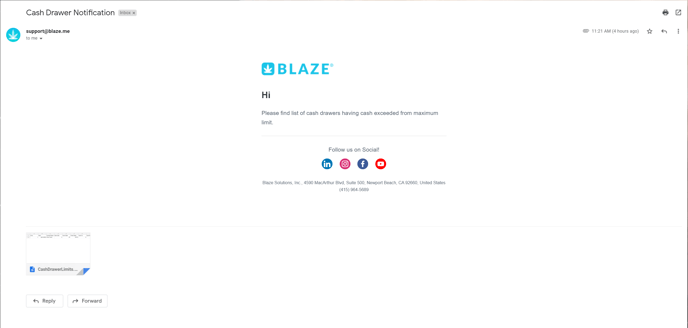
Member Notifications
(Requires member email stored in the system)
Notify Members of online order submission
When enabled, BLAZE sends a notification to the member's email that the online order was successfully submitted.
Note: Member notifications for online orders will only send when online orders are being created from an online BLAZE resource. Third-party resources will use their own member notification settings.
Notify Members of online order updates/modifications
When enabled, BLAZE sends a notification to the member's email when an order is updated or edited.
Notify Members of online order acceptance
When enabled, BLAZE sends a notification to the member's email when the order was accepted by the BLAZE shop.