What information do I have access to for the Stronghold Integration?
There is 1 main location where the information for the Stronghold Integration can be found.
-
Global Settings > Integration Settings > Stronghold
On this page you will be able to find a list of all of your shops in BLAZE, and any Stronghold API connections made linked to each. If this is being set for the first time, this is likely not going to have any API keys in it.
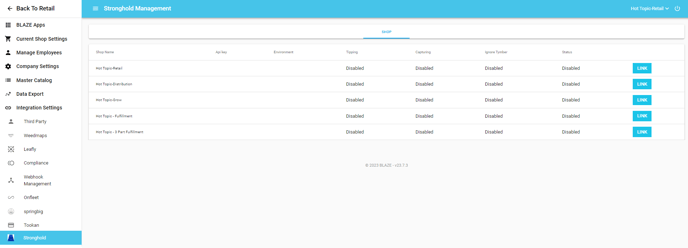
In order to add the information to link a shop to BLAZEPAY, simply click the blue 'LINK' button to the right of the shop you are integrating, and plug in the provided API details from the Stronghold side. When you are done plugging those in, make sure you toggle tipping on or off depending on if you want to collect tips through Stronghold, make sure the environment is set to production, toggle Capturing on or off depending on if you want to allow capturing without completing, and toggle Ignore Tymber on or off depending on if you want Non-Stronghold orders from Tymber to get a paylink. Click the blue 'SAVE' button where the original link button was.
NOTE: If you do NOT see the Stronghold option under Integration Settings, you may be attempting to set this up too soon, please reach out to pay-support@blaze.me to check on the status of your integration onboarding.
Once the above is completed, if you plan to utilize the automated SMS on incoming orders functionality, head over to:
-
Global Settings > Current Shop Settings > Payment Providers
One this page, make sure Stronghold is selected on the line titled 'Online Widget'
.png?width=688&height=121&name=mceclip0%20(21).png)
Finally to start using your Stronghold Integration navigate to:
-
Global Settings > Current Shop Settings > Payment Options
And confirm that the Stronghold Payment option is enabled.
Using the BLAZE <> SH Integration with Tymber.
If you have embedded Stronghold checkout in your Tymber website you can now integrate those payments seamlessly into BLAZE as well!
On any orders that come from Tymber where a Stronghold payment has taken place, BLAZE will not send an automated SMS. Instead, BLAZE will use the information already provided during Tymber checkout. You can reach out to SH or Tymber support if you need help setting up their portals.
CONGRATULATIONS! You can now begin using the Stronghold integration. If you have any questions or you are in need of assistance with the above steps, please reach out to pay-support@blaze.me and a member of our Integrated Payments team will get back to you!