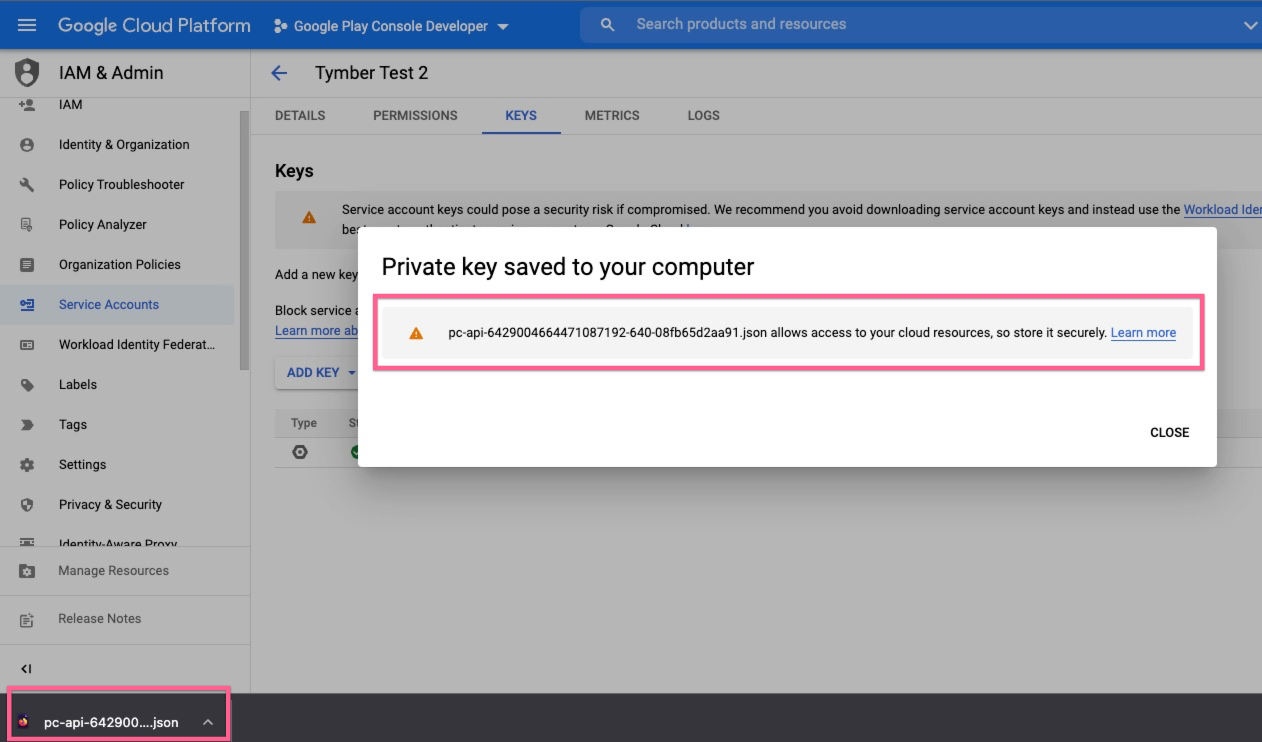ECOM Mobile App | How to Generate Your Automation API Key for Android Mobile Apps in the Google Play Store
This article explains how to generate API keys for the Android Mobile apps in the the Google Play Store and the grant Admin Permissions.
This is done after setting up your Google Developer Account. If you still need to set up your developer account, please see our tutorial on how to create one here.
- Open the Google Cloud Console:
Double check in the top right that you are logged into the account that manages your Google Developer Account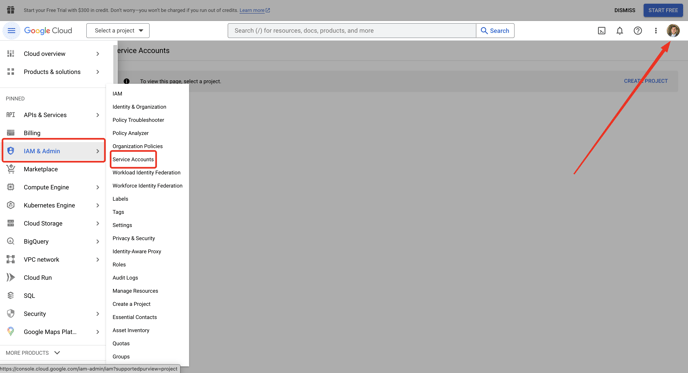
- Ensure you are in IAM & Admin > Service Accounts:
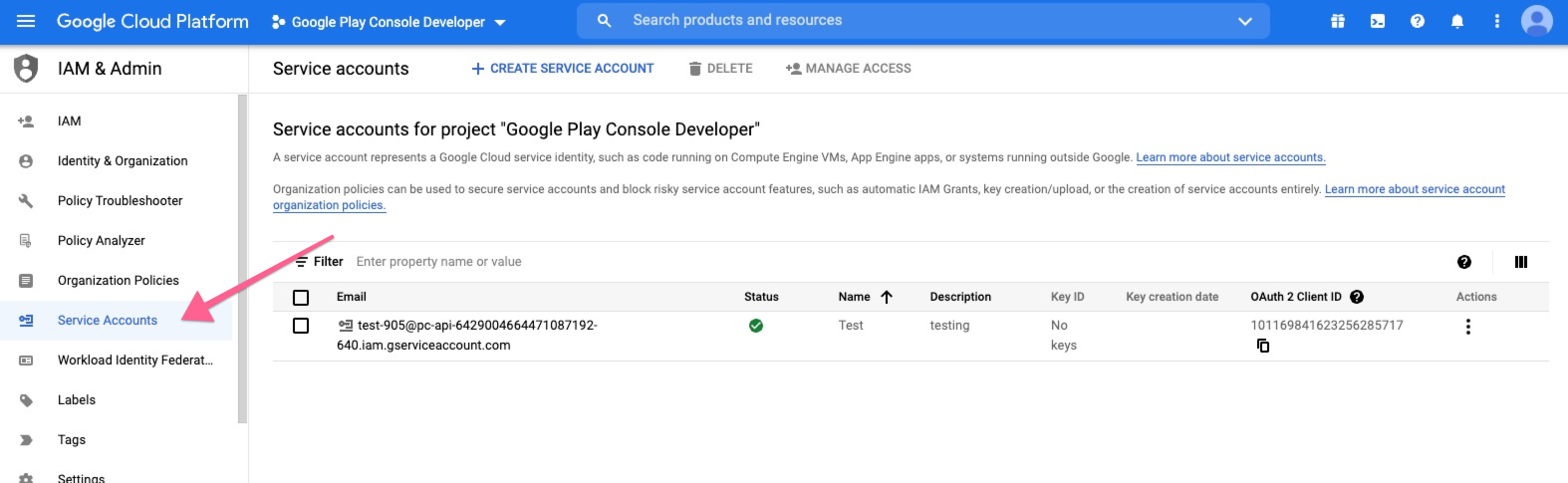
- You will need to Create Project before you can create a service account:
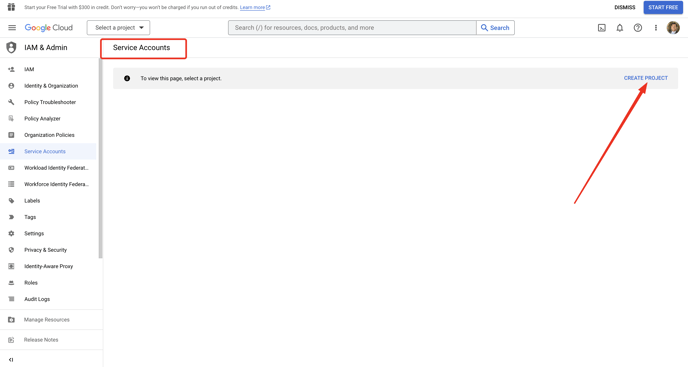
- Your Project Name will be the name of your business that you registered on your developer account (ex. My Business,LLC):
No need to assign an Organization or Location but select it if one appears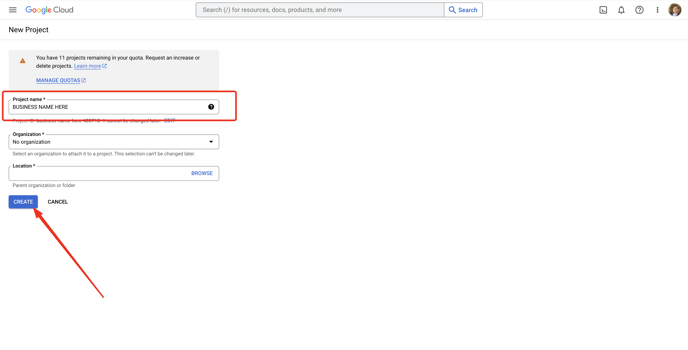
- Click Create Service Account:
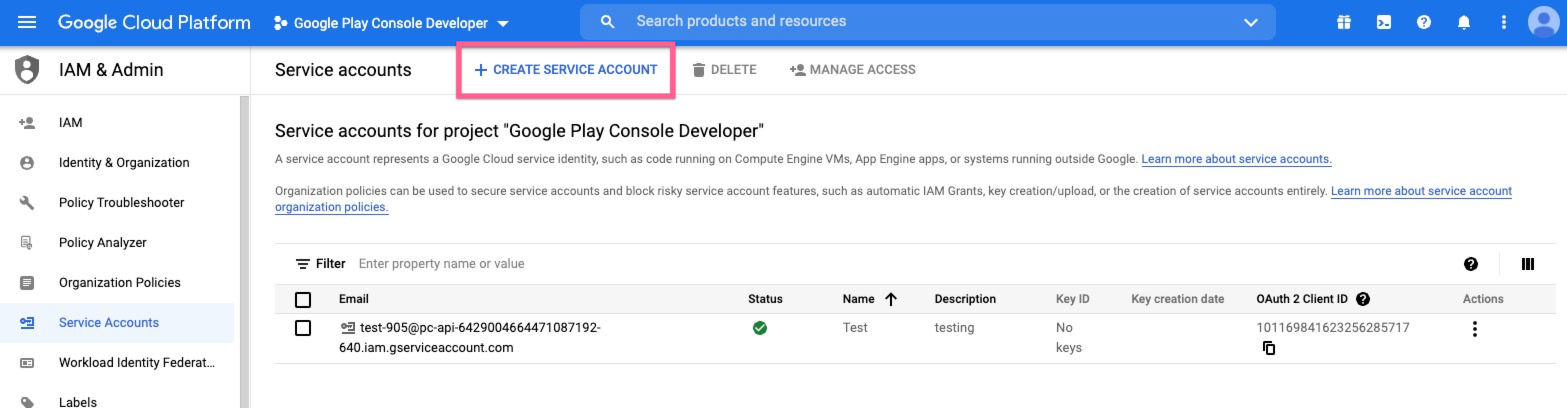
- Fill out Service Account Details:
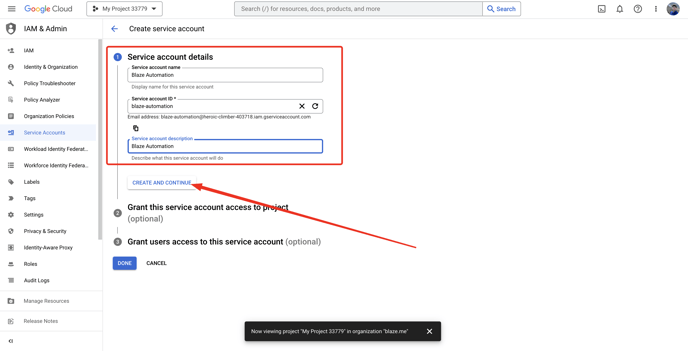
- Service account name: Blaze Automation
- Service account description: Blaze Automation
- Grant Basic > Owner role and Click Done:
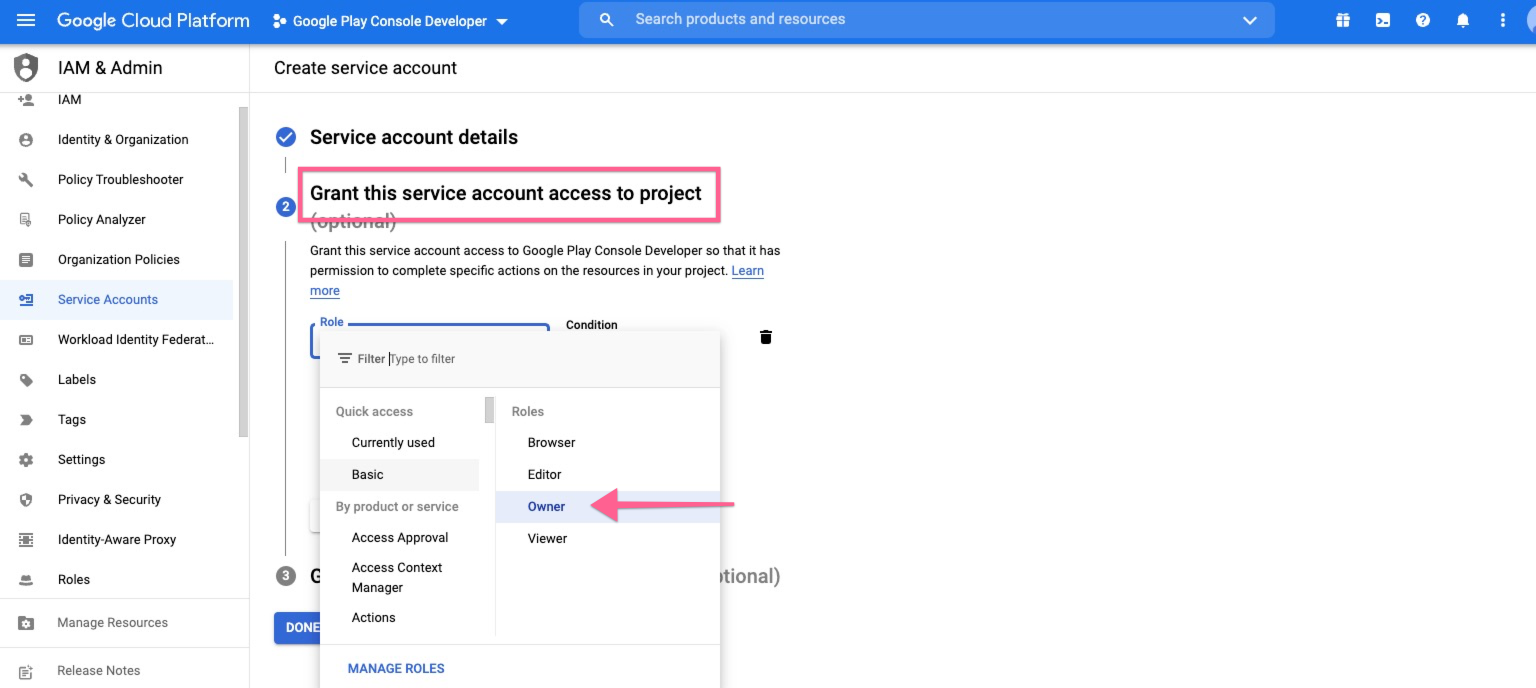
- Click the 3 dots under Actions column for corresponding instance and select Manage Keys:
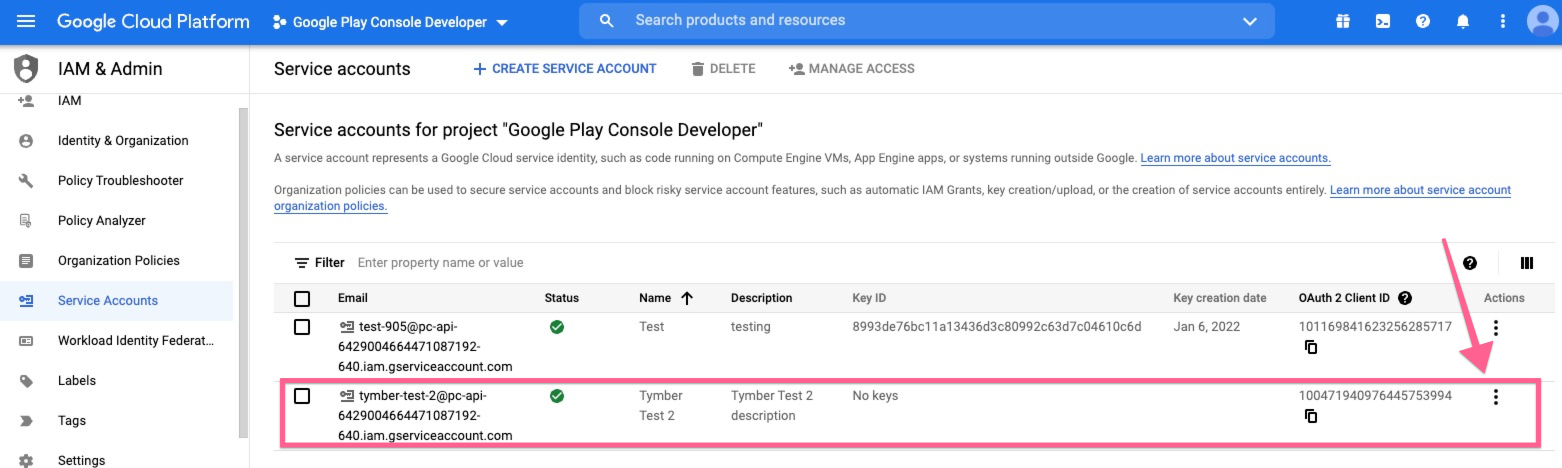
- Click Add Key and select Create new key:
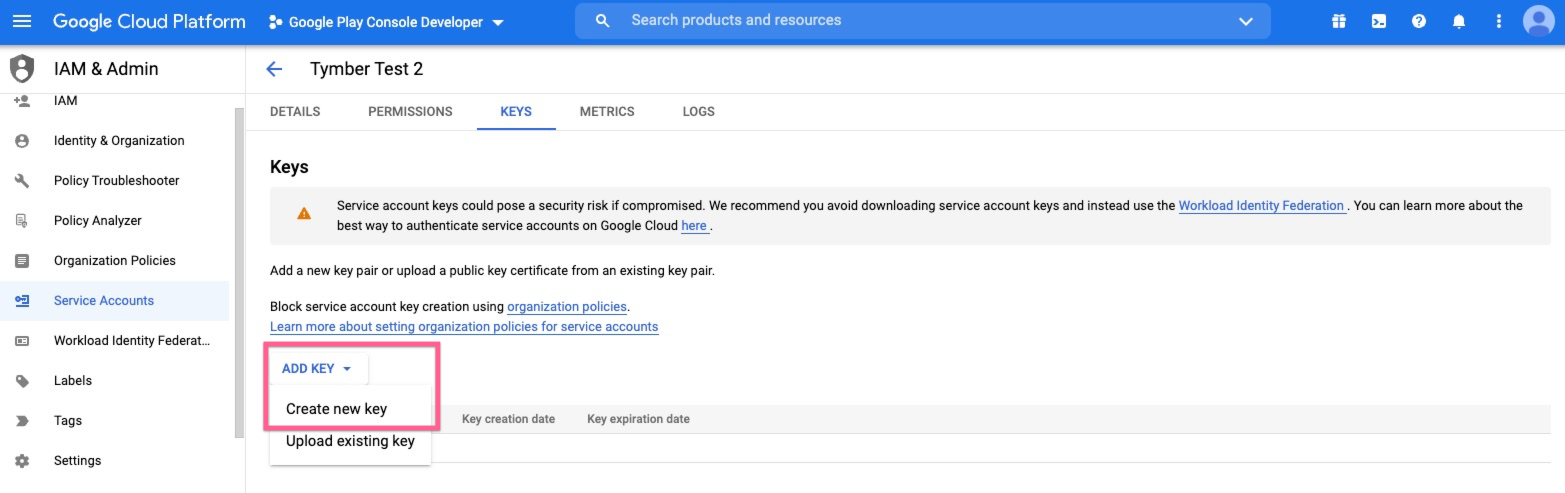
- Key type should be JSON:
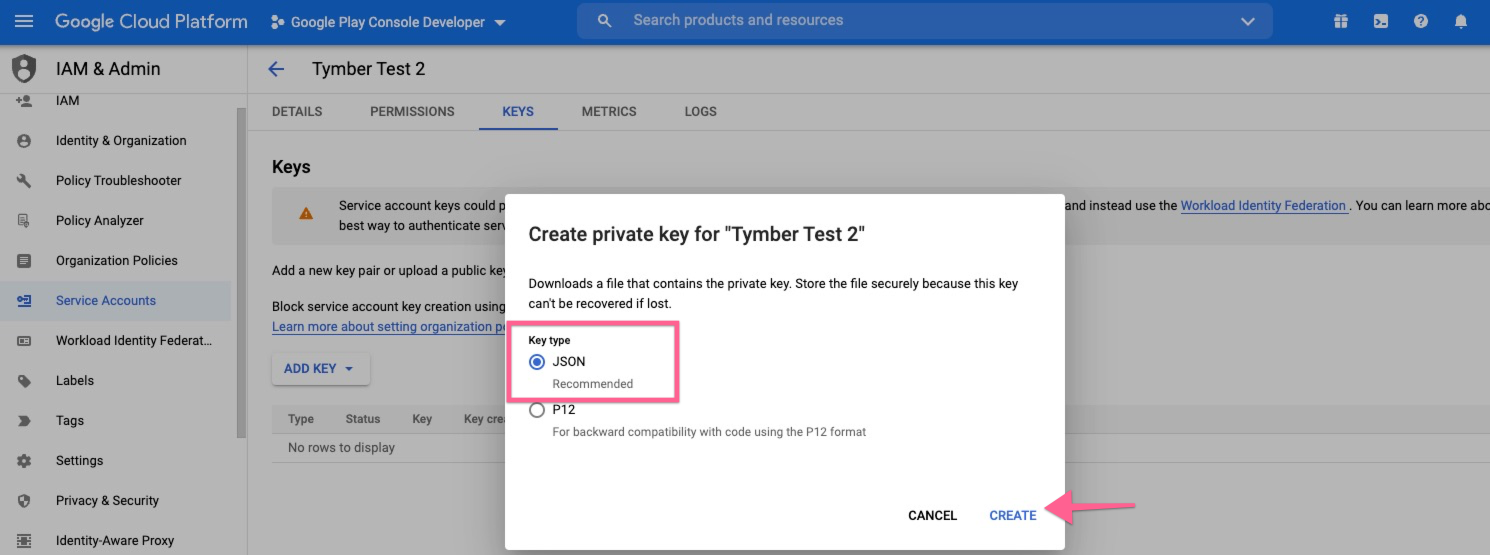
- API Key will be downloaded and saved automatically to your computer. Send the downloaded .JSON file to Onboarding@blaze.me: