These steps will explain how customers can view their point balance and redeem Loyalty Rewards in the ECOM checkout
- For customers to accrue Loyalty Rewards in your store, this feature must be enable and configured within your Point of Sale or Alpine IQ/springbig integrated to the ECOM menu
- Once logged in, customers can view their Loyalty Reward balance by clicking on their Account in the upper right-hand corner of the page
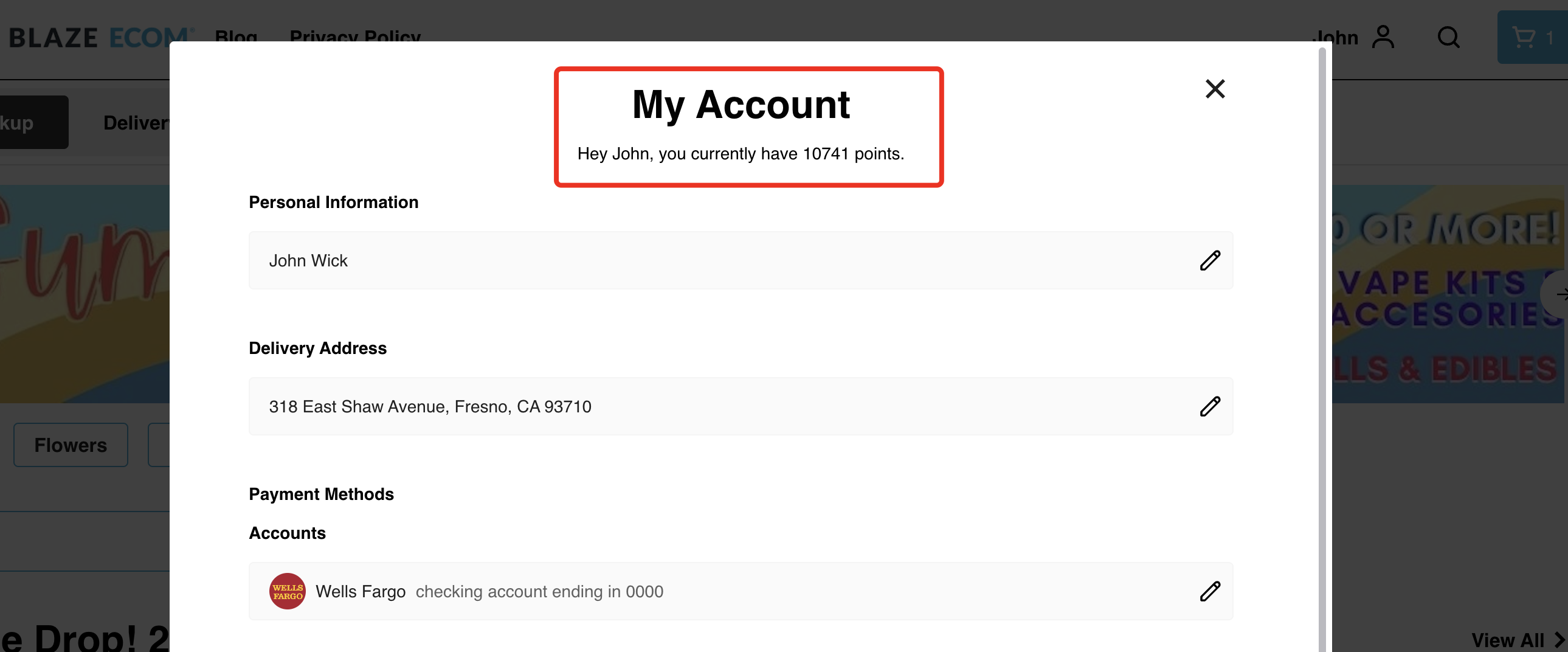

- The customer will need to add items to their shopping cart from the store, then click the Checkout button. This will take them to the next step of the checkout process.
- The customer will need to select which Reward discount they would like to apply to their order by clicking on the reward, which will highlight it. To apply the discount to the cart total, click the Apply button.

- Once applied, the Reward discount will be shown in the shopping cart totals as Discount Total and the customer can complete their checkout by clicking the Checkout button.
Click here for a knowledge base article on how to enable and configure in the Blaze point of sale.
Click here for a knowledge base article on how to configure rewards in Treez point of sale.
Click here for a knowledge base article on how to configure rewards in Greenline point of sale.