ECOM | Maximize Menu SEO
Your menu has many opportunities to connect what potential customers are searching for to the content written on your site. Check out our recommendations below to see if you are maximizing your ECOM menu.
Part 1: Product Titles and Descriptions
Your product card is edited within your POS and then copied over to your ECOM menu. It is helpful that you include a good product title and description for each of your products.
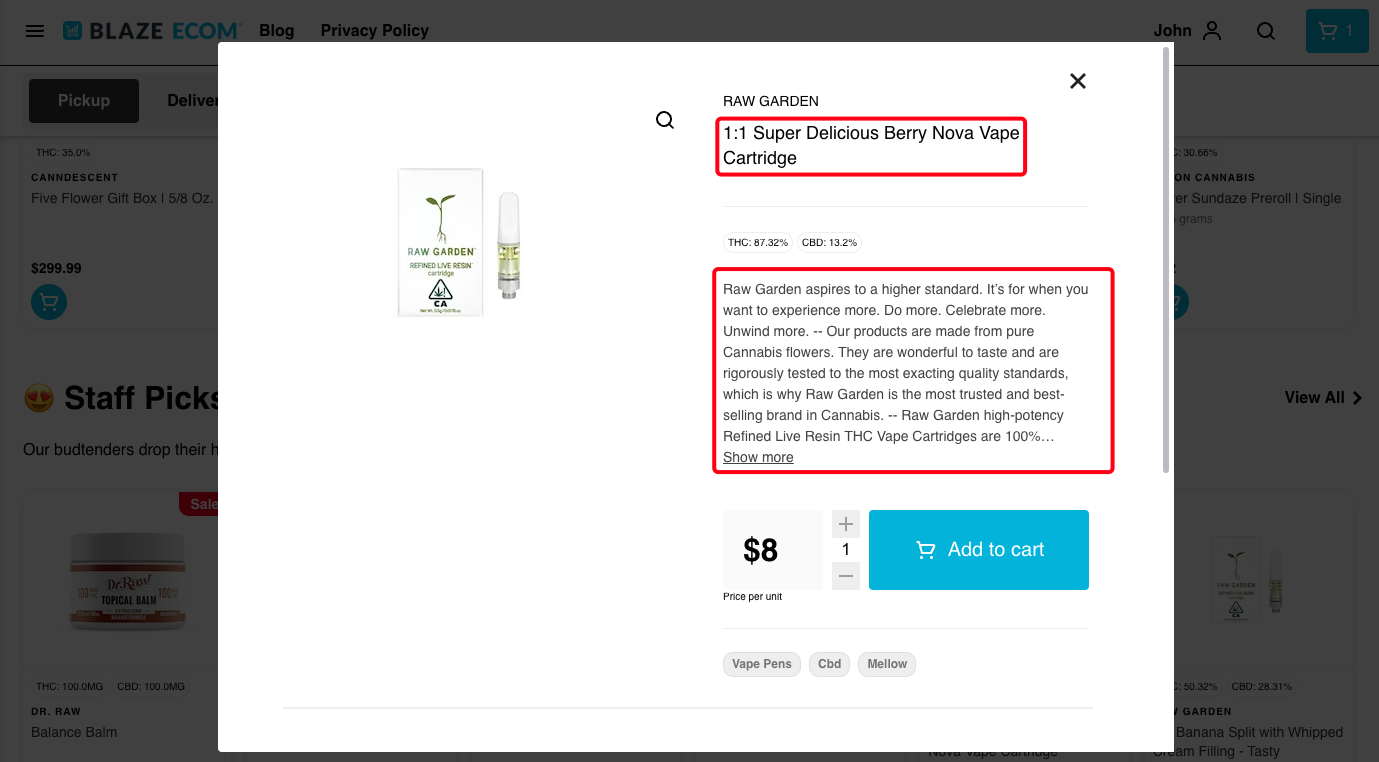
Pro-tip: Maximize your product cards through high quality images that are all consistently sized. A visually appealing product catalogue will drive more orders.
Part 2: Category Descriptions
The ECOM will import all of your POS product categories into the Mission Control "Categories" tab. Within the Categories tab, you can click into each category and write a description that will appear below the category title on the menu. This can drive traffic from customers searching for cannabis through general and/or categorical terminology.
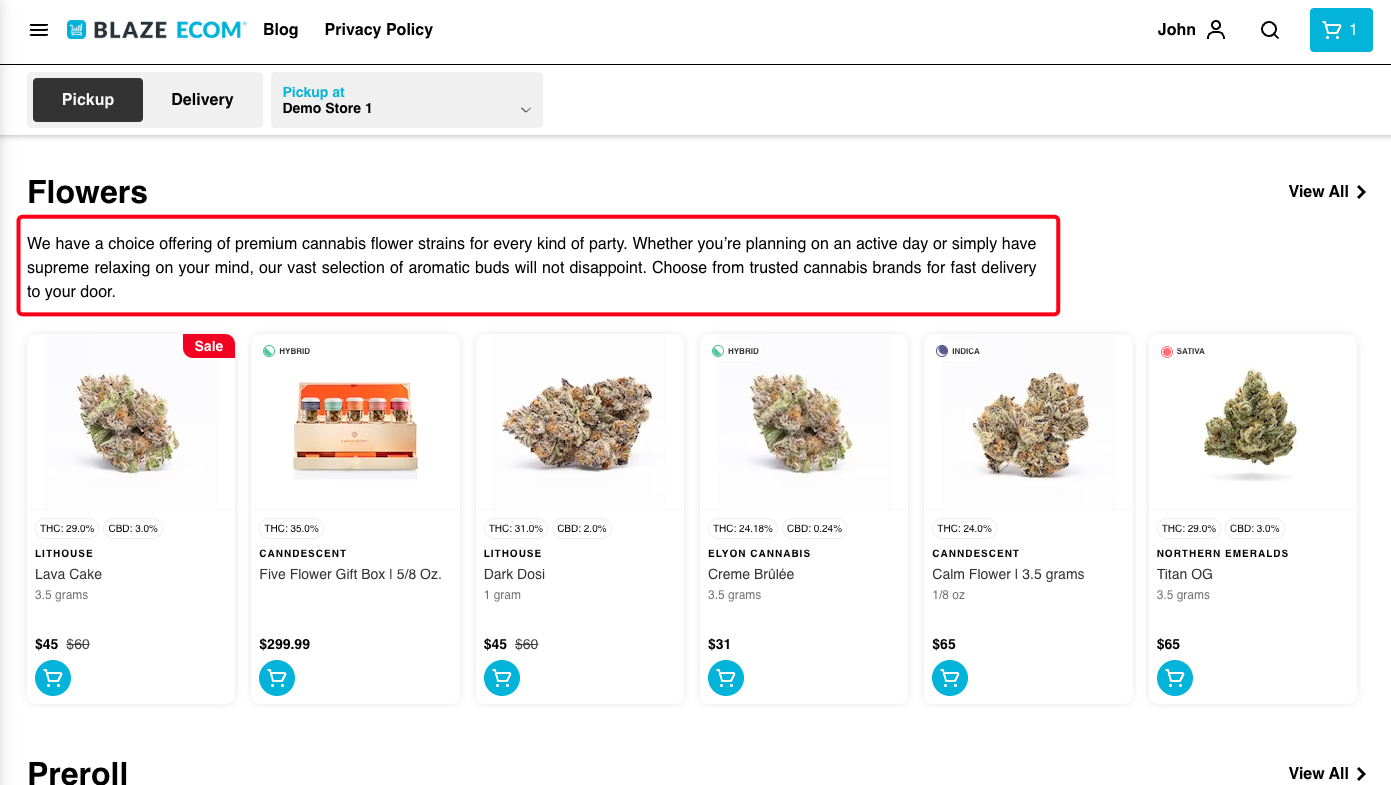
You can also do this for your Featured Categories, as you shoutout any special deals or sales.
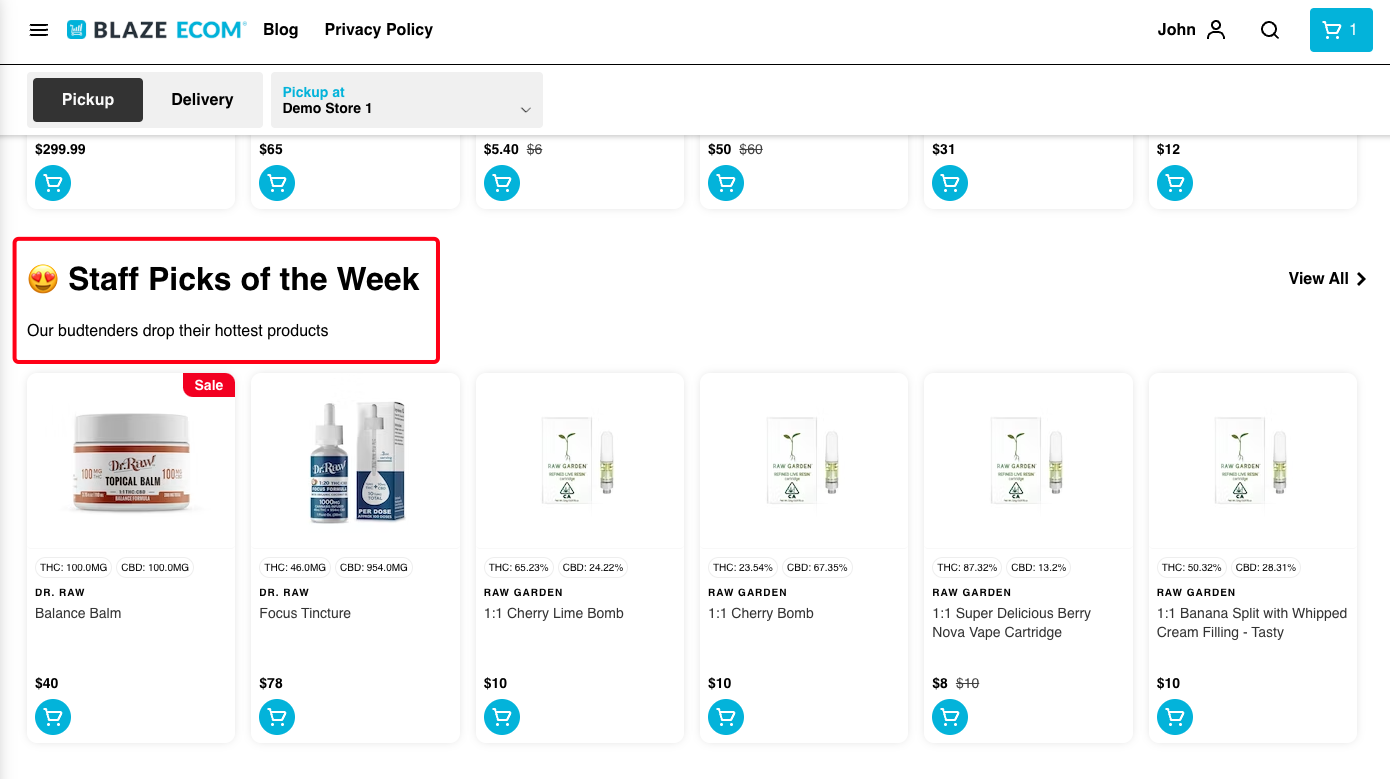
Part 3: Brand Pages
Customers can click the brand names on your menu to view your brand pages. If you want to make the most of brand exposure, set up a brand logo and description to appear on these pages. This will help drive traffic from searches related to brand-specific terminology.
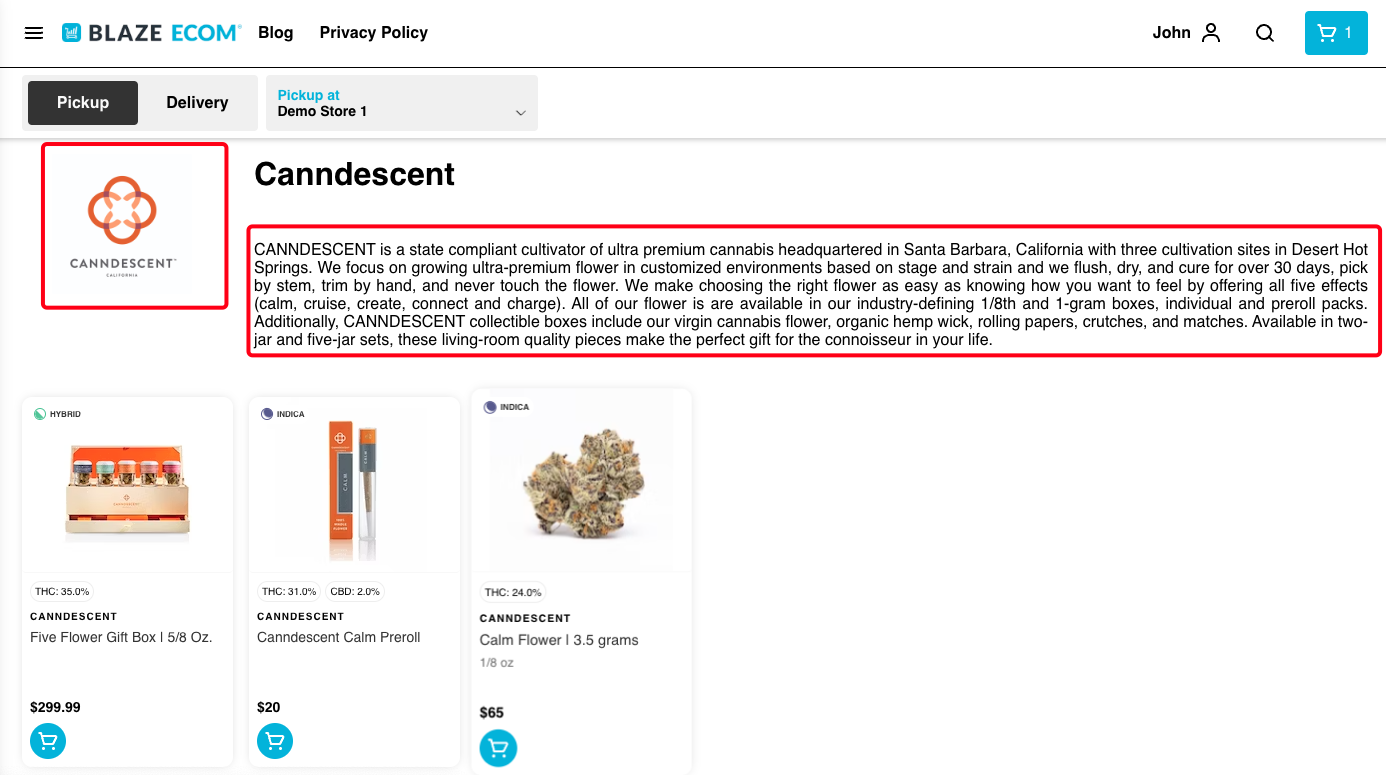
How to create and add custom SEO site, category, and brand titles from the BLAZE Mission Control Dashboard
1. SEO Site Titles
It is important to recognize that the top level is SEO site title customization. This is specific to store location and pertains only to the location menu, not the entire website. Including the city/region of the store location in the SEO site title and description is best practice and essential in capturing online shoppers in your area. This serves as the default page title for any page under that specific store location.
To customize the site SEO title, navigate to the Pages section in the BLAZE Mission Control Dashboard and select the SEO tab. Here you can enter a custom SEO title and description that will appear in search results. The Site Description will also serve as a “fallback” description if there is no description for a product, category or brand. Bear in mind the optimal length for titles and descriptions as mentioned directly above the title and description fields.

2. Add custom text to brand and category page SEO titles
The next layer of SEO title customization is adding custom text to brand and category page SEO titles. This can be achieved by navigating to the General Site Settings within BLAZE Mission Control and selecting the SEO tab. Once the SEO tab is selected, users can edit the Category Title Template and the newly added Brand Title Template.
These fields automatically default to include the page title and site title variables. It is recommended to leave these variables in place but add additional text that speaks to buyer intent which can be a powerful way to increase clicks.

Simply click the Edit icon to view a popup modal that allows you to enter and save custom text. These titles are limited to 60 characters to ensure proper SEO practice.

Do not forget to click the blue SAVE icon once you have completed your editing. Without clicking the SAVE icon your changes will not be saved.

3. Brand and category descriptions
The third layer of customization is the brand and category descriptions. This is something that must be done in the Brand and Category tabs from within your BLAZE Mission Control Dashboard. Simply click on the Brand or Category tabs within Mission Control, click on the EDIT icon in the row of the Brand / Category you wish to adjust, and apply your changes to the description. 

Once the changes are saved ( Please click the blue SAVE icon after completing your editing ), the description will now be the snippet text found beneath the brand or category title in search engine results. Please allow some time for these changes to be reflected in the search engine results.
The information on your product cards is edited within your POS and then automatically copied over to your ECOM menu. It is helpful that you include a good product title and description for each of your products.

Every page on your e-commerce menu can have a custom dynamic site title and description and it’s even localized by store. This updated customization of title templates offers new opportunities to tap into search traffic that is ready and willing to purchase their preferred category, brand, or product.
A growing segment of cannabis consumers search specifically for their preferred category, brand, or strain. This presents a major opportunity for retailers to start ranking every single menu URL for categories, brands, and products to capture this traffic. Researching search volume on specific cannabis products, brands, categories, and strains can inform the way you customize these title structures.
Below are some of our recommended best practices for this new BLAZE ECOM™ Feature:
- Step 1: Site Title/Description
- Include geolocation in Title: Haven Santa Ana Dispensary
- Include quantifiers in Description: Best, Fast, Convenient, etc.
- Include services in Description: Delivery, Express Pickup, Order online, Curbside
- Step 2: Category and Brand Titles
- Category Keywords: Flower, Vapes, Edibles, Prerolls etc.
- Brand Keywords: Jeeter, STIIIZY, Camino etc.
- Add Buyer Intent: Shop, Buy, Order etc.
- Example: Shop Jeeter (Brand Title) Prerolls at Haven Santa Ana Dispensary (Site Title)
- Step 3: Category Descriptions
- Include Category Name: Flower, Edible, Vape, Preroll
- Add Buyer Intent: Shop, Buy, Order etc
- Add Quantifiers: wide variety, fresh selection, new release,
- Step 4: Brand Descriptions
- Include Brand Name: Stiiizy, Jeeter, CBX etc.
- Add Buyer Intent: Shop, Buy, Order etc.
- Add Quantifiers: award-winning, best, top-shelf, etc
- Add Geo-location: based in California, based in Colorado etc.
- Add Brand Categories: vapes, flower, gummies, etc.
- Step 5: Product Descriptions
- Include Strain Name: Stiiizy, Jeeter, CBX etc.
- Include Stain Type: Shop, Buy, Order etc.
- Include Category: Flower, Edible, Vape, Preroll etc.
- Add Quantifiers: award-winning, best, top-shelf, etc
- Add Terpene Flavors: citrus, fruit, berry, etc.
- Add Quantity: 1 gram, 5 gram, 10 gram etc.
These keyword and phrase strategies can be combined to attract new website visitors who continually purchase specific brands, strains, or categories. This makes them prime candidates for targeted marketing campaigns once they order from your e-commerce menu and enter your sales funnel.