ECOM | Redeeming Coupon and Promotional Codes
This article will explain how coupon & promotional code discounts are redeemed on a customer's order during the checkout process.
Coupon/Promotional Codes must be configured in the Point of Sale before a customer can apply them to their order in the Checkout process. Please refer to these articles on how to set up promotional codes.
Blaze point of sale: Creating Promotions, BOGO Promotions, Promotion Rules
Treez point of sale: Configuration, All about Discounts , Customizing Promotions
- Customers will be able to enter a Coupon Code to apply a discount to their order during the Checkout process by clicking Apply coupon code.
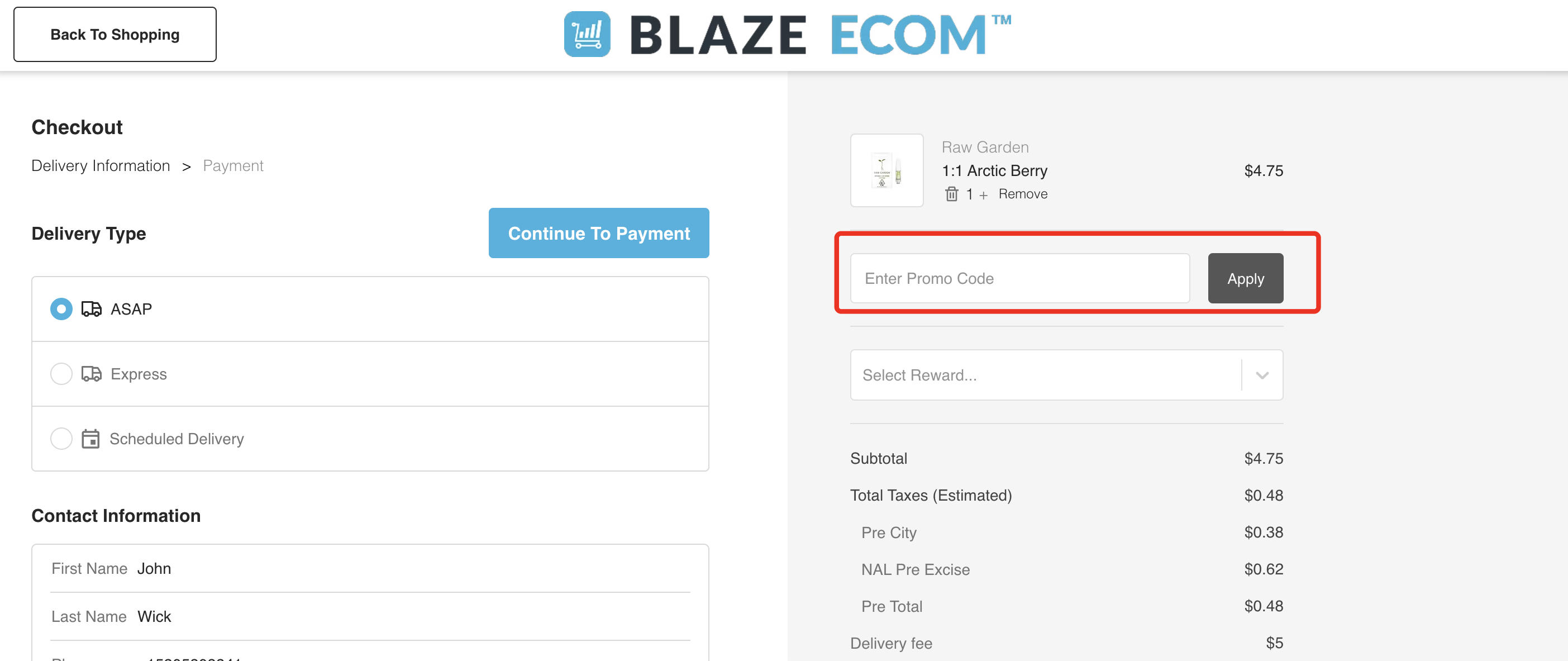
- Coupon/Promotional codes configured in Blaze POS are case sensitive. For example, ff only set up as an upper case code, customers will HAVE to enter the upper case version to receive the discount.
- When configuring Promotional codes in Blaze, make sure to set up multiple formats of the code, separated by comma.
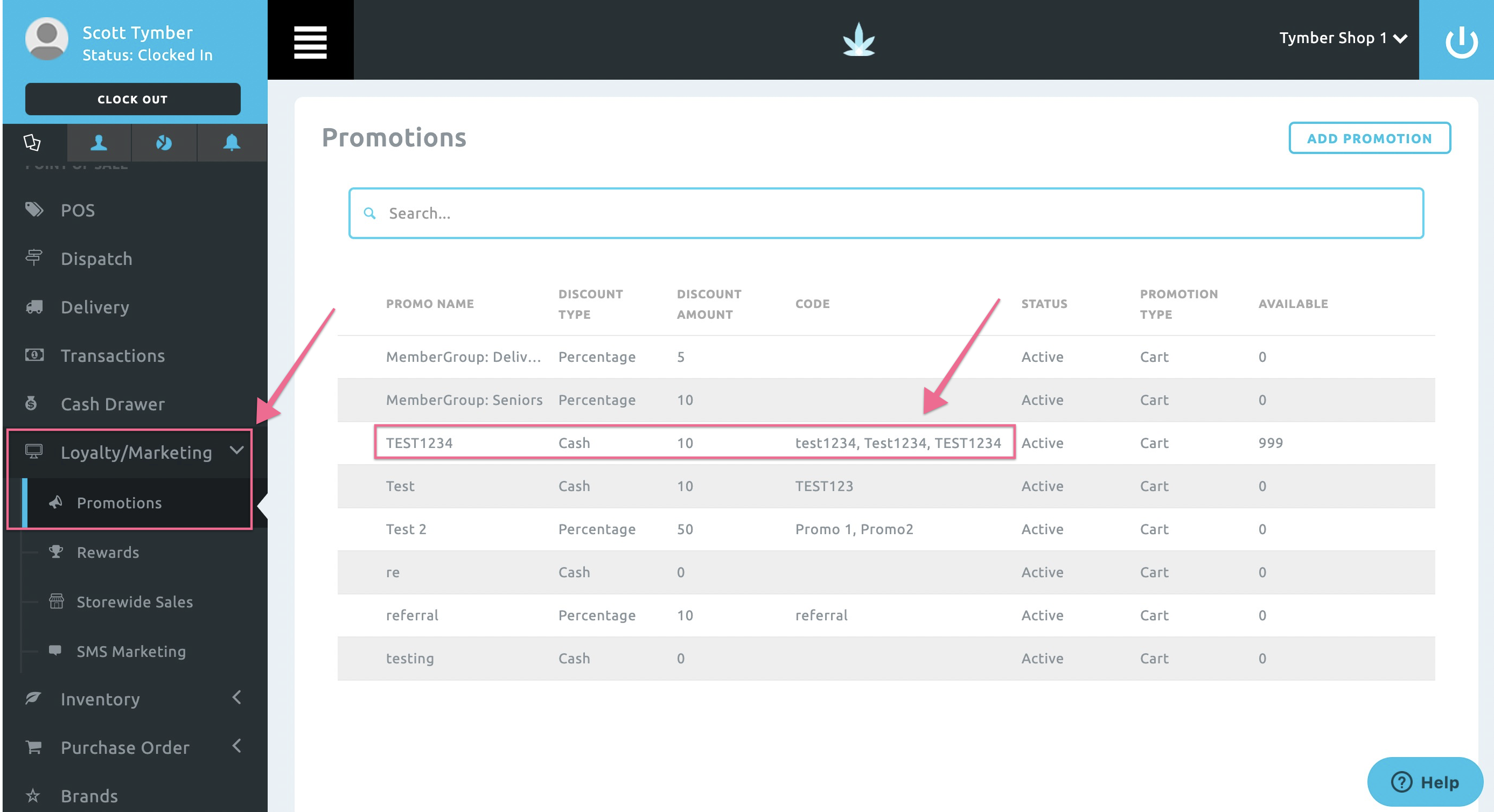
- Customers will receive an error message if applying a code that is not setup correctly in the POS.
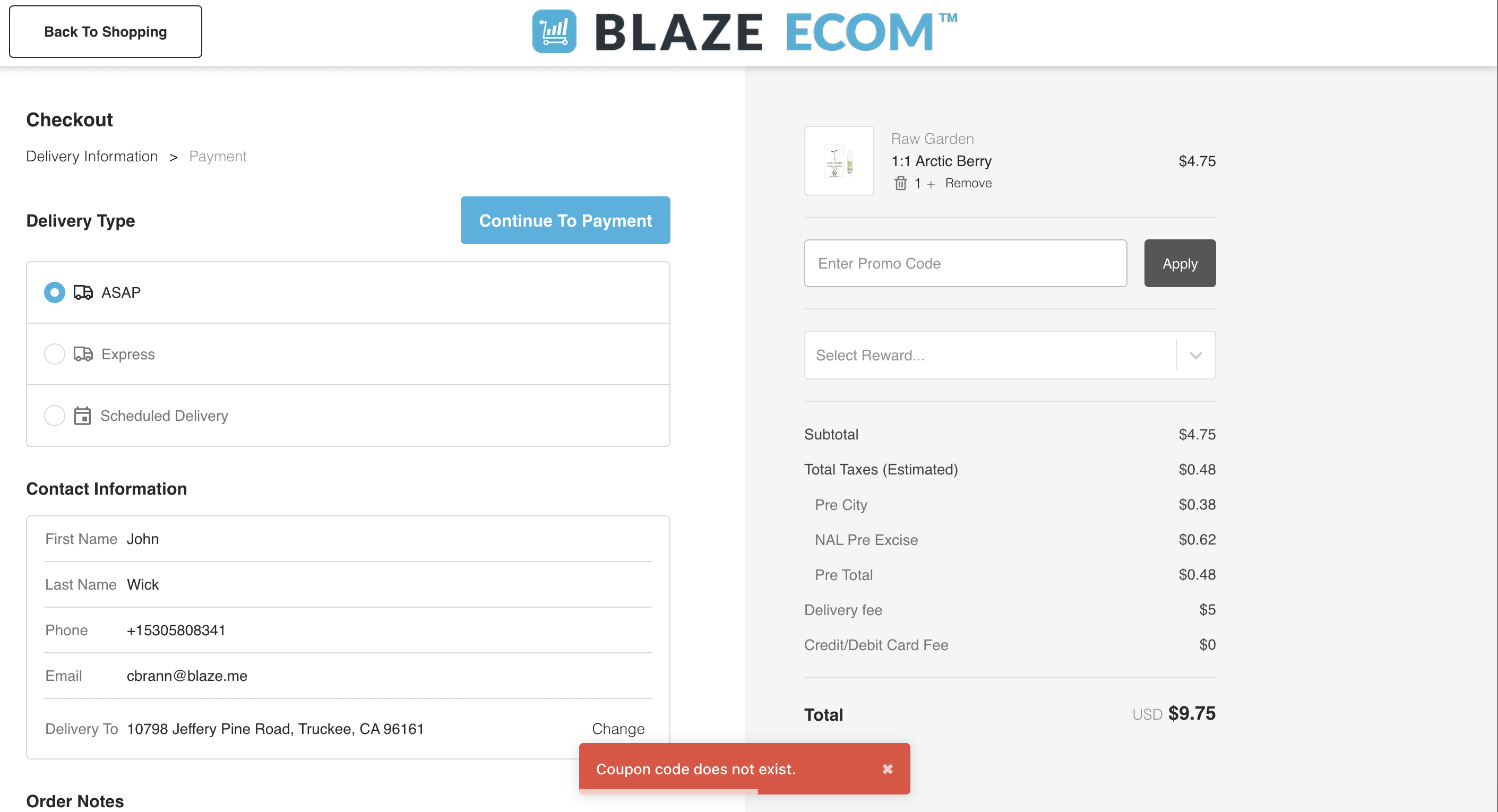
- Once the Coupon Code has been applied to the order, the discount total will be displayed in the Cart Totals.
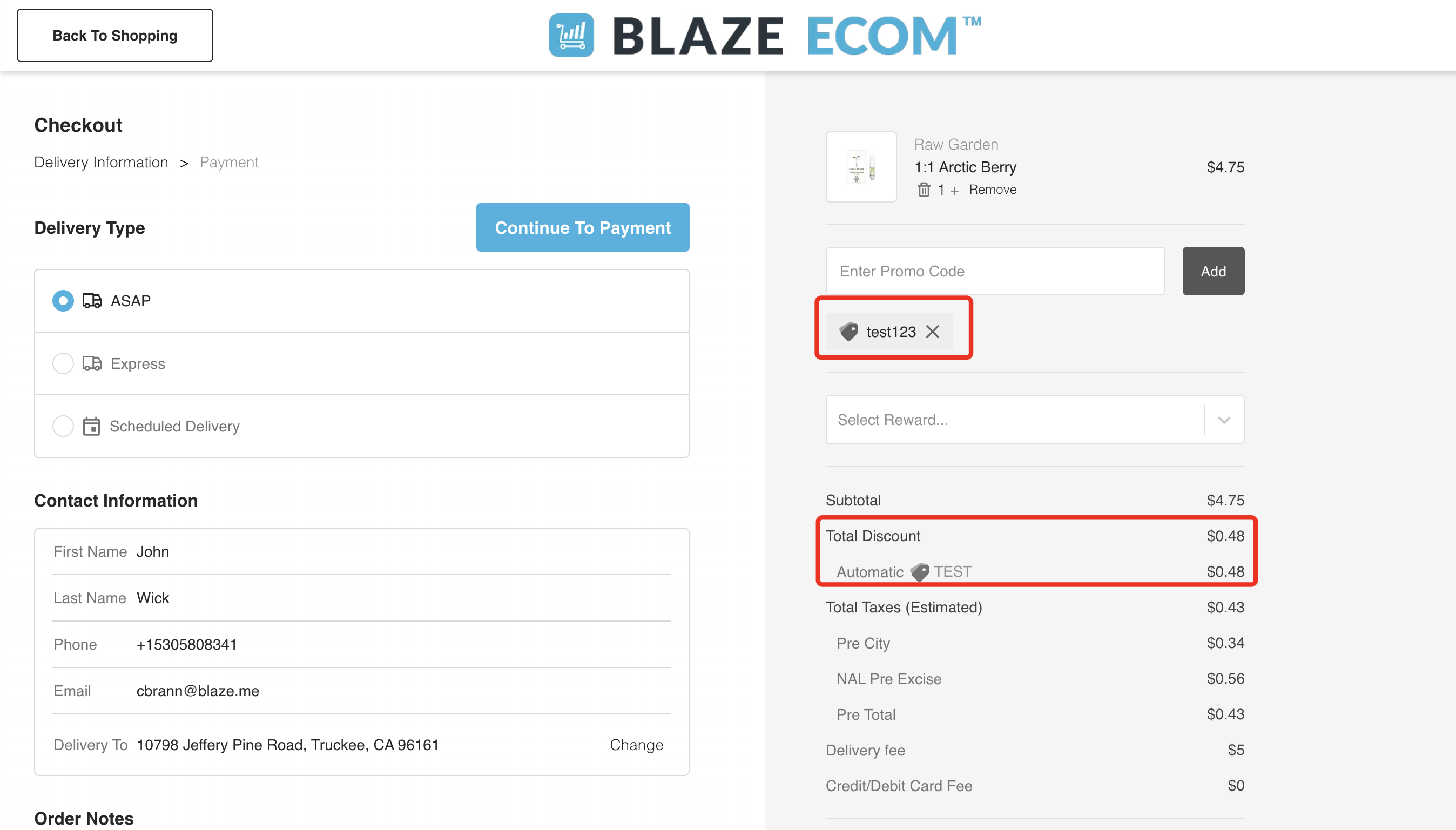
- One or multiple Coupon Codes may be applied to each order depending on how the codes are configured in the POS. An applied Coupon Code can be edited by clicking the Edit icon next to the Discount. The customer can enter a new code and click Apply discount. The new discount will be displayed in the Cart Total.