Retail | How to Destroy Product in BioTrack
This support article will walk you through destroying product so that it is removed from BioTrack Track and Trace.
Destroying product is a two step process. First you will sub lot / split product away from the parent batch and then you will select that separated batch to be destroyed and removed from your inventory.
- Go to BLAZE Retail > Inventory
- Sub lot / split your product first.
- Find the newly create batch under the Batches tab
- Click the DESTROY button
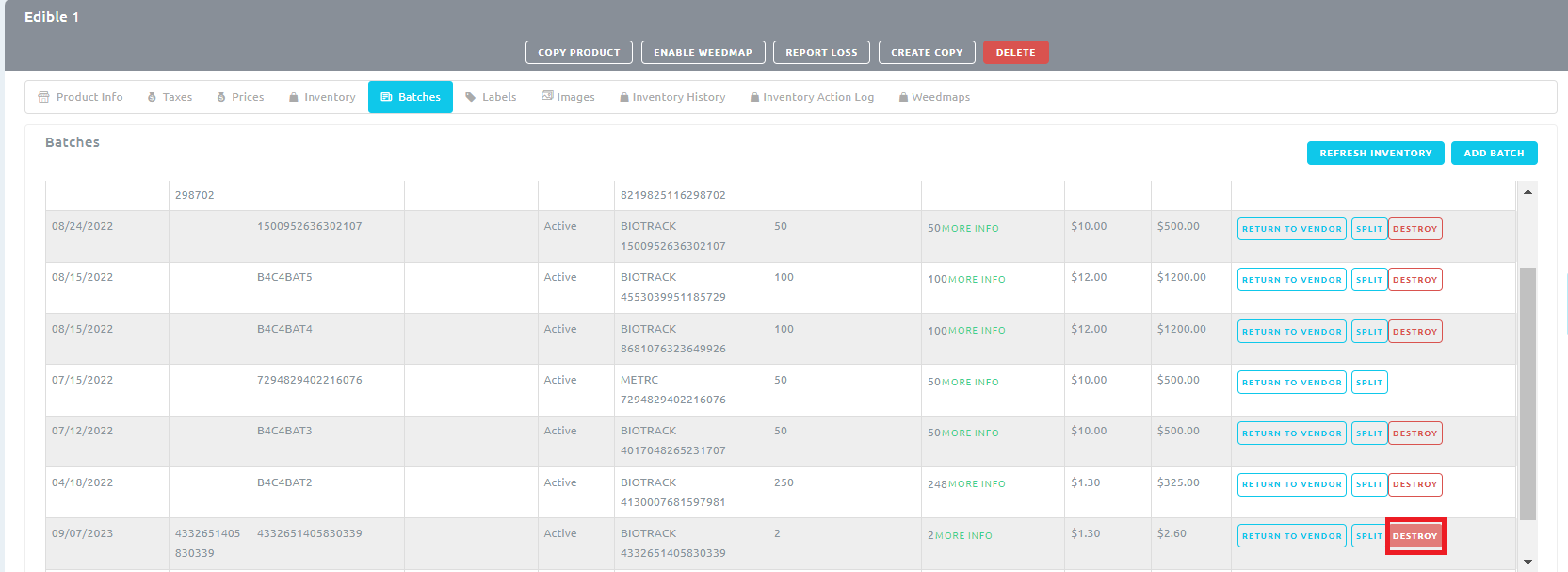
- Click YES on the Destroy Confirmation Popup
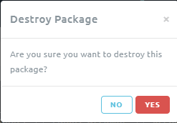
- Click the REFRESH INVENTORY button to see that the batch now has 0 quantity
If you have further questions, please reach out to us at support@blaze.me !