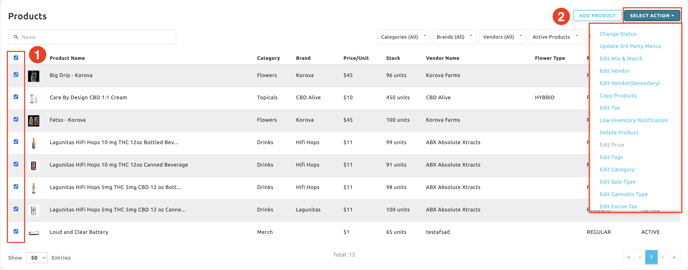Retail | Products Page Overview
Here is where you can filter and manage all your products in one place.
Navigate to the retail web app and go to the Inventory dropdown > Products page.
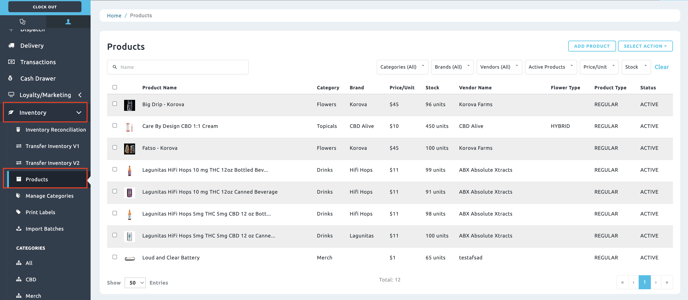
Filters
Here is where you can select a filter and narrow down your search results.
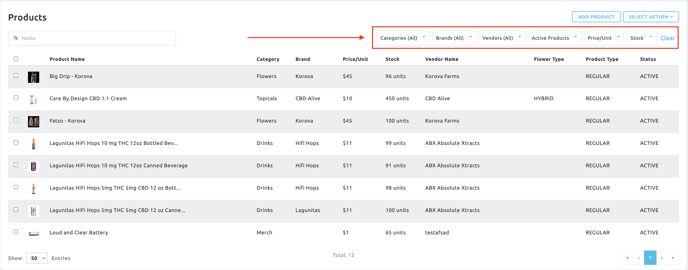
- Categories - This filter will allow you to select a category or categories.
- Brands - This filter will allow you to select brand(s).
- Vendors - This filter will allow you to select vendor(s).
- Active Products - This filter will allow you to select active & Inactive products.
- Price/Unit - This filter will allow you to enter a minimum & maximum price.
- Stock - This filter will allow you to enter a minimum & maximum stock quantity.
- Clear - Reset filters
Add Products
To add/create new products, click the Add Product button. 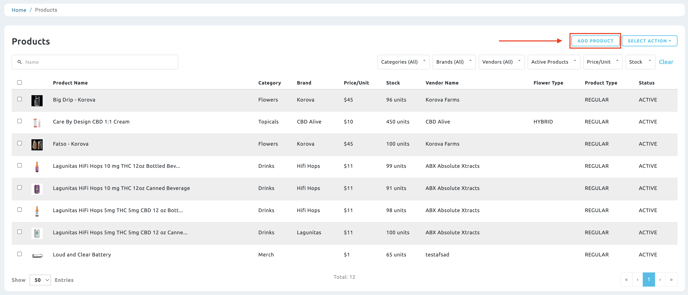
Select Action - Mass Edit
This dropdown will give you options to mass edit your products.
1. Click the checkbox to the far left of the product or check the top left box to select all items after filtering.
2. After checking all the boxes you wish to edit, click the Select Action dropdown and choose an option to mass edit your products.