ECOM | Strikethrough Pricing: Treez POS
How to enable strikethrough pricing on your ECOM menu within the Treez POS
Learn how to set up strikethrough prices like the menu below!
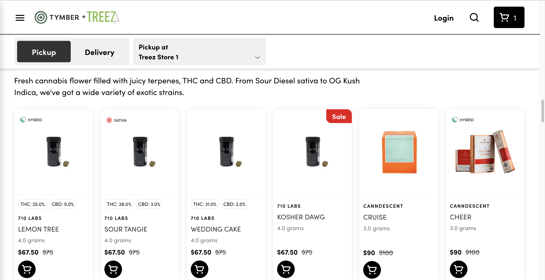
Step 1: Create a discount in Treez
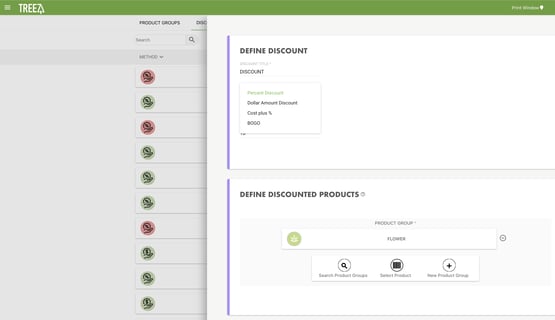
Note: If you add any 'New Conditions' to the discount (pictured below), the discount won't show as a strikethrough until the item is added to the cart
- The discount will still apply to the order and the strikethrough price will show in the cart after the item is added
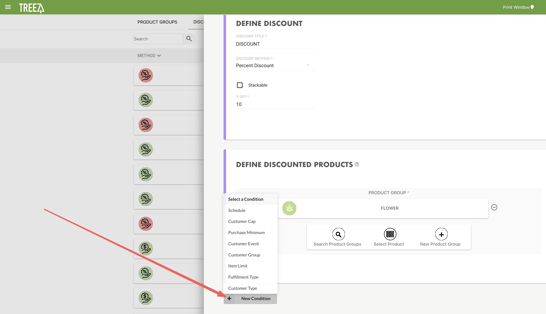
Step 2: Ensure your discount and product groups are toggled 'On' in Treez
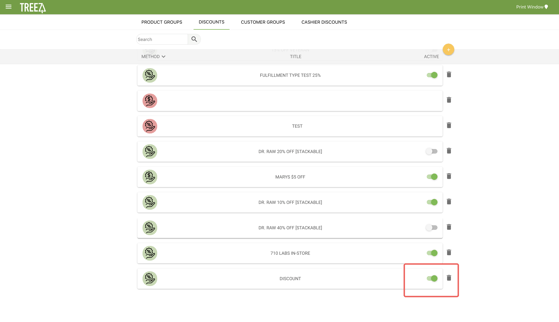
Step 3: In Mission Control, navigate to Settings > Integration > Treez to ensure that 'Show Discounts in Treez Menu' is toggled On within your Treez settings


⚠️If you do not wish to have the percentage discount tag shown on any discounted item, please go to the BLAZE Mission Control Dashboard and access the "Product" tab. In there, select the discounted product you do not want the tag to show on, and on the Product Card, scroll down to "On Sale" where you are able to see the option "Promote (from POS)". With this option showing, the product is being displayed with the percentage discount tag:
If you wish to remove the percentage discount tag from the relevant product, simply change the "On Sale" option to "Dont promote" and the product will show with a strikethrough price only on the ECOM menu:
Display on ECOM menu:

The discounts will not apply to the menu until the next sync. Syncs are expected to automatically occur every 15-30 minutes.
- You can also trigger a sync manually from Mission Control