The BLAZE Master Product Catalog allows your organization to easily manage a large catalog of products and categories from seed to sale.
The Master Product Catalog allows quick edits and updates to your products from a single location for data points such as product descriptions, images, pricing, and more.
The Master Product Catalog makes handling every aspect of your inventory easier, saving you time to focus on running your business. Your dashboard is your single source of changes for all of your products. Change the prices of a product at multiple stores globally or make them uniquely priced. You can see the amount of the product in the master dashboard and make transfers instantly.
With the BLAZE Master Product Catalog, it is easy to standardize your operations.
- Create your Parent Products
Under your parents will live the children. You can adopt orphaned products into the parents. - Manage your Inventory
Setting the price of the parent sets the price of the children globally. Even across multiple stores. If you would like to have different pricing for each child product simply change them inside of the Master Product Catalog dashboard. - Keep Inventory Integrity
See your inventory at each store and make transfers inside of the dashboard.
Overview
- Prerequisites
- Roles and Permissions
- How to use the Master Product Catalog
- Import / Export Products
- Creating a NEW Product
- Clone To a New Location
- Bulk Updates to Products
- Adoption Mode
- Push Child Data to Parent
- Make Orphan
- Add to Location
Prerequisites:
To begin working with the Master Products, Navigate to :
- Global Settings > Master Catalog > Master Products
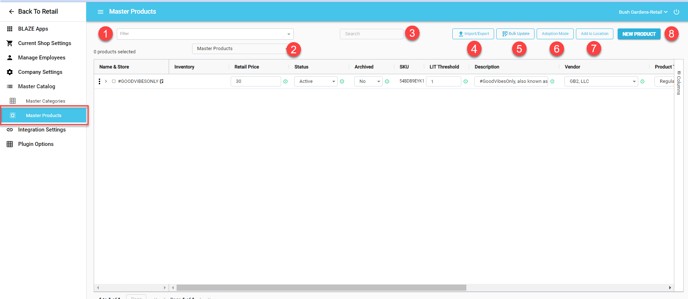
- Filter: Allows you to select Active, Inactive, and Archived Products
- Master Products / Orphan Products: view existing Master/Orphan Products
- Search: Perform a search to find a specific product
- Import / Export: Perform a bulk import/export of products
- Bulk Update: Perform bulk updates
- Archive
- Status
- Retail Price
- Product Type
- Show Online Widget
- Vendor
- Sync to 3rd Party Menus
- Same Price Mix & Match
- WM Inventory Threshold
- Wholesale Price
- LIT
- WM Online Sellable
- Adoption Mode: Select the type of Adoption Mode
NOTE: Once selected, the Adoption Mode cannot be changed
7. Add to Location: This allows you to add multiple Parent Products to a Location
Roles and Permissions
You can create a new role to control access to the Master Products or enable access for an existing role. These Roles and Permissions will provide your team with granular access to the Master Catalog.
How to use the Master Product Catalog:
- Create parent products
- Adopt orphaned products as children of the parent
There are two ways to adopt products.
A) Start with an Orphan Product > orphan becomes new Master Category / Product
B) Start with a Master Product > select which specific orphans to add to an existing Master Product - Use the dashboard to set global or individual pricing and tax for each child
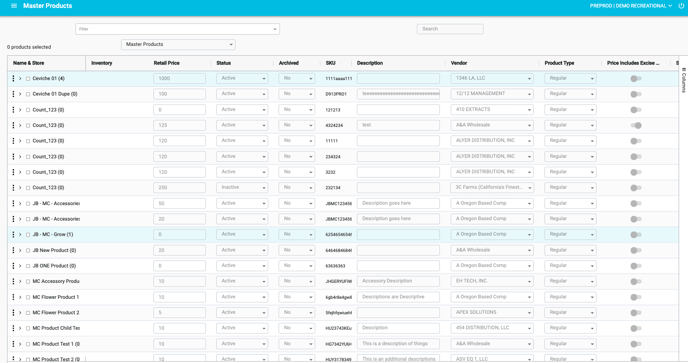
There are several icons in the catalog to navigate.
![]()
Import/Export Products
The Import/Export feature will allow you to import new products into the Master Products and also export the products into a csv file for you to work with. For more information on how to Import/Export products see this article.
Create a New Product
Follow this article for step-by-step instructions on creating a new product.
Clone To a New Location
- Click on the 3 dots to the right of the Product name
- Click on Clone to new Location
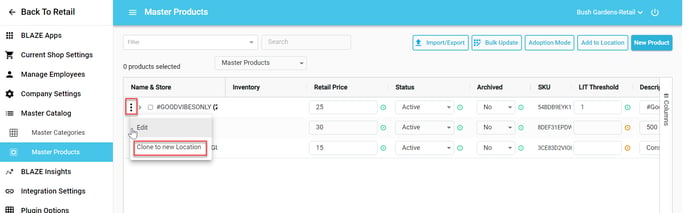
- Select the location(s) from the drop-down
- Click on the Clone button
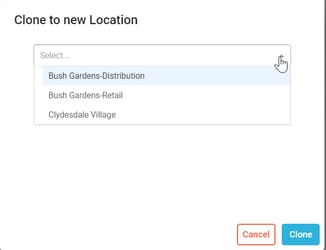
Bulk Updates to Products
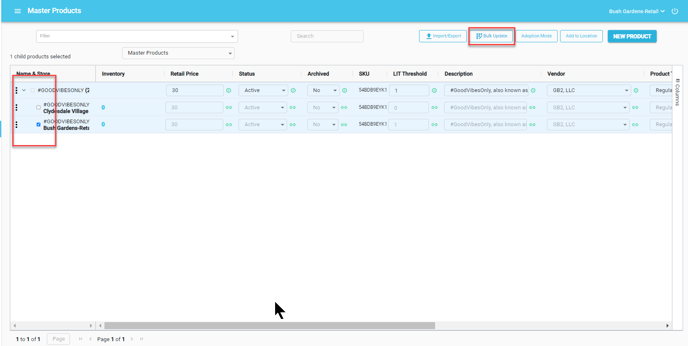
To perform Bulk Updates, navigate to:
- Global Settings > Master Catalog > Master Products
- Select the products that you would like to update
- Click on the Bulk Update button
- Select the item that you would like to bulk update
- Status: Active or Inactive
- Retail Price: Enter a value
- Product Type: Regular or Derived
- Show Online Widget: Active or Inactive
- Vendor: Select from your active list of vendors
- Sync to 3rd Party Menus: Active or Inactive
- Same Price Mix & Match: Active or Inactive
- WM Inventory Threshold: enter the threshold value
- Wholesale Price: Enter a value
- LowThreshold: Threshold value where low inventory alert processes are triggered
- WM Online Sellable: Active or Inactive
NOTE: If a parent product is not archived, and a child is, the child will still display under the active parent when viewing active products. The parent must be archived as well as the child to be viewed with the archived filter.
Adoption Mode
When you have orphan products from shops/locations, you can adopt them to become a part of the Master Product Catalog creating a parent/child relationship. To perform the Adoption, select the Adoption Mode button on the Master Products view. Follow this support article for step-by-step instructions.
Push Child Data to Parent
- Click on the arrow next to the parent product name
- Click the 3 dots
- Click on Push Child Data to Parent
- Click the Continue button
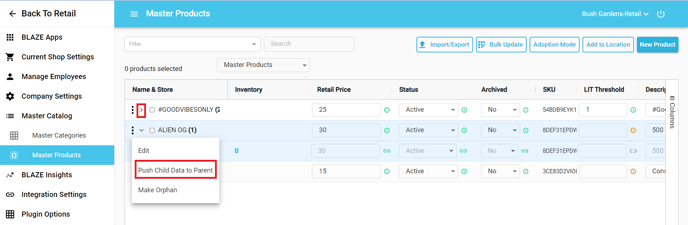
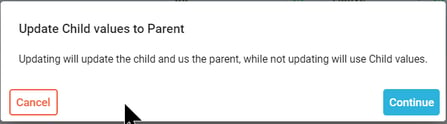
Make Orphan
If you need to break the link between the Parent Product and child, you can make the child product an orphan.
- Click on the arrow next to the parent product name
- Click the 3 dots
- Click on Make Orphan
- Click the Continue button
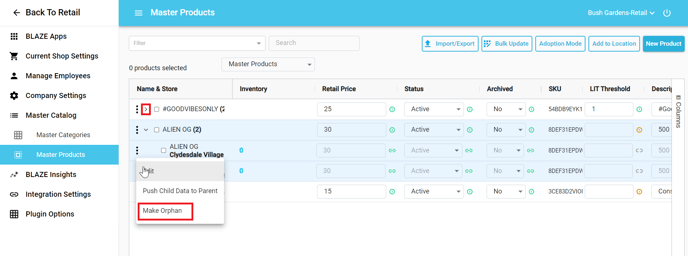
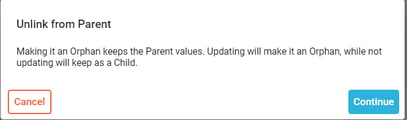
Add to Location
This will allow you to quickly add products to a location/shop
- Global Settings > Master Catalog > Master Products
- Click the Add to Location button
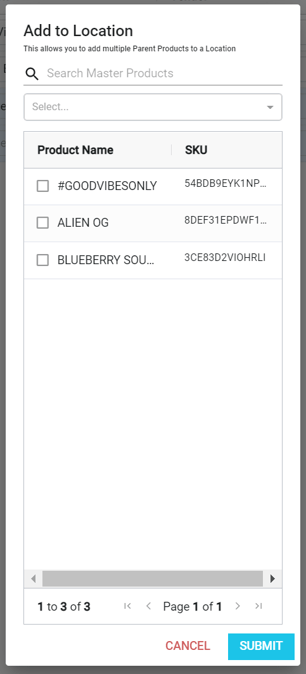
- Select the product(s) by using the checkbox OR you can search for the product that you would like to add to a location.
- Click the Select box, and click the location to add the product
- Click the SUBMIT button
- Review the Add to Location confirmation screen
- Click the Confirm button to add the product to the location
Master Product Catalog and Master Category Catalog are different features that work together. Click here to read more about the Master Category Catalog.