Adoption Mode allows you to adopt orphan categories from shops/locations to associate them with a parent category. You can choose for the child to always have the parent values, or for the child to keep their values.
Adoption via the Master Categories view
Adoption via the Orphan Categories view
NOTE: When you enter Adoption Mode, you will see a pop-up screen asking which Adoption Mode you would like to use. Once this adoption mode is selected for these orphans, you cannot change it.
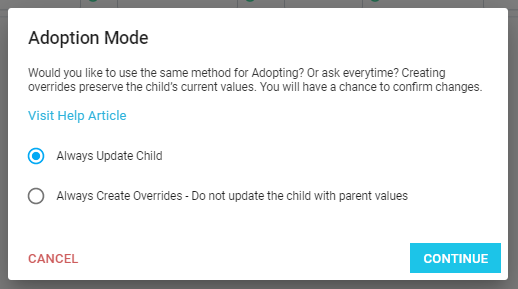
NOTE: Icon Legend
![]()
Adoption via the Master Categories view
Navigate to Global Settings > Master Catalog > Master Categories
- Select Master Categories in the drop-down list
- Click on the Adoption Mode button
NOTE: The first time you enter Adoption Mode, you will see a pop-up screen asking which Adoption Mode you would like to use. Once this adoption mode is selected, you cannot change it.
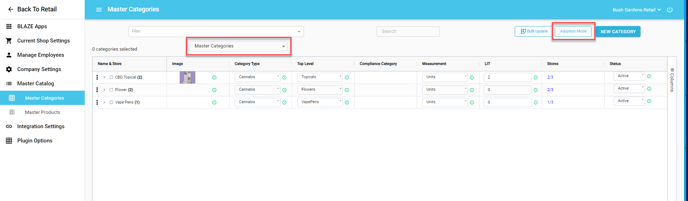
- Select the Category that you would like to include in this Adoption
- Click on the CONTINUE button
- You could exit the adoption process at this point without saving any changes by clicking the EXIT ADOPTION MODE button.
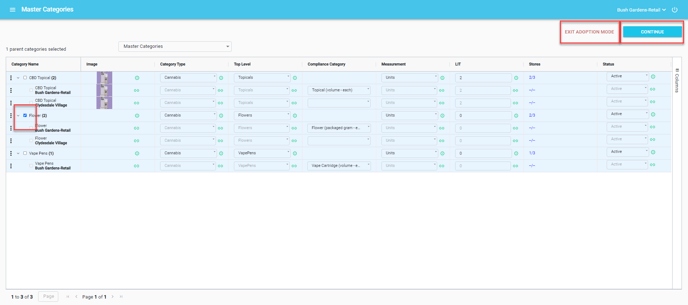
- You will then be presented with the list view of the Orphan Categories to select for the adoption
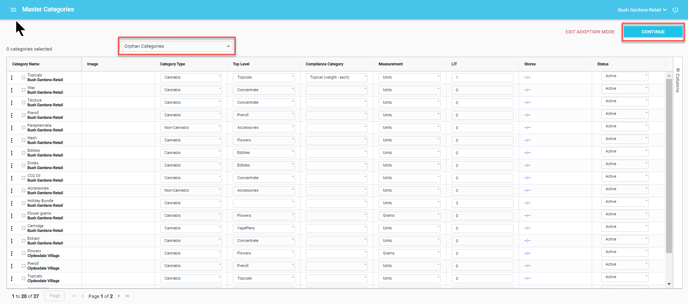
- Once you have selected the orphan categories click on the CONTINUE button
- You will then be presented with the Adoption Mode Confirmation pop-up
NOTE: Please read the message on the confirmation screen. These changes cannot be undone.
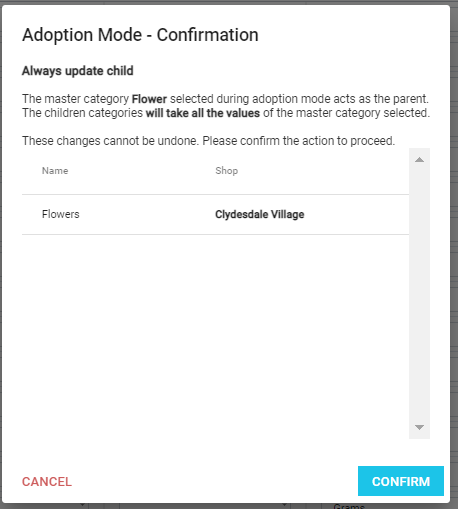
- Click on the CONFIRM button to save your adoption OR click the Cancel button to cancel this adoption selection
Adoption via the Orphan Categories view
Navigate to Global Settings > Master Catalog > Master Categories
- Select Orphan Categories in the drop-down list
- Click on the Adoption Mode button
NOTE: The first time you enter Adoption Mode, you will see a pop-up screen asking which Adoption Mode you would like to use. Once this adoption mode is selected, you cannot change it.
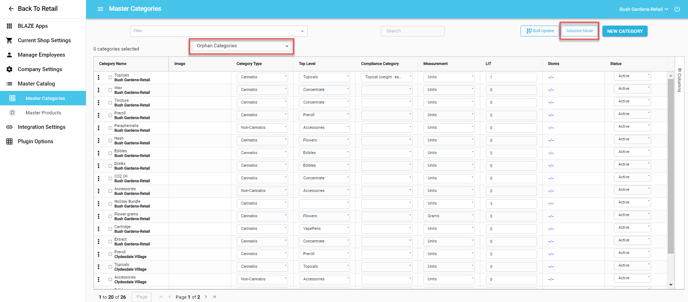
- You will then be presented with the list view of the Orphan Categories to select for the adoption
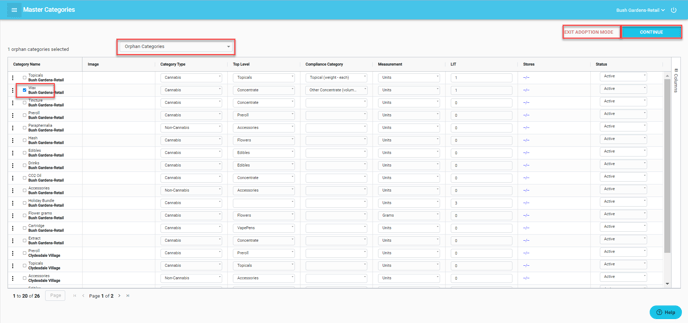
- Once you have selected the orphan categories click the CONTINUE button
- You will then be presented with the Adoption Mode Confirmation pop-up
NOTE: Please read the message on the confirmation screen. These changes cannot be undone.
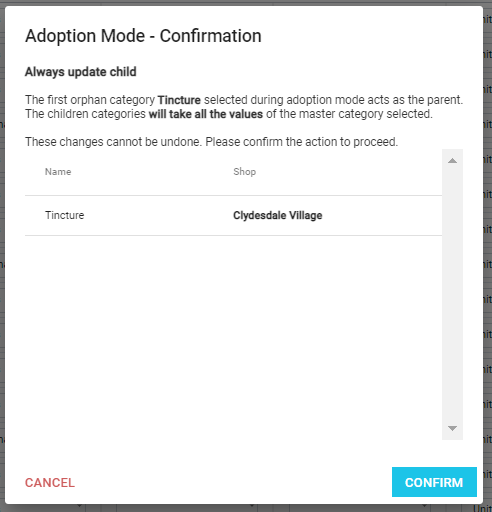
NOTE: The first Orphan category selected will act as the parent category. All other orphans selected after the first are added as children to the new parent being created.
- Click on the CONFIRM button to save your adoption OR click the Cancel button to cancel this adoption selection
If you have further questions, please reach out to us at support@blaze.me !