ECOM | BOGO Promotions
Easily add valid BOGO products to your cart with just one click from the Deals page or the cart
- You can easily view available promotions and discounts on the menu and the Deals Page. Click here to learn more about the Deals Page and Discounts Tab.
- Only available for Blaze POS
- "Add Promo to Cart" button will NOT display if there is more than one target product defined.
⚠️ During the setup of a discount intended for BLAZE ECOM, under the Section Sales Channels, please make sure not to have "Retail" only selected as this would not allow for the discount to show on the ECOM menu.
BOGO Promotion: Adding From Deal Card
Step 1. Click on a BOGO promotion deal card from Deals page
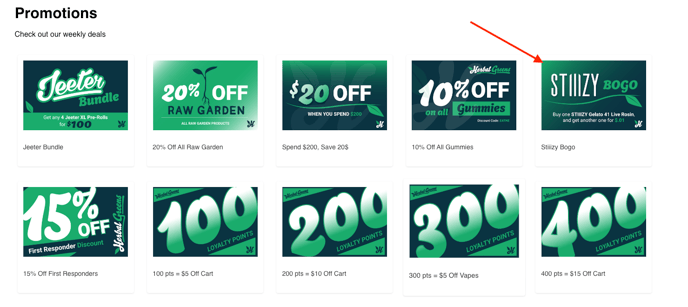
Step 2. Once selected, "Select BOGO Products" display will appear indicating the number of valid products.

Step 3: Valid BOGO products will be displayed below the modal to allow for easy addition of BOGO products.

BOGO Promotion: Adding From Cart
1. If one unit of a valid BOGO product is added to the cart:
- "BOGO Promotion Available" will display underneath the product along with an "Add Product" button.
-
Clicking on "Add Product" will increment the quantity by 1 unit.

2. Once the BOGO conditions have been satisfied, the promotion will be applied and displayed underneath the product and at the bottom of the cart under "Discount Total"
3. Discount will also appear at the checkout summary window under "Total Discount"

How to Configure BOGO Promotions Within BLAZE POS
Step 1: Create Your Promotion
Build a standard V2 promotion on the Promotions page. The PROMOTION TYPE must be set to PRODUCT.
Step 2: Configure Promotions fields as followed:

- Promotion Type: Product
- Auto Apply: Yes
- Required Code?: No
- Available to Online Store (required promo code)?: Yes
- Sales Channel restrictions may be applied
- Date and Time Restrictions may be applied.
Step 3. Configure Promotions Rules as followed:

- Target
- RULE: One From Products
- Select product(s) that are available for the BOGO promotion
- Discount Type: Final Price
- Final Price: Enter price of second product (Example: $0.01)
- RULE: One From Products
- Requirements:
- RULE: By Product
- Select the same product(s) as above
- Min: 1
- RULE: By Product
