ECOM | Category Tab Management
Learn about how to boost sales and SEO with best category management practices via Category Pages
Step 1: Find the Category Tab
Within ECOM Mission Control, click the Categories tab. Active Categories will automatically be synced from the POS.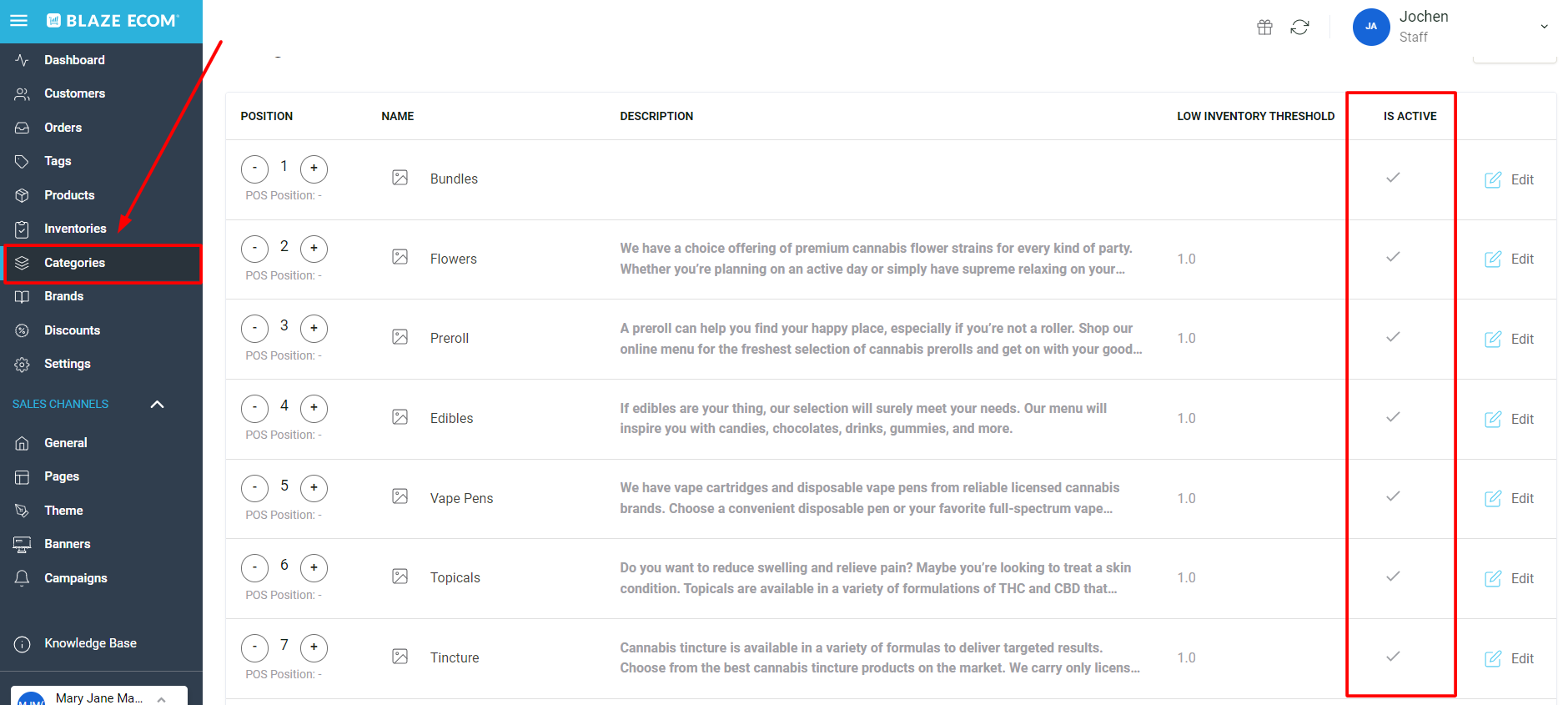
Step 2: Click the + and - buttons to determine your category display order
The higher to lower positioning displays:
- Category titles from left to right at the top of the menu
- Category sections from top to bottom as you scroll down the menu
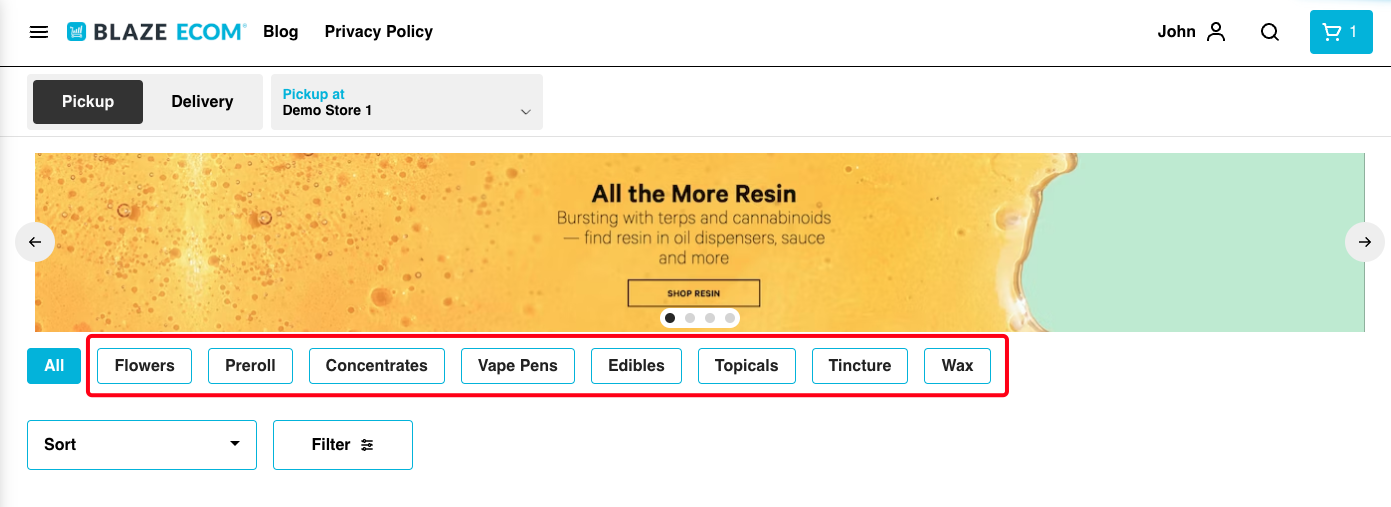
When in doubt, we recommend positioning the top selling categories higher on the list so customers are directed to those products first.
Step 3: Write category descriptions to highlight your unique menu
Click on each category and write a brief description in defined box. These descriptions will appear below the category titles on your menu.
- Include commonly searched keywords in your descriptions to boost SEO
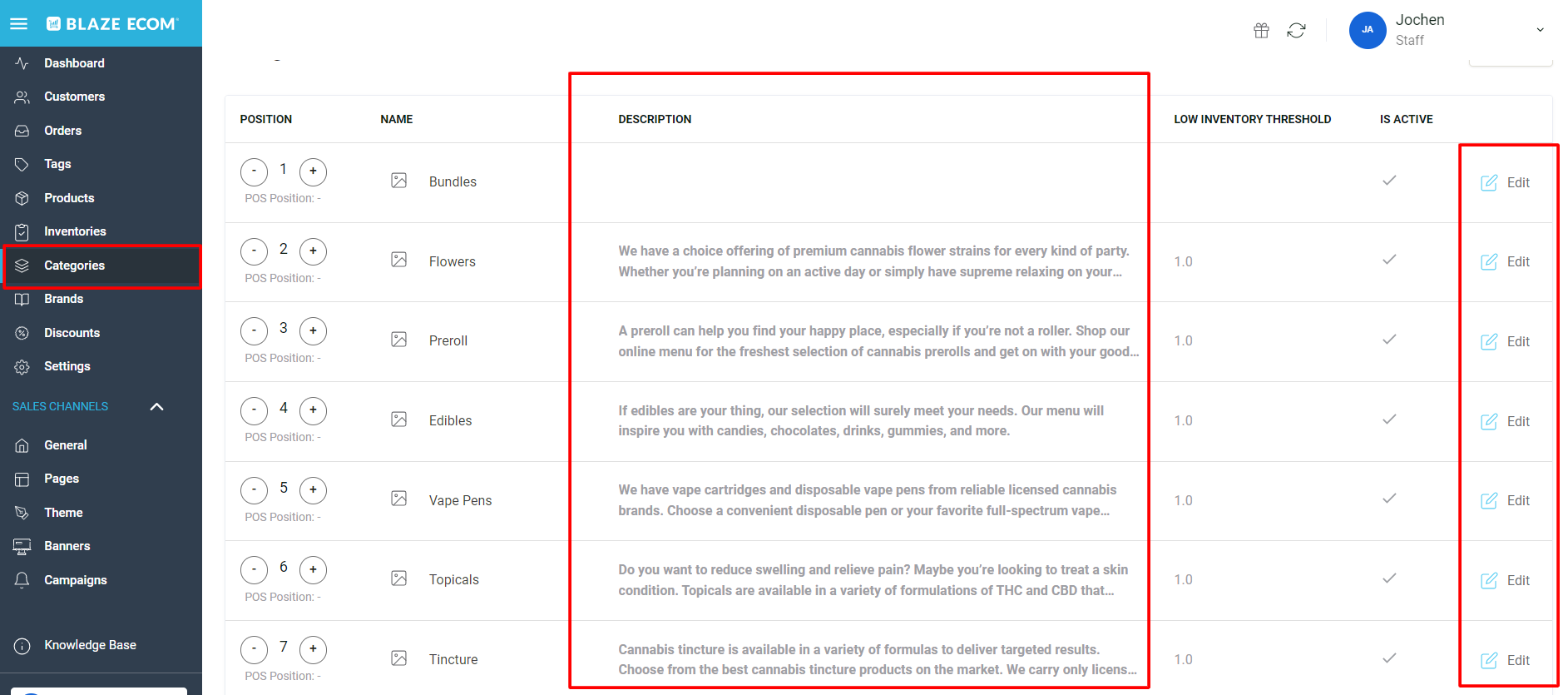
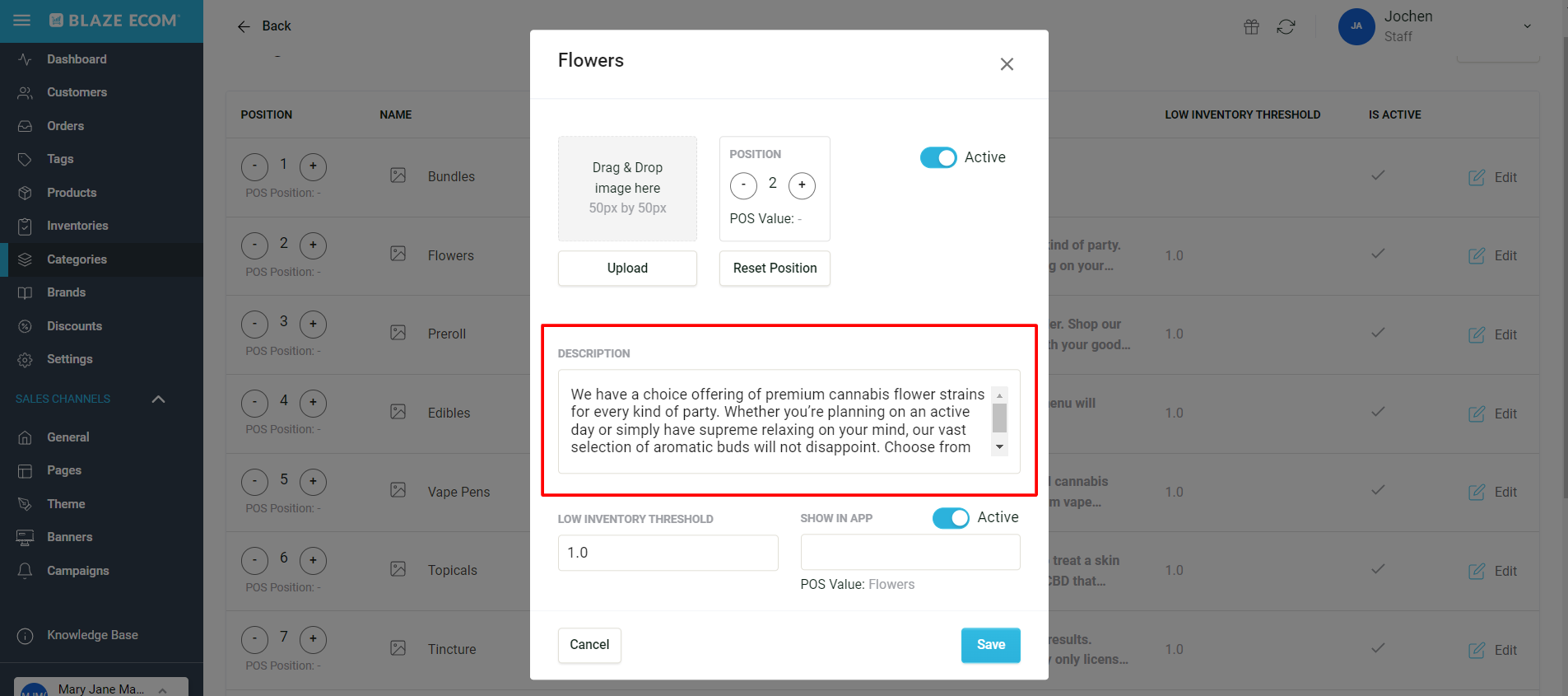
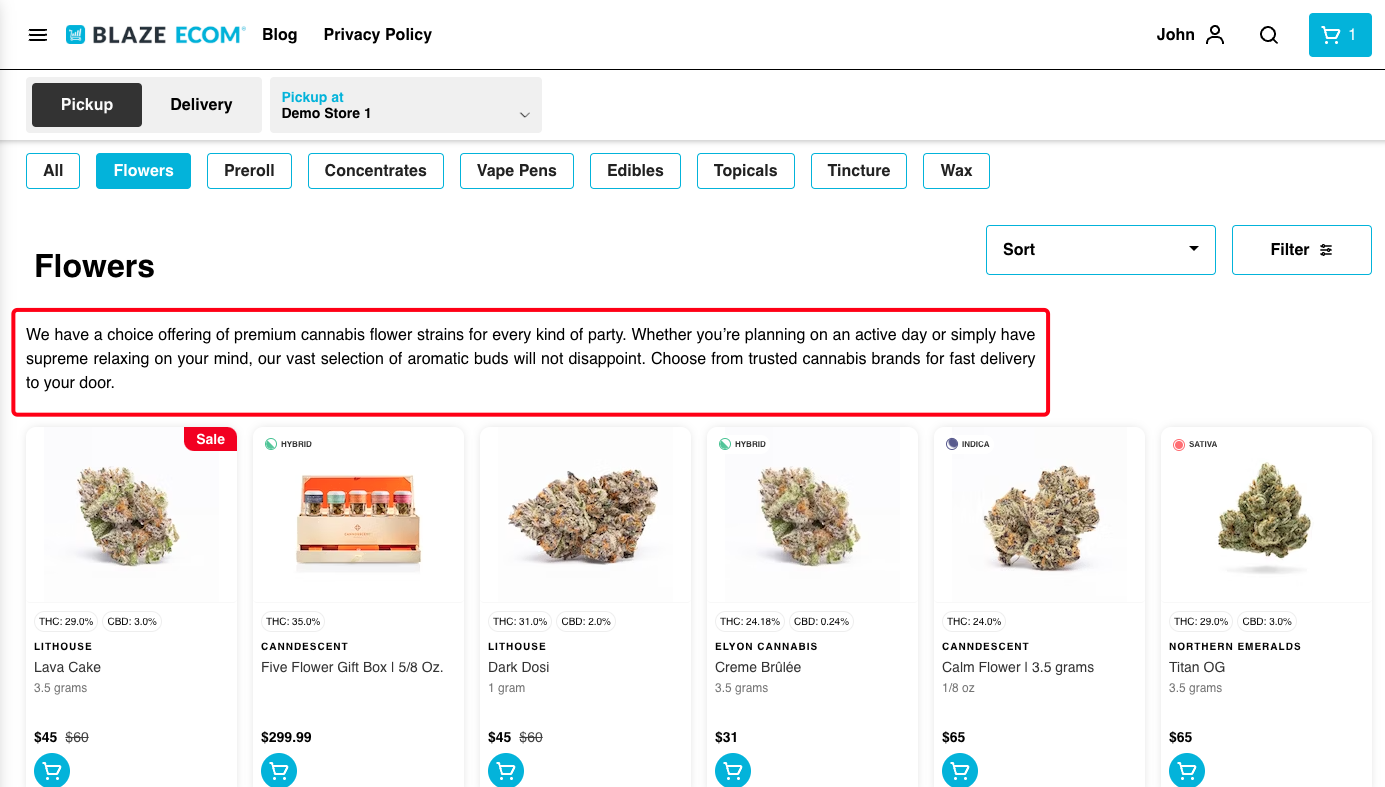
Curious about the Low Inventory Threshold and Show In App sections?
- Click here for our guide on low inventory thresholds
- Click here for our guide on creating unique mobile app category names