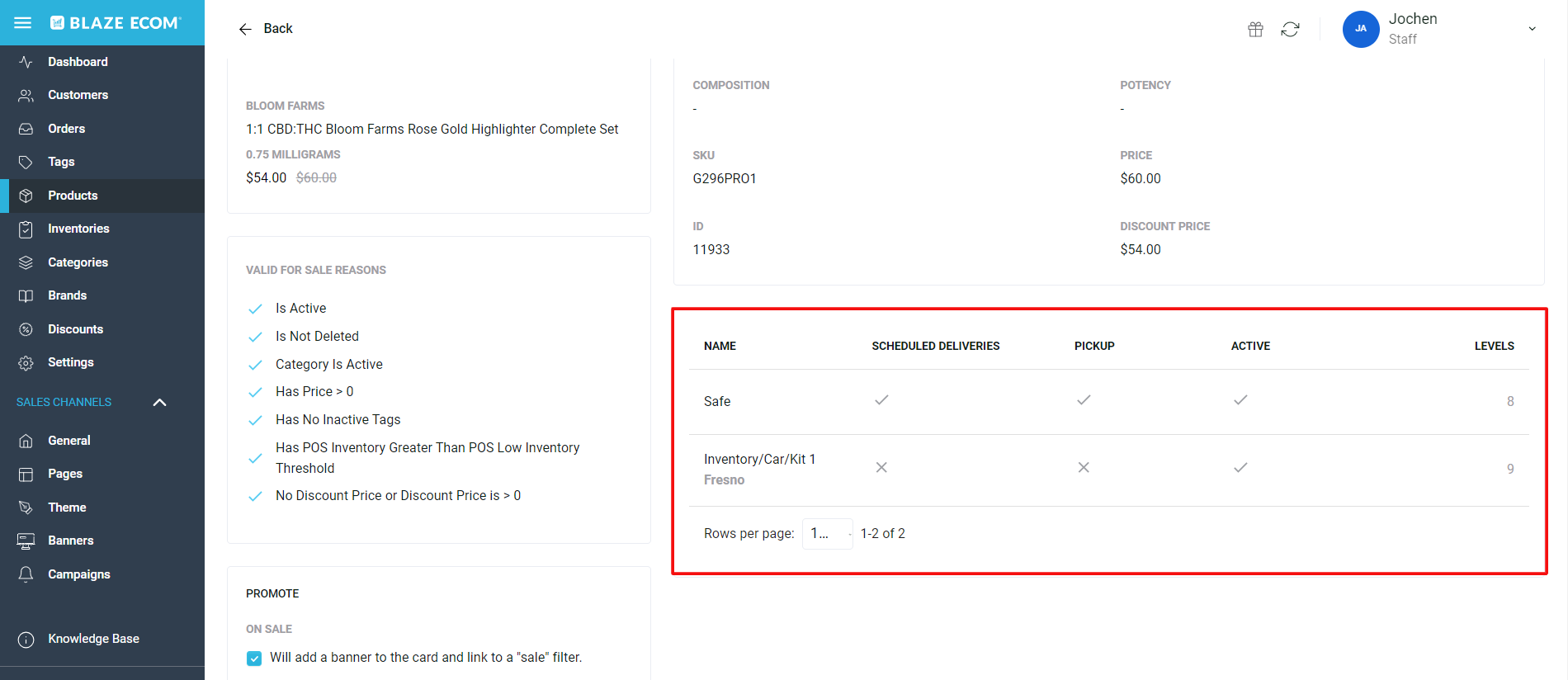ECOM | Manage products on the menu
This article will explain how Products are managed in Mission Control.
Products visible on the Products Tab are synced directly from the Point of Sale.
- Login to Mission Control and Click on the Products Tab.
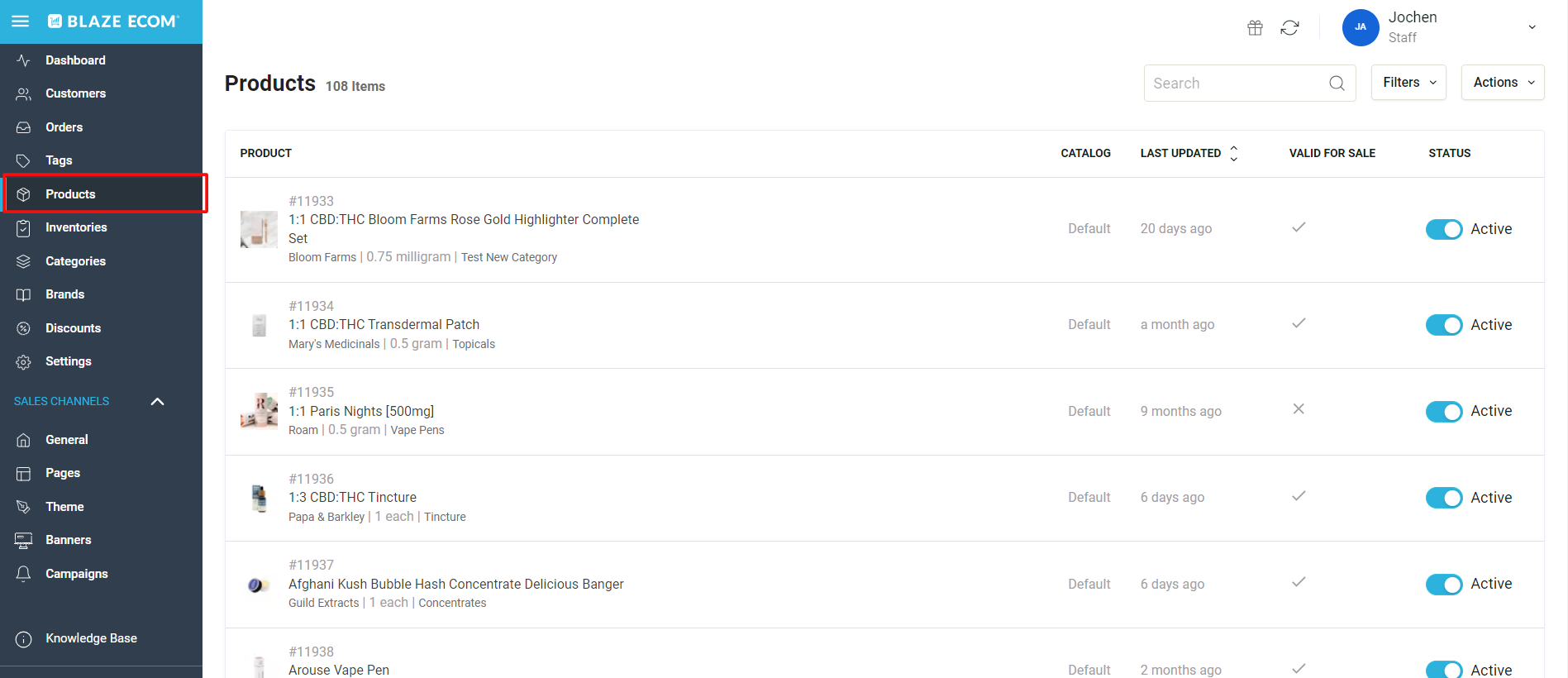
- The Status column indicates if a product is set to Active or Inactive in the store. Click the toggle button to change the status of a product. An Inactive product will be removed from the store and not be available for purchase.
- The Valid for Sale column indicates if a product has fulfilled the six Valid for Sale Reasons and is eligible to be an Active product for sale in the store. Click on the product row to see the Valid for Sale Reasons.
- If a product is set to Active and is Valid for Sale, it will be available in the store for purchase.
- If a product is set to Active and is NOT Valid for Sale (X), it will not be available in the store for purchase.
- For an article explaining the Valid for Sale Reasons, please click here.
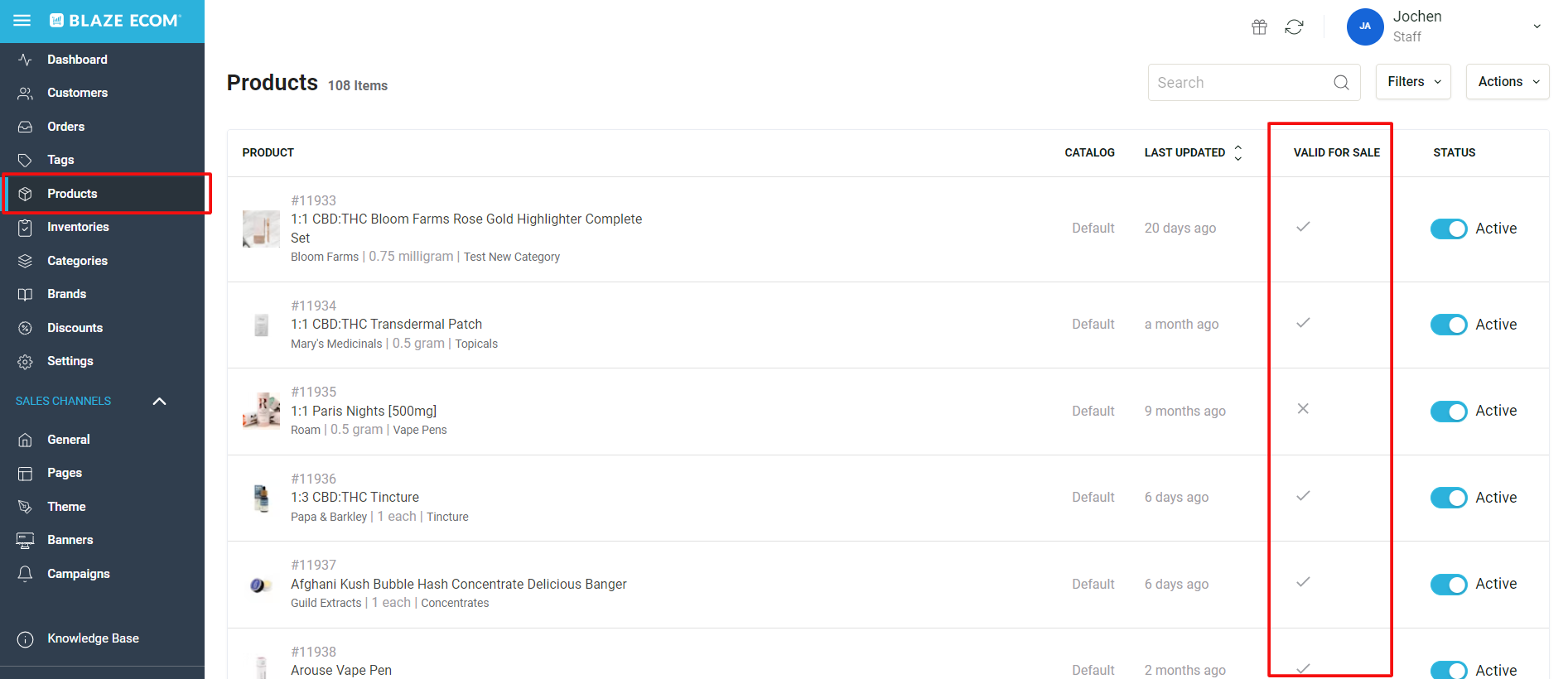
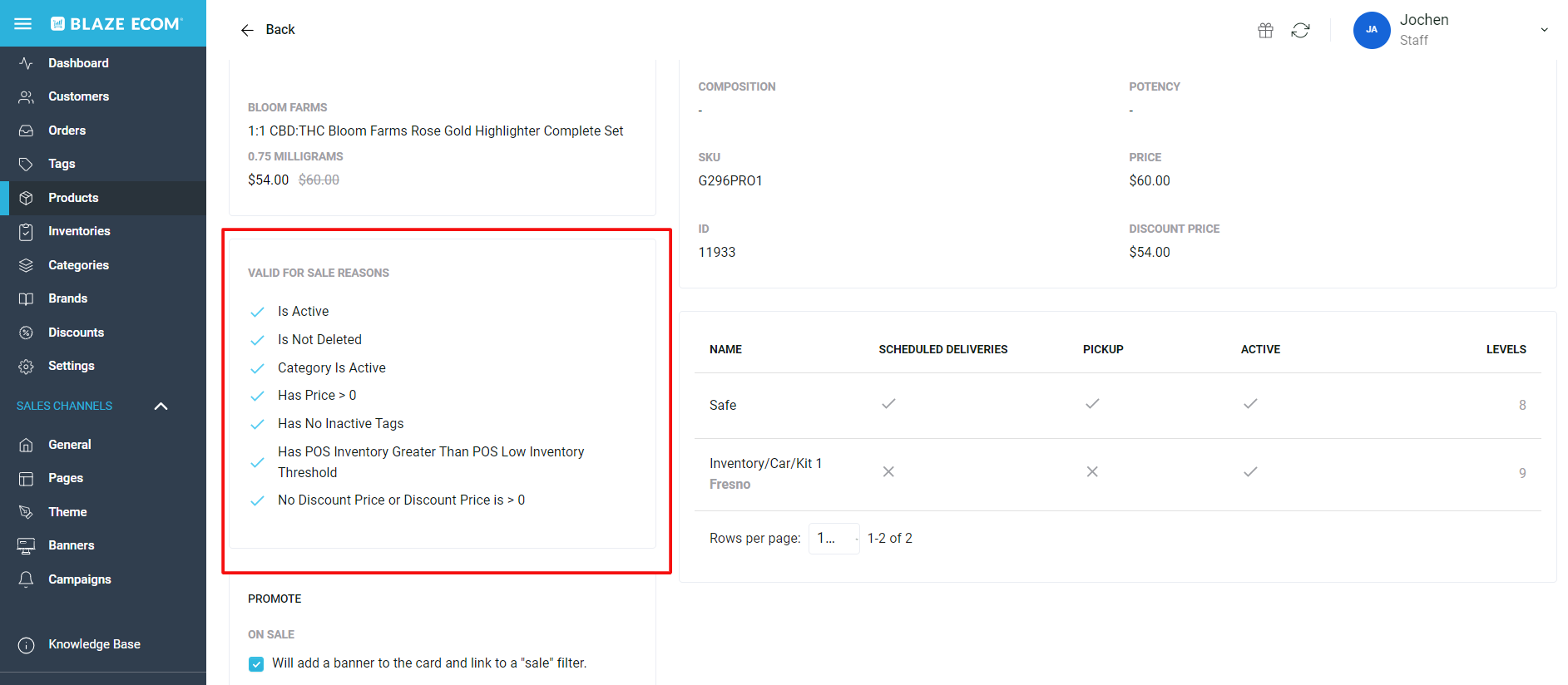
- The Product Info is pulled directly from the Point of Sale.
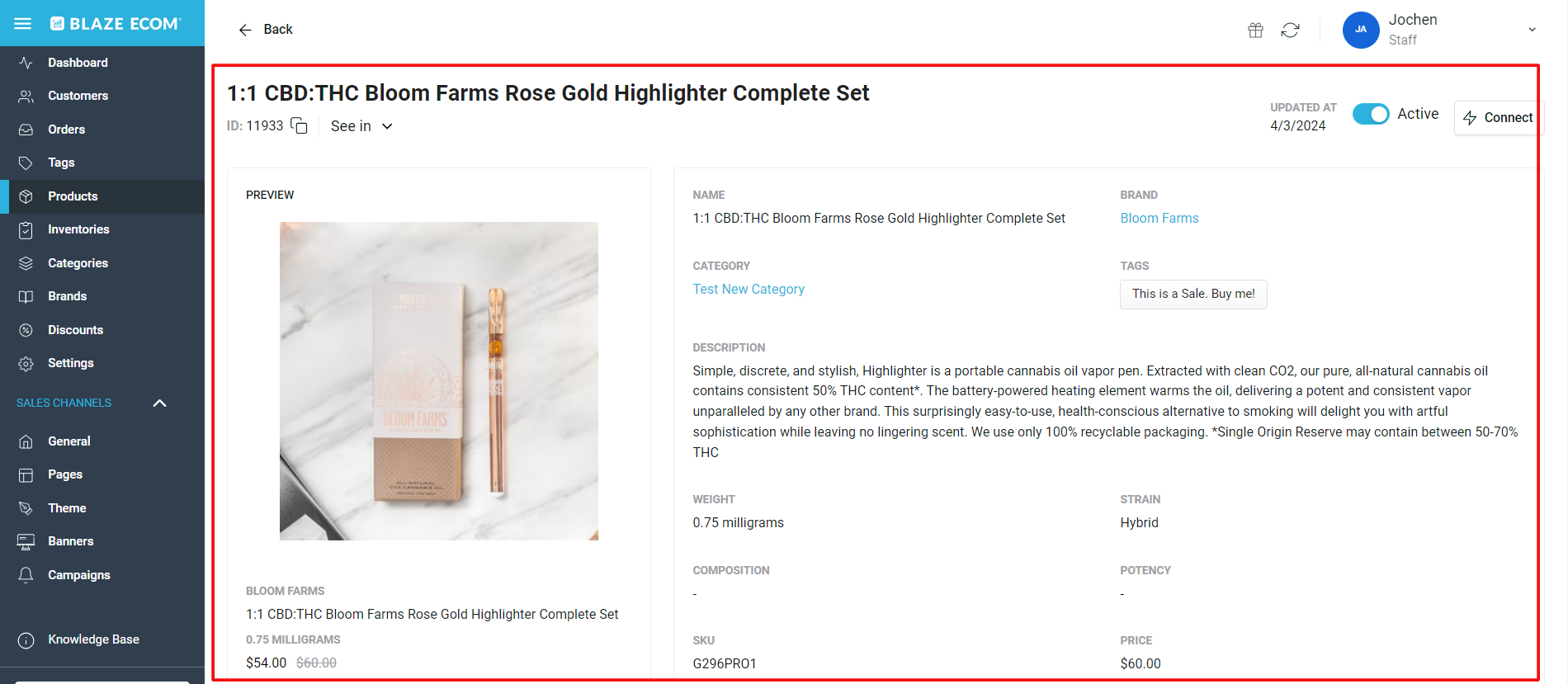
- To Promote an On Sale product, click the box in the Promote box. For an article explaining the Promote feature, please click here.
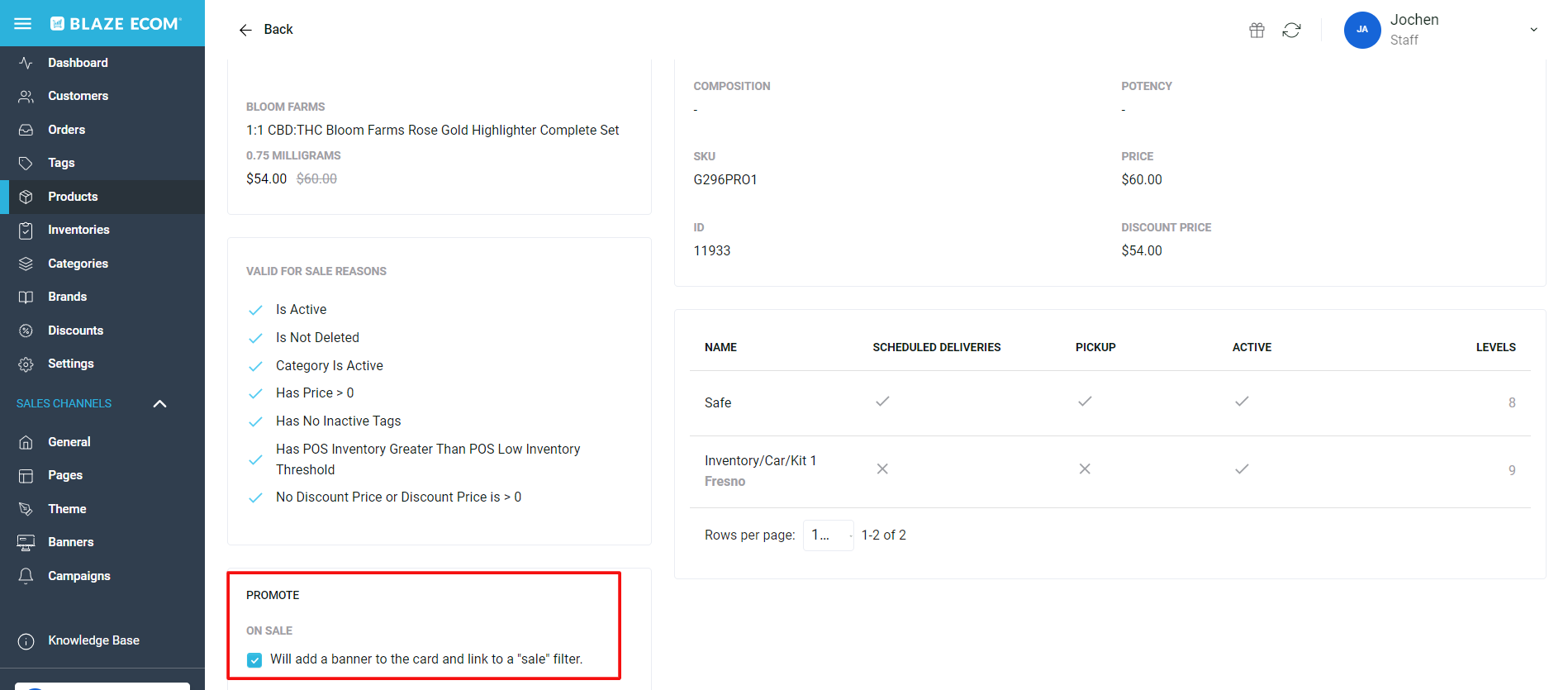
- To view the product in the Menu or POS, click See in drop down and select from the two options.
- You need to be logged into the POS to be linked directly to the product in the POS.
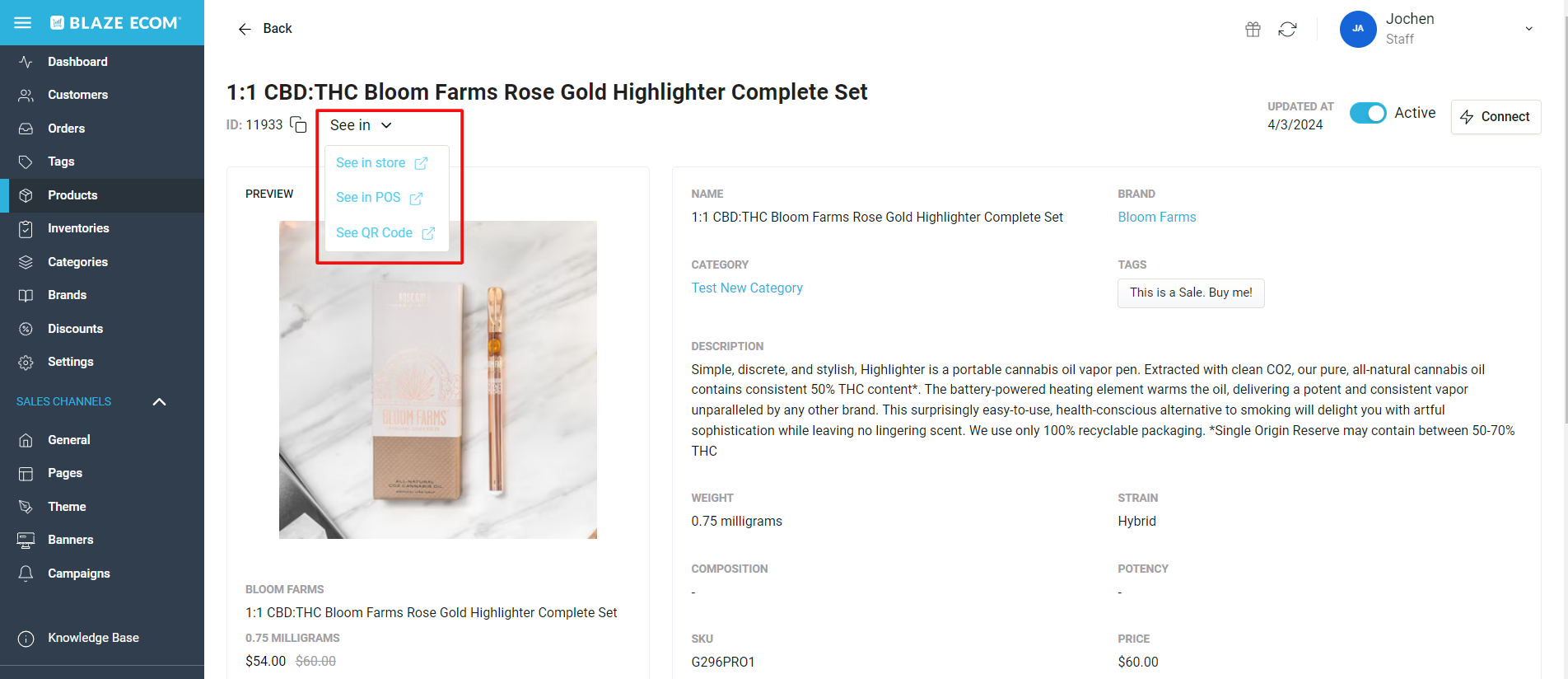
- To view the current inventory of a product, browse the Inventory section of the specific product page.