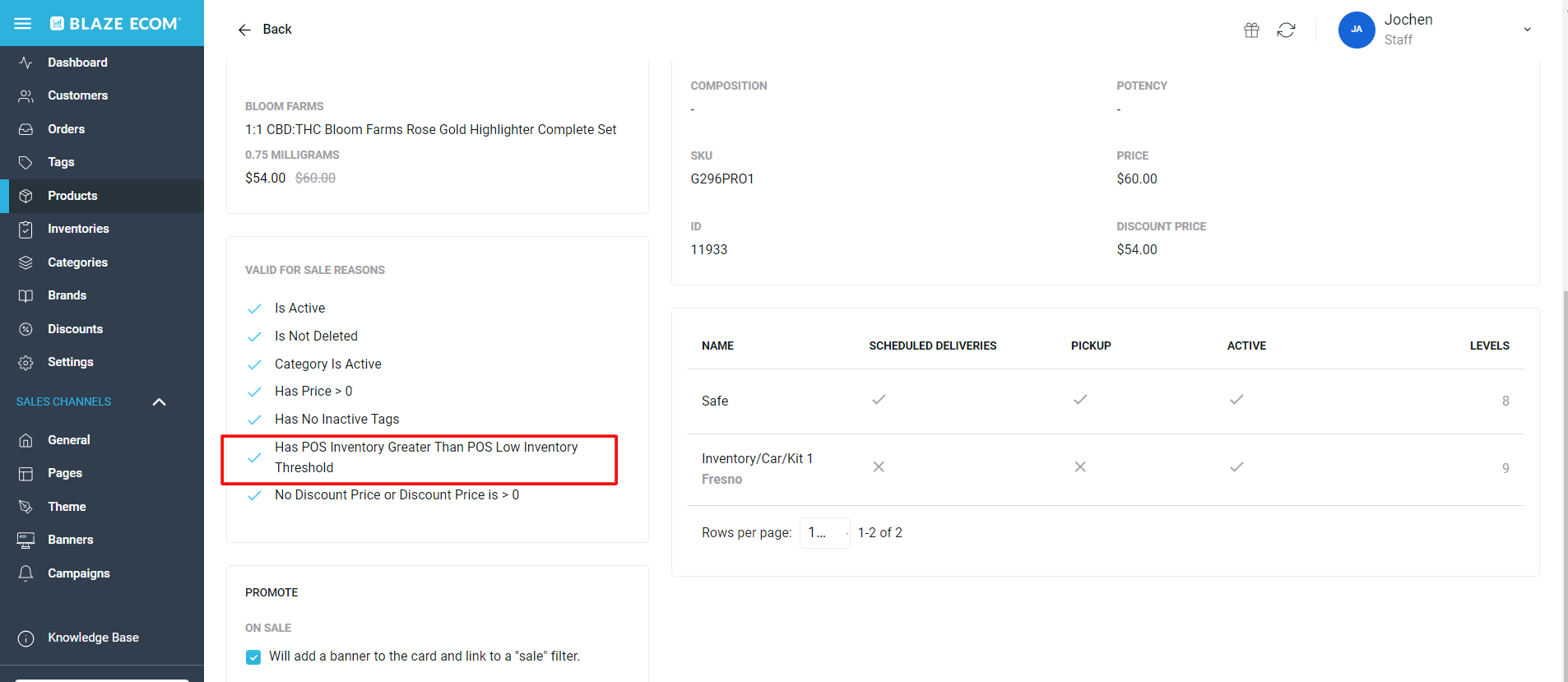ECOM | Product validation for display on menu (Valid for Sale)
You can use the ECOM product validator to see whether or not a product is showing on the website.
- The Valid for Sale Reasons can be found in the product details and is an automatic validator of six factors that products must meet to be listed for sale in the store menu.
- A product must have a green check next to each reason to be for sale.
- One red "x" will result in the product not being listed for sale.
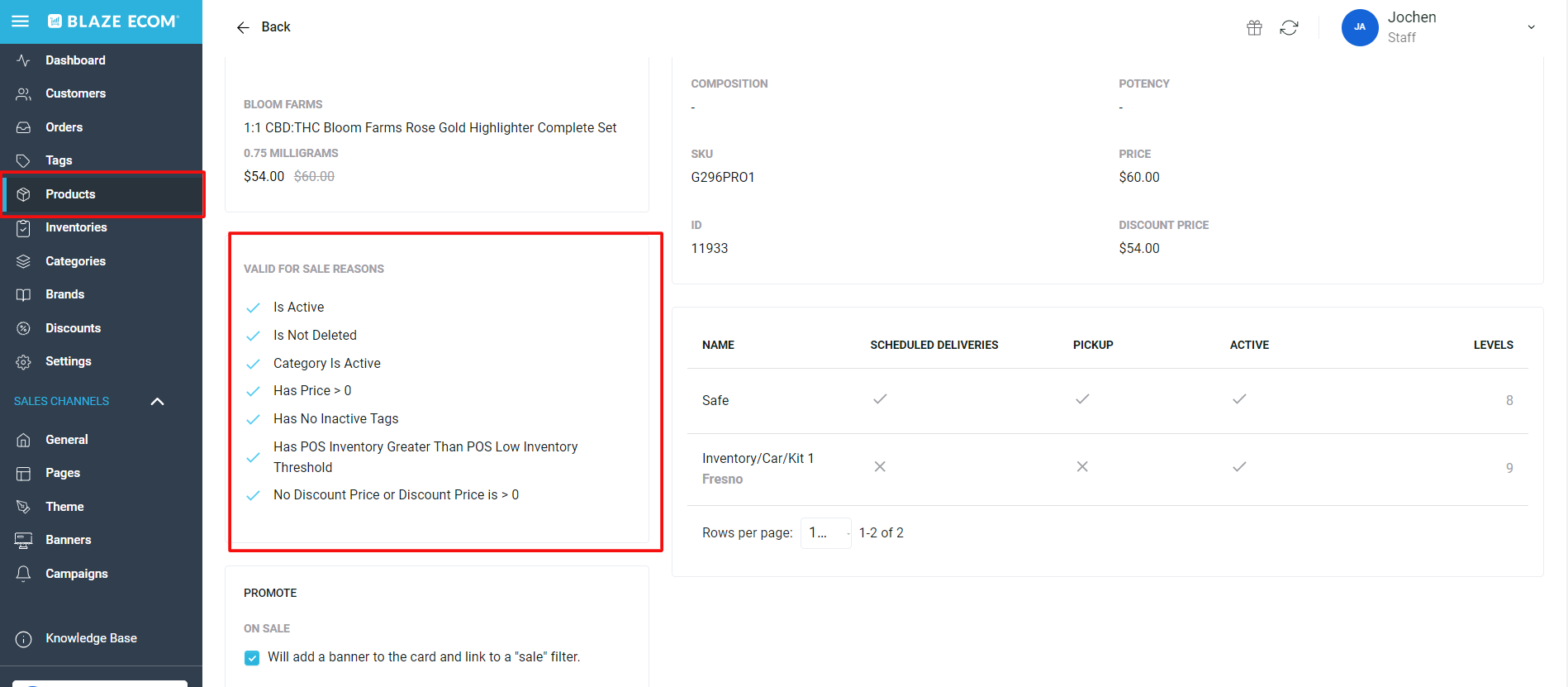
- Is Active: This is an ECOM setting in the Product details or Product list view that needs to be set to Active.
- A red "x" indicates that the product is set to Inactive.
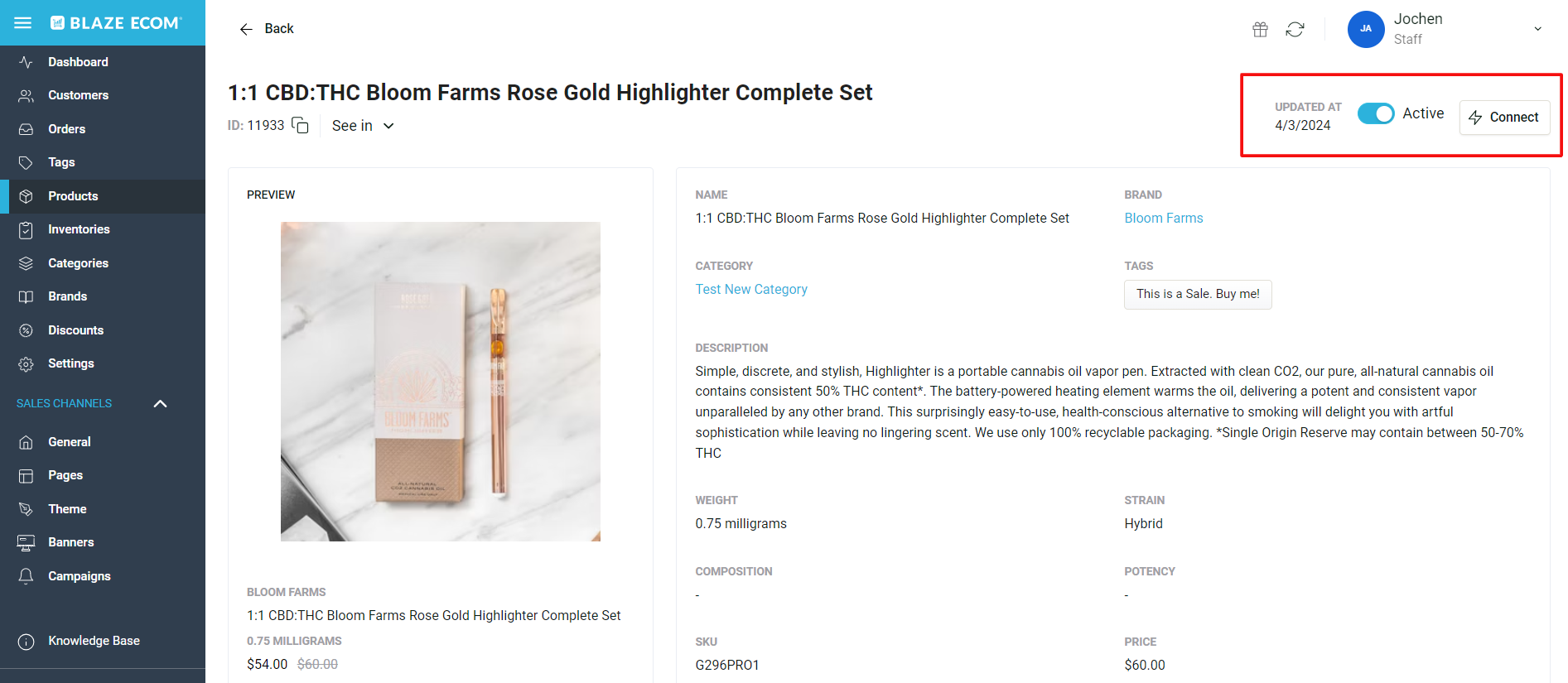
- Is Not Deleted: This is checking directly with the Point of Sale to see if the product is configured correctly/set to active active/valid in the POS.
- A red "x" indicates that ECOM is no longer getting confirmation from the POS that the product is configured correctly/set to active active/valid. Check the product's configuration in your POS.
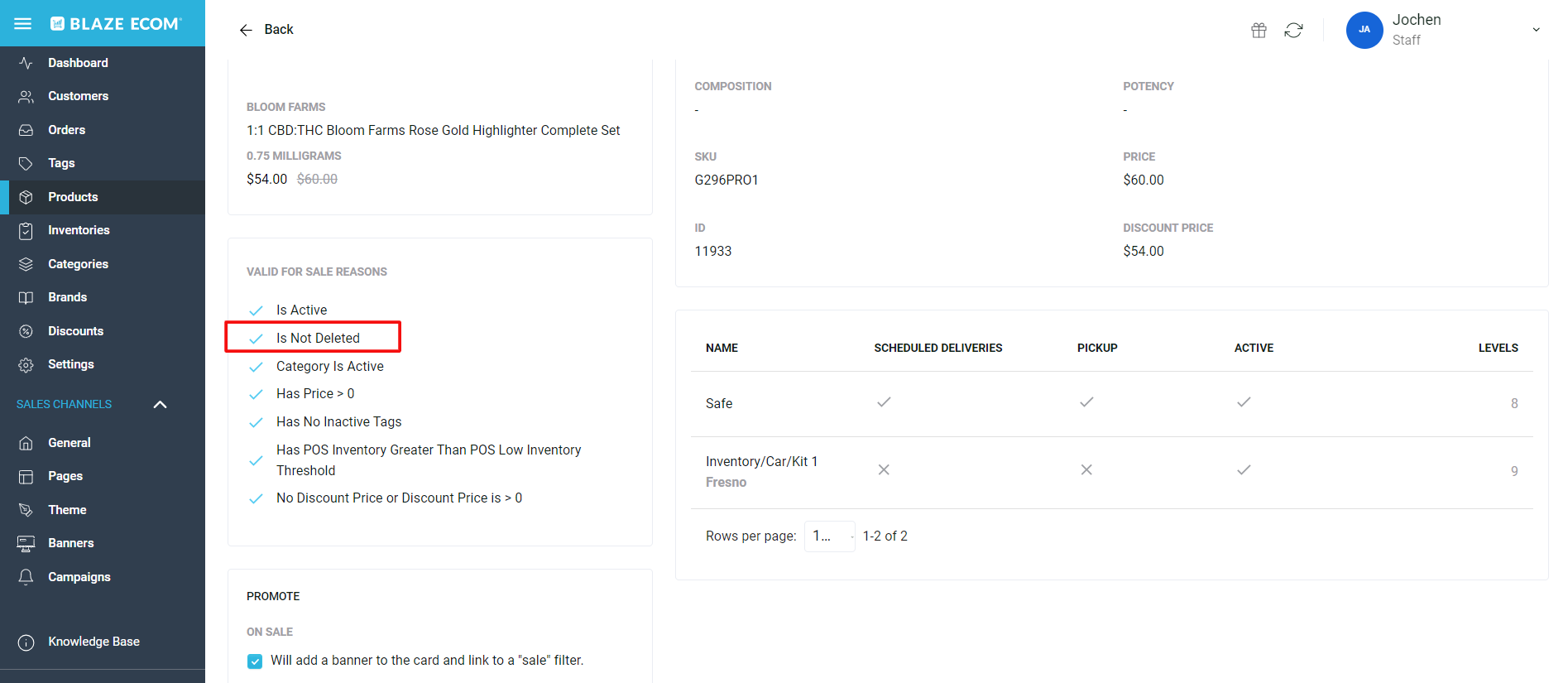
- Category is Active: This is an ECOM setting in the Categories Tab that needs to be set to Active.
- A red "x" indicates that the Category the product is associated with is set to Inactive. The product will not be listed for sale unless the Category is active in Mission Control.
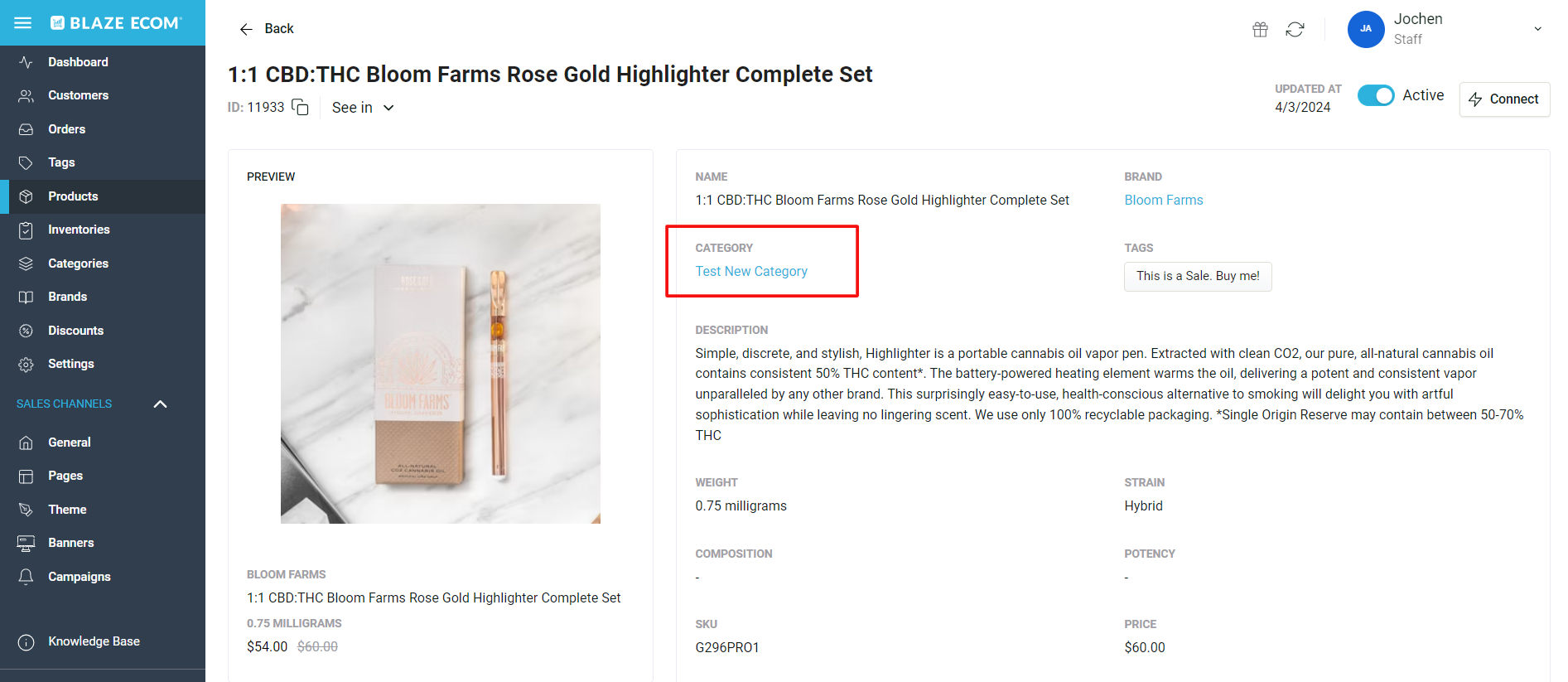
- Has Price: A product must have a price greater than zero assigned to it in the POS to validate this reason.
- A red "x" indicates that a price has not been configured for that product. Check the product's configuration in your POS.
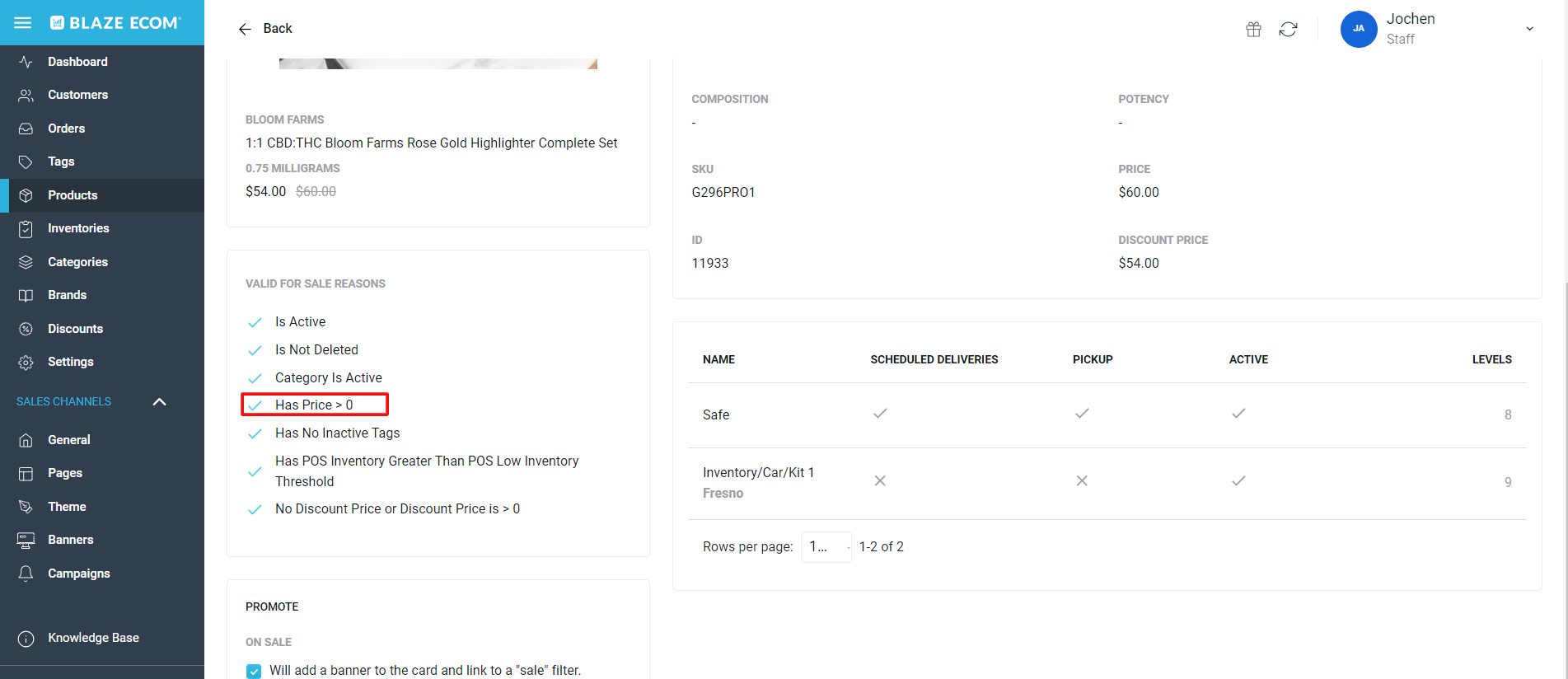
- Has No Inactive Tags: A Tag assigned to a product must be set to active on the Tags Tab in Mission Control.
- A red "x" indicates that a tag assigned to the product is set to Inactive in MC. The product will not be listed for sale unless the Tag is active.
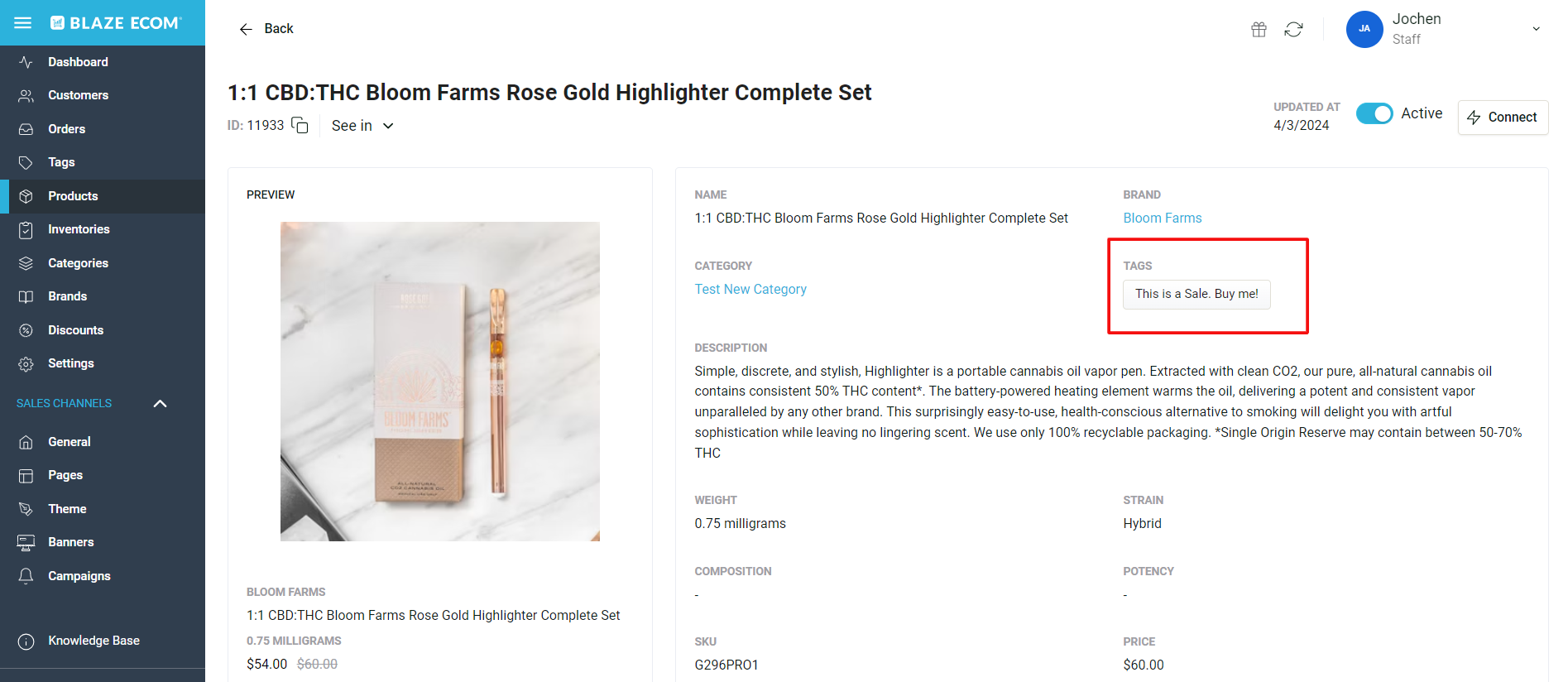
- Has POS Inventory Greater Than POS Low Inventory Threshold: A product will be taken off the menu if the Low Inventory Threshold in the Categories Tab is set to a lower number than the available inventory for that product in the POS.
- A red "x" indicates that the product's Low Inventory Threshold has been met and the product is no longer for sale. Check the product's Low inventory Threshold configuration in MC and your POS.