Retail | BLAZE x springbig Integration
BLAZE and springbig have completed a two-way native integration that will allow shops to manage loyalty points from springbig in the BLAZE POS.
We at BLAZE only integrate with the Springbig Marketing tool. For any questions and details on the services Springbig provide, please connect with the Springbig Support directly at Support@springbig.com or have a look at their website: Springbig
Overview
-
Prerequisites
-
How to Enable springbig As Your Reward System
-
How to Set Up springbig in BLAZE
-
How to View the springbig Rewards (Campaigns)
-
How to Apply springbig Rewards / Offers (Campaigns) in BLAZE
-
Review the springbig FAQs
NOTE: This is a company-wide policy and will apply to all shop locations when enabled.
Prerequisites
-
Use BLAZE POS
-
Be a springbig customer
NOTE: Reach out to info@springbig.com to get started today
How to Set Up springbig in BLAZE
NOTE: If you are already integrated with springbg, skip to step 2
1. Reach out to your springbig representative for your springbig Auth Token
NOTE: This token is provided by your springbig representative
2. When your springbig representative replies with your Auth Token, add it in BLAZE.
- Global Settings > Integration Settings > springbig
- Click Edit > paste the Auth Token provided by springbig
- Set Environment to Production and Enable the Status
- Click Save
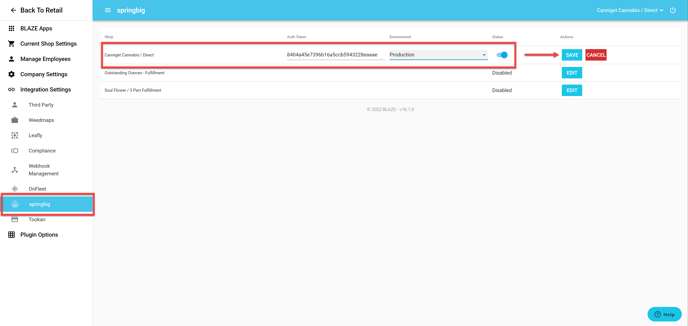
3. Once Enabled you are now integrated with springbig!
How to Enable springbig As Your Reward System
Before using the 2-way loyalty integration with springbig, it must be enabled for the company.
NOTE: Only 1 reward system can be active at a time.
- Fill out this form to get on the list to enable the springbig 2-way integration
- Wait for the confirmation that the springbig 2-way integration has been enabled from our billing team
- Navigate to BLAZE > Global Settings > Company Settings > Loyalty Rewards
- Click the Edit Loyalty button, then click Enable Rewards
- Select springbig
- Click Save
NOTE: Accrual loyalty rate defaults to the final total (subtotal - discounts + tax), and rounds up to the nearest whole integer to match springbig's accrual rate.
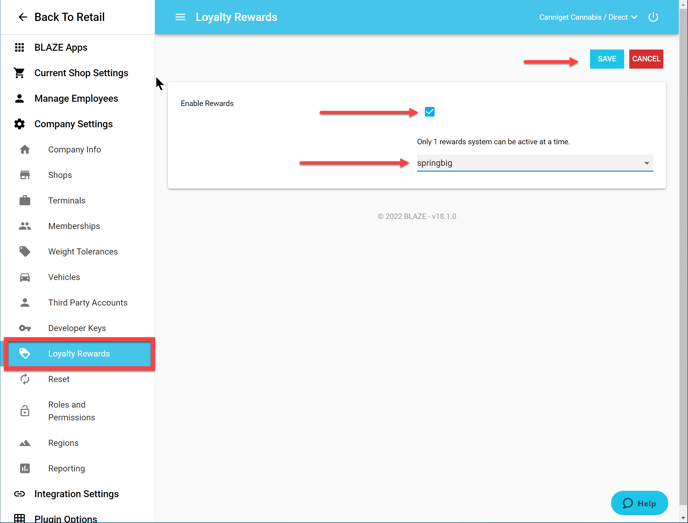
How to View the springbig Rewards (campaigns)
NOTE: When offers (campaigns) apply to a specific group of members, those offers will not appear in this list.
- BLAZE Retail > Loyalty / Marketing > Rewards
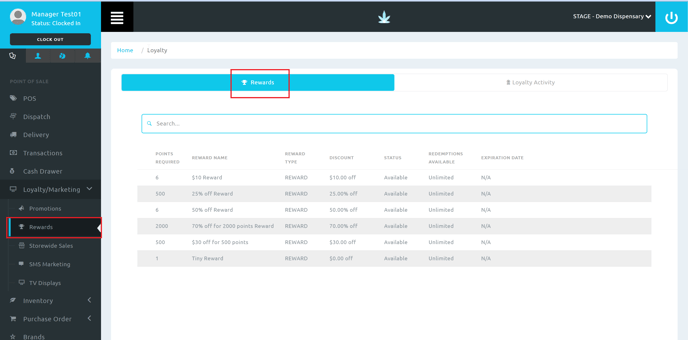
NOTE: Previous BLAZE rewards will not display when springbig is enabled. You will only see the springbig rewards (campaigns).
How to Apply springbig Rewards / Offers (Campaigns) in BLAZE
Rewards / offers from springbig can be used in both our Retail Web application and Retail POS App. Using the springbig rewards is very similar to using BLAZE rewards!
NOTE: You cannot select BLAZE rewards. Only springbig rewards and offers will be valid for loyalty points.
1. Create a campaign in springbig
NOTE: Those rewards will import into BLAZE automatically.
Web | BLAZE Dispatch
NOTE: The full guide to creating an order in Dispatch can be found here.
2. BLAZE Retail > Dispatch
- Search for and select Member or Tap New Member
- Open the member's profile and tap Add to Queue
- Add items to cart
- Checkout
3. On the checkout page, click the Choose Reward button
- Select an applicable springbig reward or offer
- Click the Save button
- Click the Place Order button
4. Add the applicable payment(s)
5. The loyalty points now have been deducted from the member's BLAZE and springbig account!
Web | BLAZE POS
2. BLAZE Retail > Members
- Add member to queue
3. BLAZE Retail > POS
- Open Member's order
- Add items to cart
- Checkout
4. On the checkout page, click the Choose Reward button
- Select an applicable springbig reward
- Click the Save button
- Click the Place Order button
5. Add the applicable payment(s)
6. The loyalty points now have been deducted from the member's springbig account!
BLAZE Retail POS App
NOTE: You will need to run BLAZE 5.2.0 to enable this workflow in the Retail App.
The full guide to creating a New order on the POS app can be found here.
2. BLAZE Retail POS App > Member
- Add member to queue
3. BLAZE Retail POS App > Queue
- Open Member's order
- Add items to cart
- Checkout
4. On the checkout page, tap the Choose Reward button
- Select an applicable springbig reward
- Tap the Select button
- Tap the Place Order button
5. Add the applicable payment(s)
6. The loyalty points now have been deducted from the member's springbig account!