Retail | BLAZE x Weedmaps Online Ordering
This article will cover the steps required to enable the online order integration for Weedmaps.
How Does Weedmaps Online Ordering Differ from the Weedmaps Menu Integration?
-
Increase the ease of ordering for your customers by allowing orders to be placed directly on Weedmaps with the products listed on your Weedmaps menu.
-
Display your menu and enable Weedmaps online ordering for greater exposure to a wider audience on a name-recognized platform.
-
Orders from Weedmaps go directly into BLAZE, eliminating the need for order double entry.
-
Weedmaps service fees for delivery orders are automatically applied to orders, after-tax and non-discountable.
Overview
Prerequisites
- Dispensary or Delivery WMID with the online order integration enabled by and received from the Weedmaps team.
- Crawler integration will need to be enabled within the WM Admin using a BLAZE-generated API key.
- The Weedmaps Online Ordering form will need to be submitted and enabled by a member of the BLAZE team.
- Enable BLAZE Online Store and generate online store code
Integration Settings
Only Weedmaps Parent Pins will allow orders to sync into BLAZE.
Once the four prerequisites have been met, you can begin configuring the Weedmaps Online Order Integration within BLAZE.
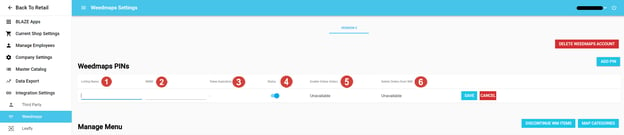
- Global Settings > Integrations Settings > Weedmaps
- Click the ADD PIN button
- Enter the Menu Name
- Enter the WMID
- Token Expiration will fill in when the Renew Token button is clicked
- Enable the Status
- Enable the Online Orders
- Enable the Delete Orders from WM
If both the Online Orders and Delete Orders from WM are unavailable and you have already submitted the Weedmaps Online Ordering Form, please contact the BLAZE support team for further assistance.
7. Click Save
8. Click the Renew Token button to authorize communication with your Weedmaps account.
- You are now ready to place a test order through Weedmaps!!
Verifying Products
Once the Crawler integration is configured and the WMID is placed within the Weedmap Integration Settings you can verify your products for Weedmaps within BLAZE.