Retail | How to Add a Member
How to Add a Member
The Members screen can be found through the navigation menu on the left-hand side of the screen.
- To add a new member, click the "ADD MEMBER" button (Shown with green arrow)
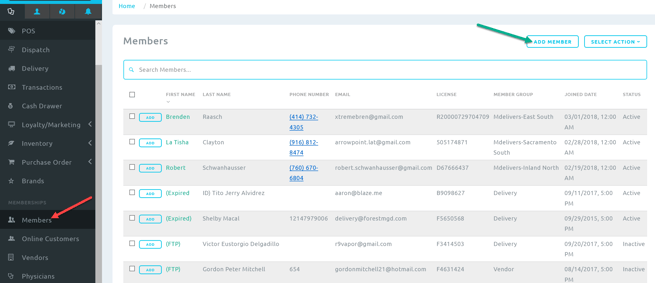
- To save the member in BLAZE, four fields (shown in the green box) are required. First Name, Last Name, DOB and Sex. Member address, e-mail and phone can be entered if available, and can be edited at a later time once the member is saved.
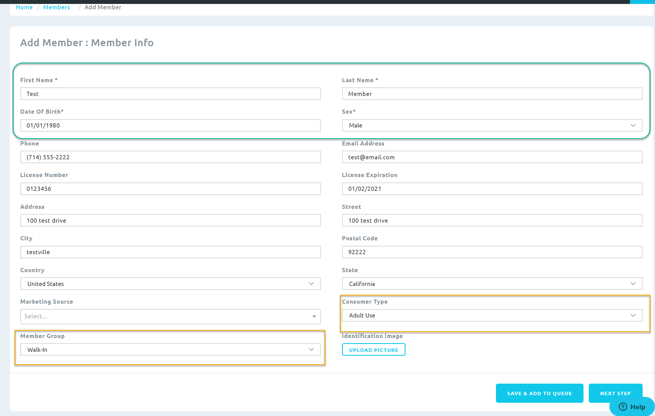
- If the member is ready to shop or order and all member information is input, select "Save & Add To Queue". To save the member without adding to queue, select "Next Step"
- BLAZE has the ability to add important contracts/member documents to the shop (an example would be a member agreement form). How to add: Shop Contracts
When Contracts are active, BLAZE will prompt the user by showing the required contract on the next screen. The member can read and sign any contract if available to do so. If a member is unable to complete this step, select "skip" and member info will be saved to the shop without the contract. - The Member is now saved into the BLAZE shop. Member information can be edited at any time. See the How to Edit Member Information
NOTE: Member Group and Consumer type are important when creating a member.