ECOM | Trigger 'Order ready for Pickup' Status notifications
This article will explain how to trigger the Pickup Order Status notifications.
- When a customer places an order in the store, they will trigger an automatic Pickup Order Placed Status Notification to the email associated with the order.
- For an article explaining the Order Confirmed Status Notification, please click here.

- The Order Ready for Pickup Status Notification must b triggered directly from the Blaze Point of Sale. Log into the Blaze POS at app.blaze.me and click on the POS tab.
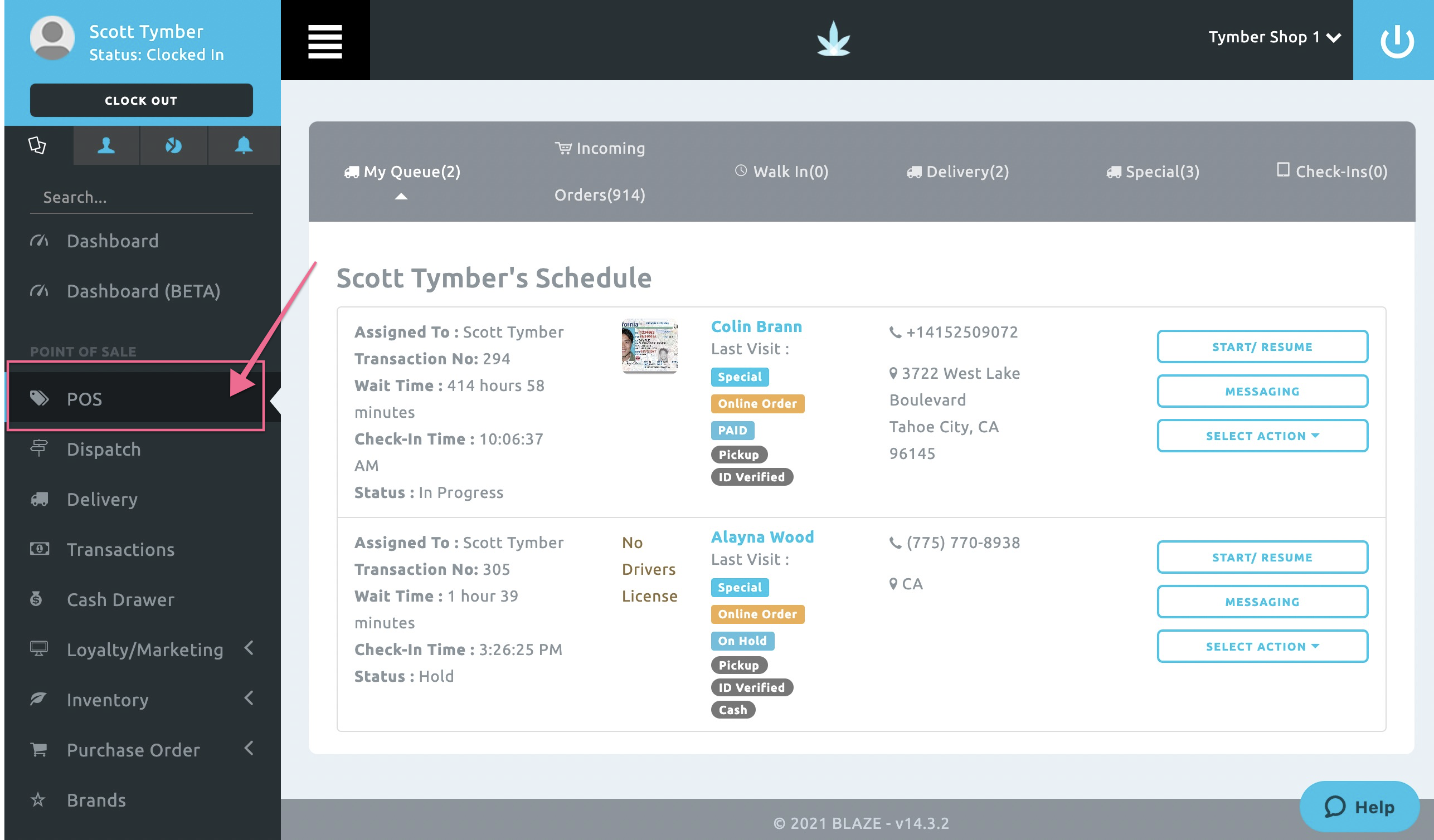
- Click on the Incoming Orders tab and find the relevant order. Click Accept Order to automatically trigger the Pickup Order Accepted status message. Once the order has been accepted, it will move to My Queue in the POS tab.
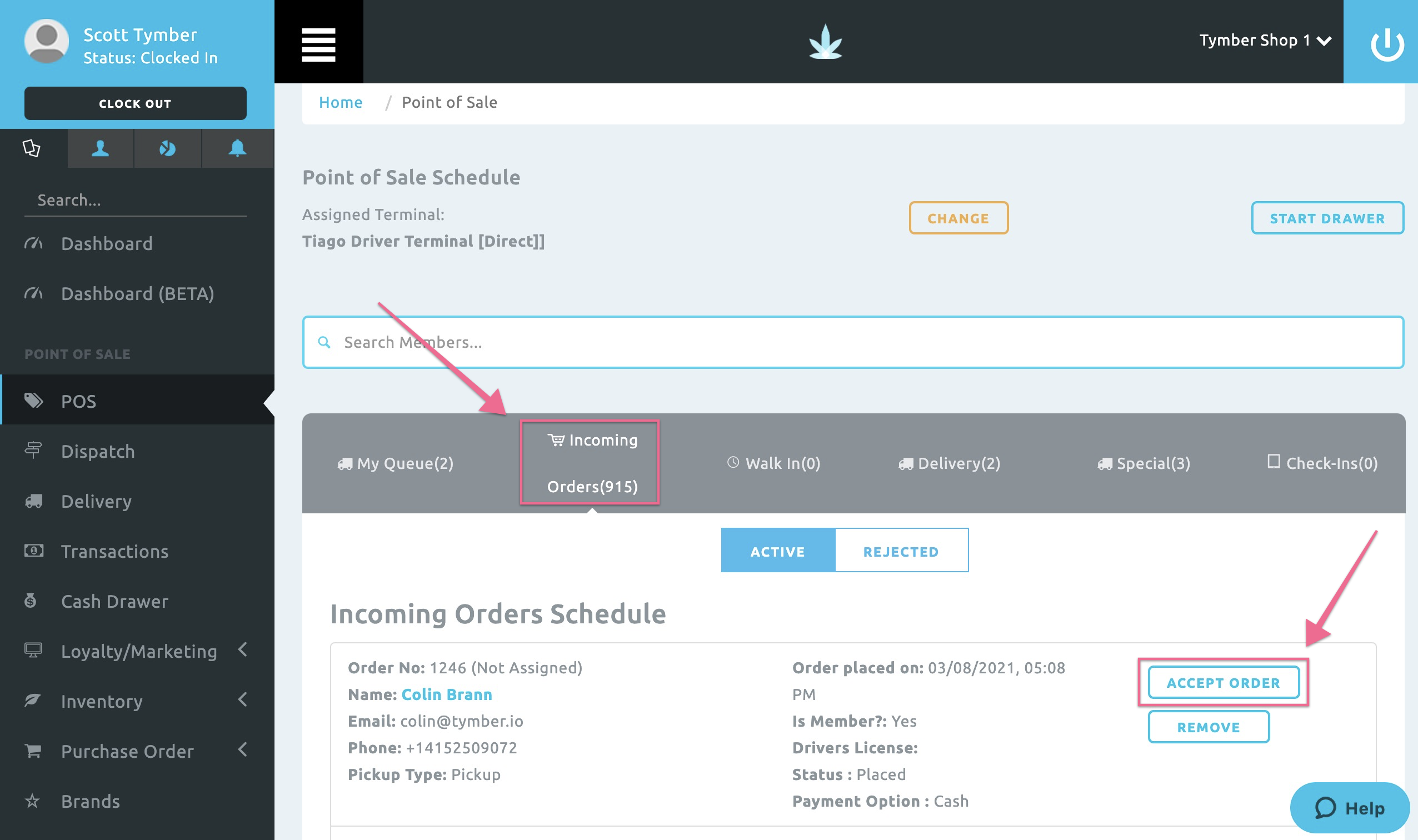
- Once the order is fulfilled and ready for pick up, click the Update Tracking Status button on the order.
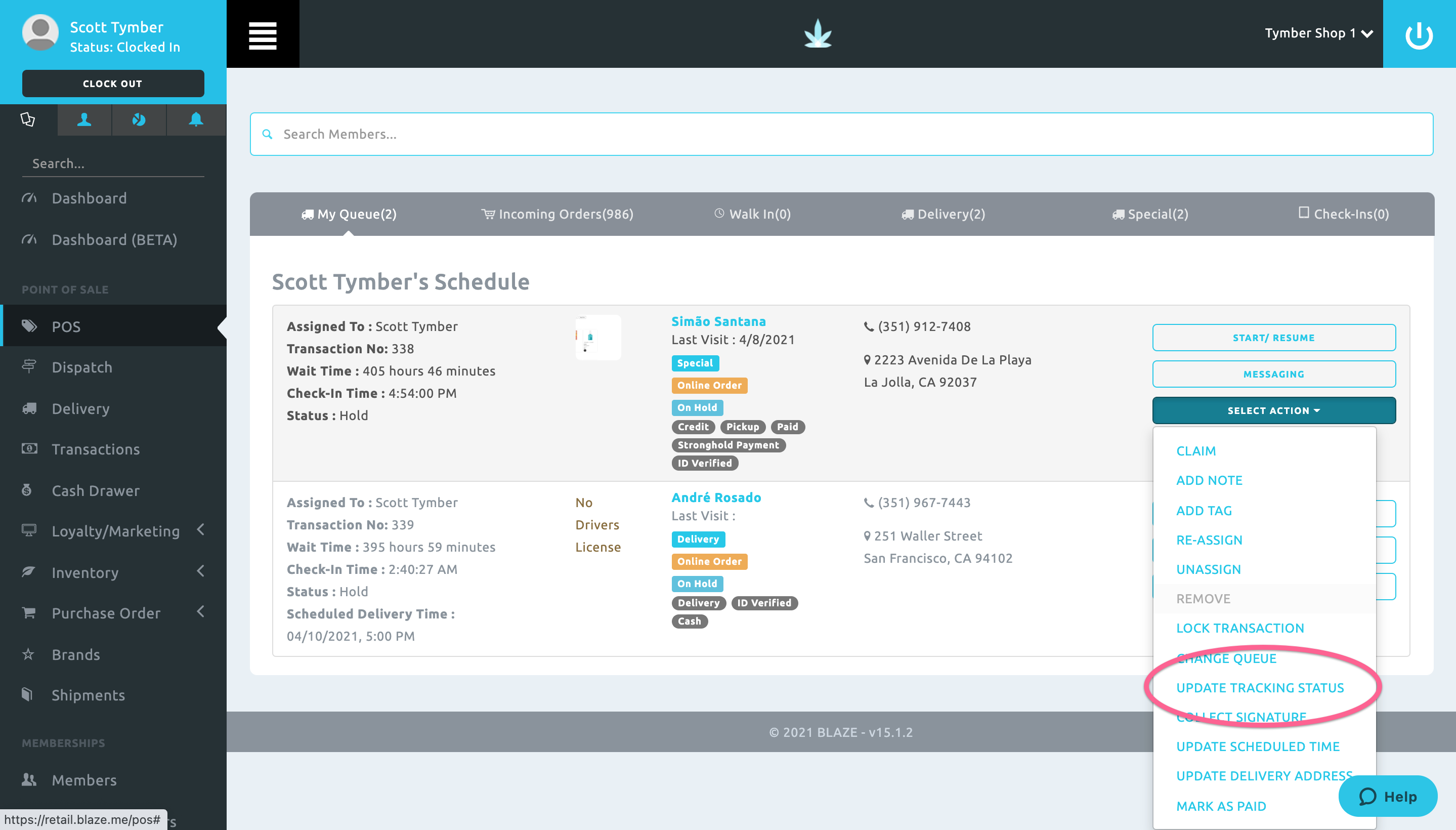
- The notification text is editable in Mission Control. When the tracking status has been updated to Packaged, the order ready for pickup email will be sent.
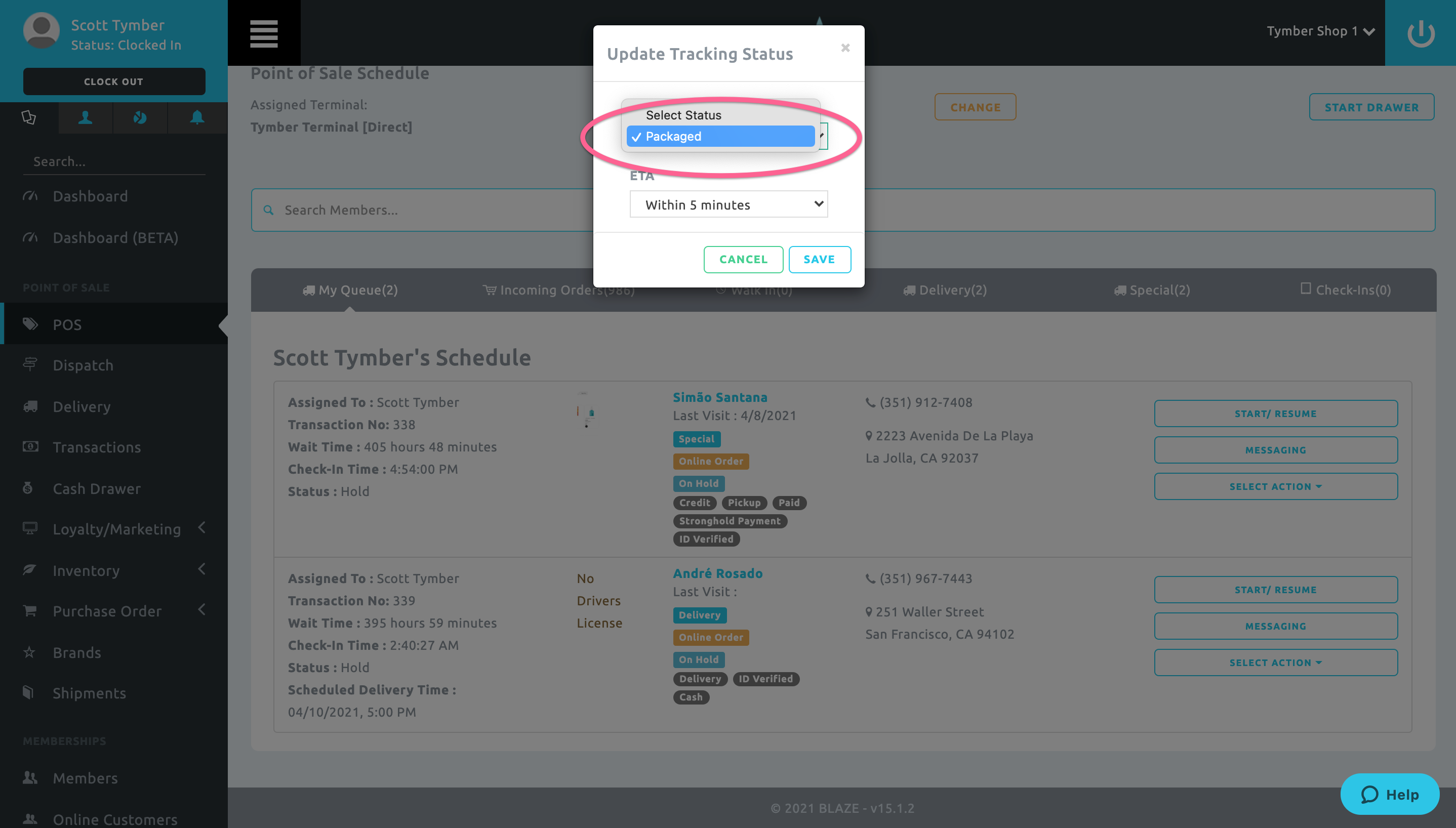
- If you are using the Blaze iPad app, you can use the same method to trigger the order ready for pickup email.
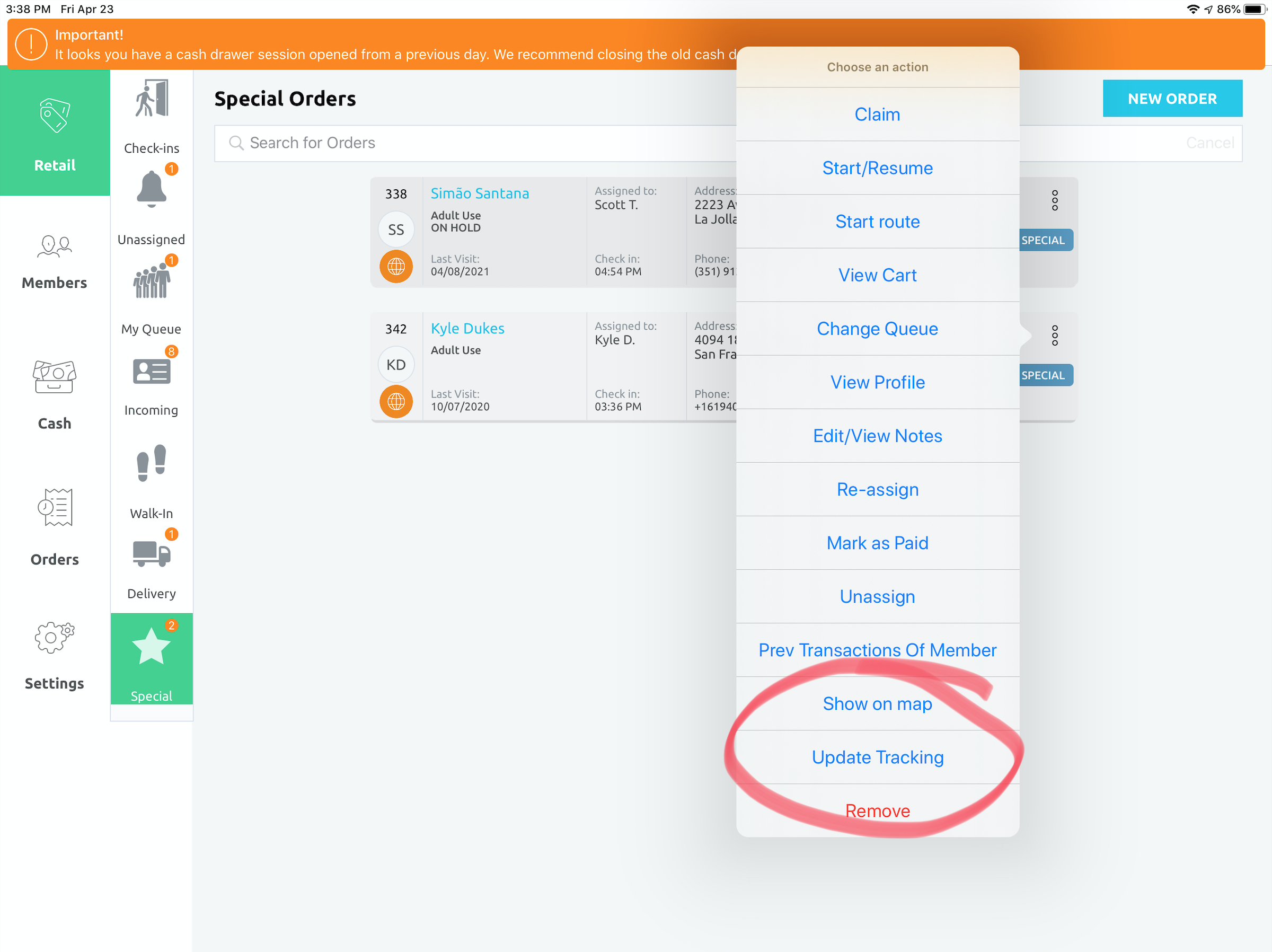
- To trigger the final Pickup Order Completed Status Notification, click back into the order: Start/Resume.
- Click Checkout.
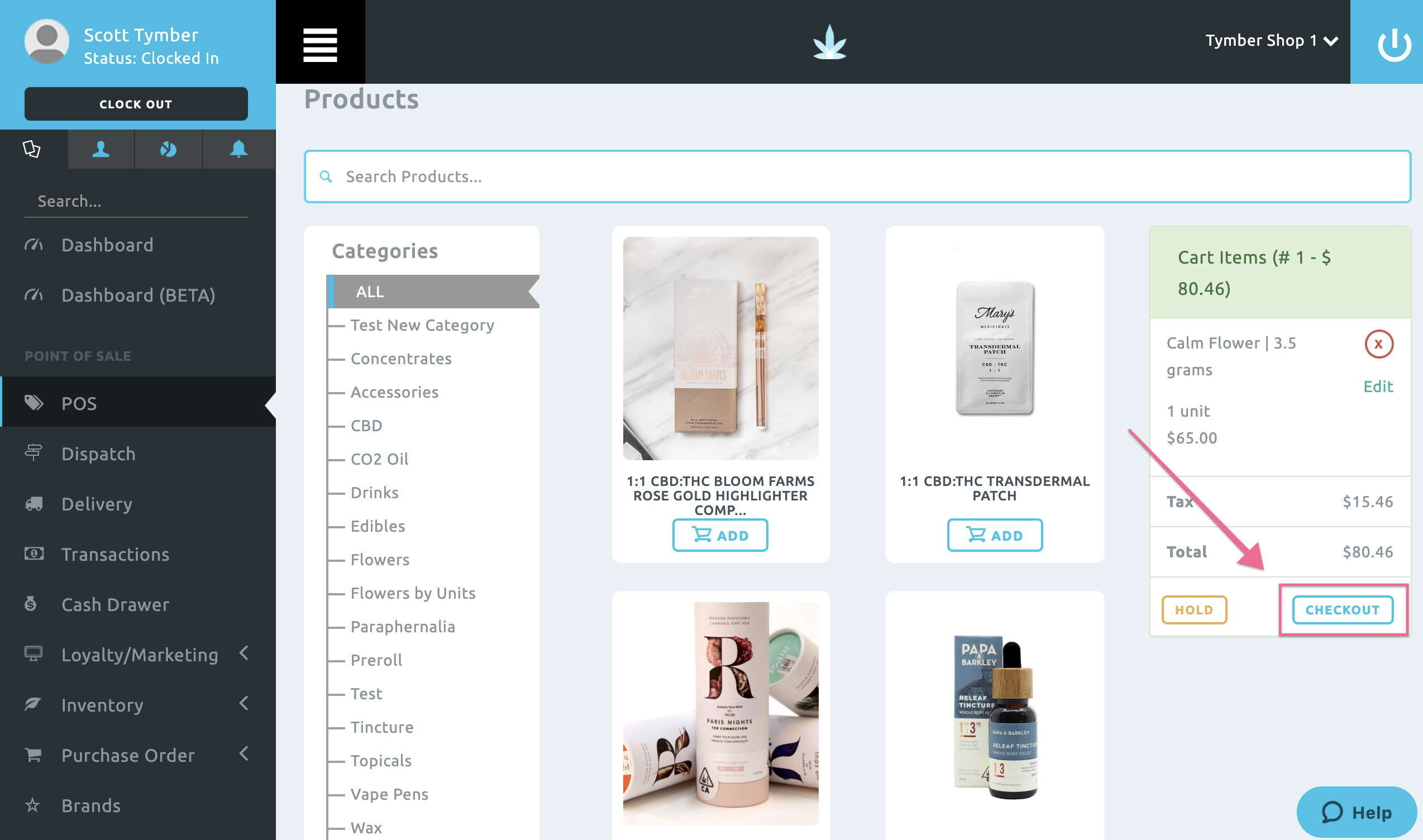
- Click Place Order.
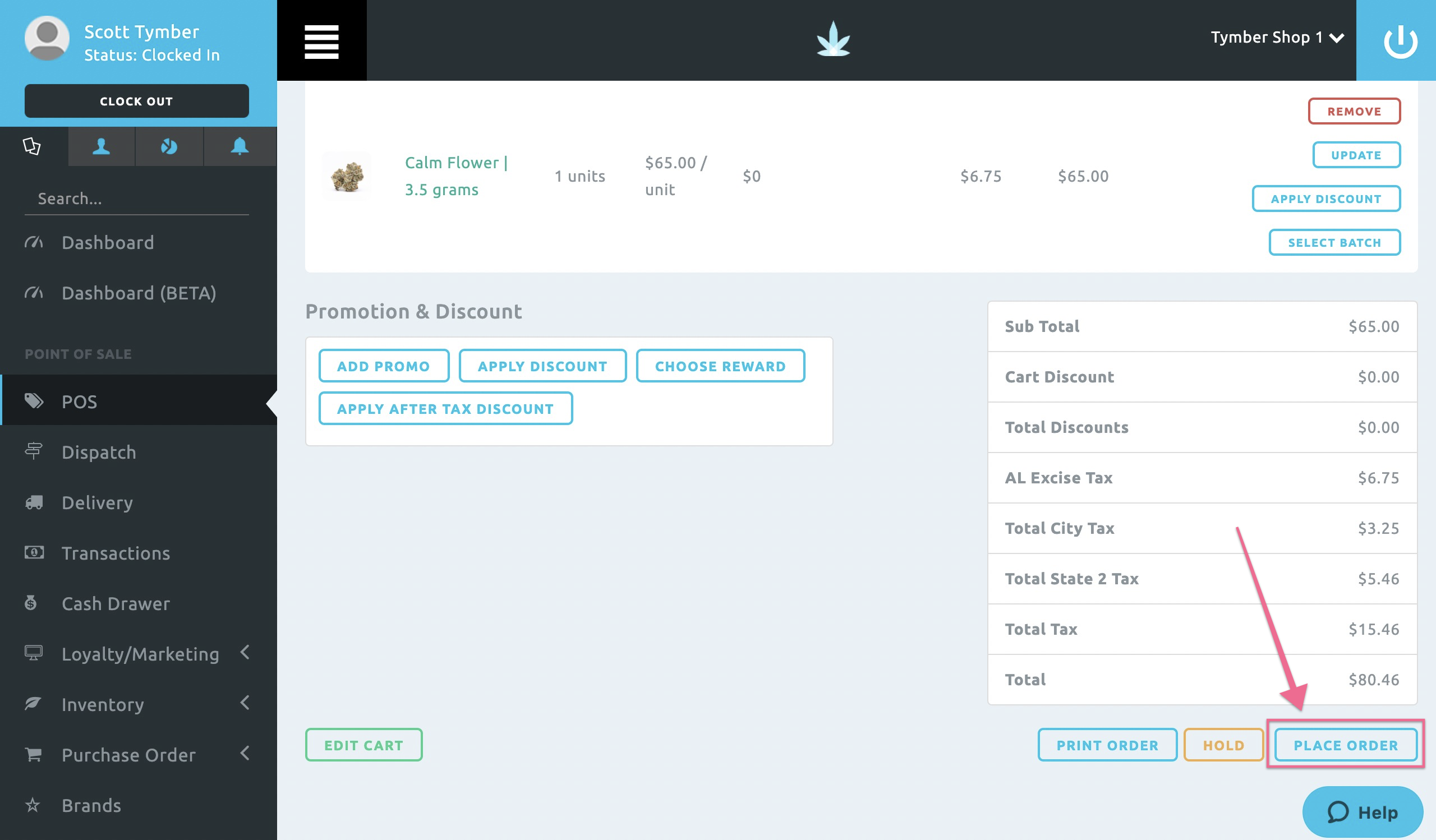
- Click on the Payment Option and enter the Balance Paid. Once the payment has been confirmed, click enter and this will trigger the automatic Pickup Order Completed Status Notification.
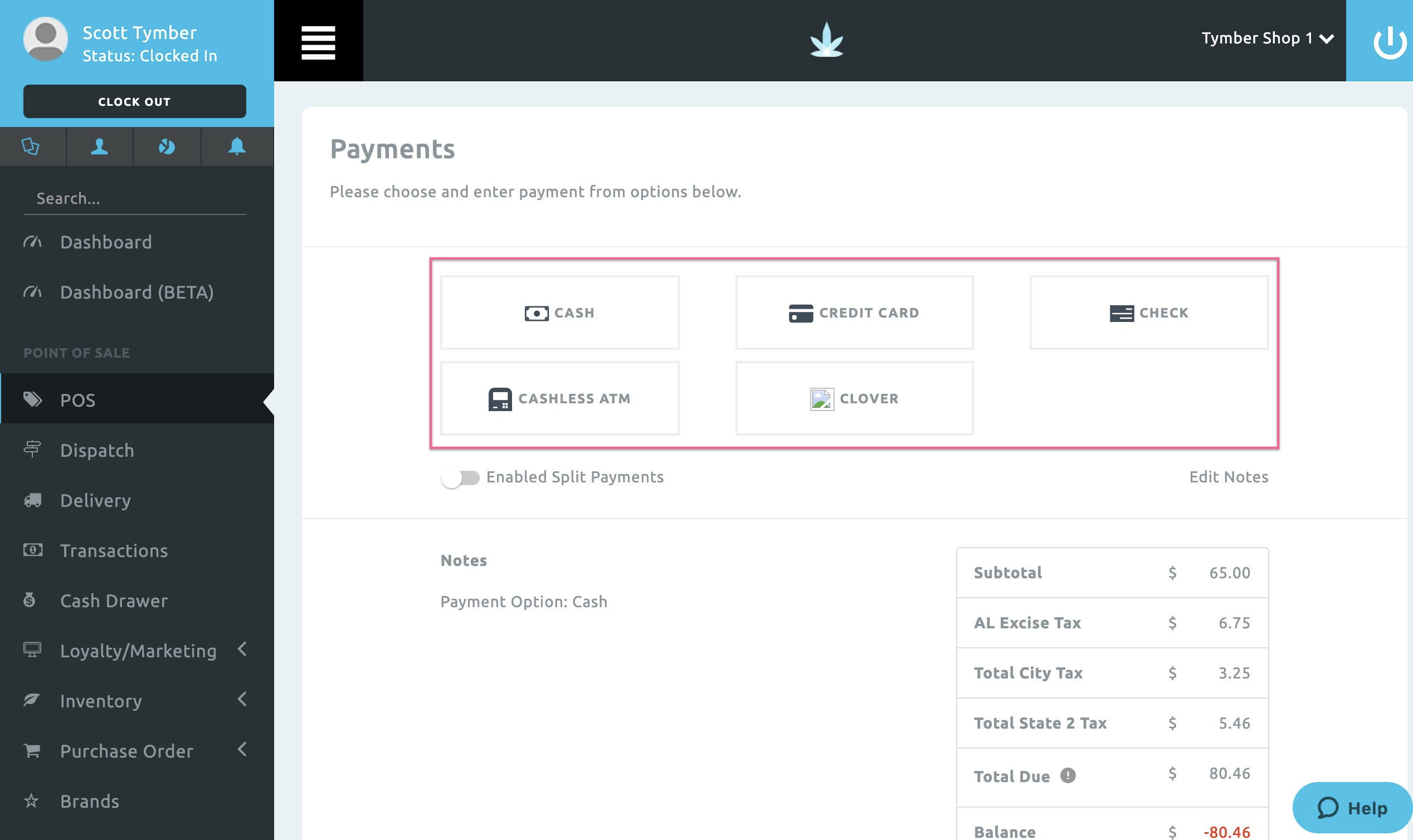
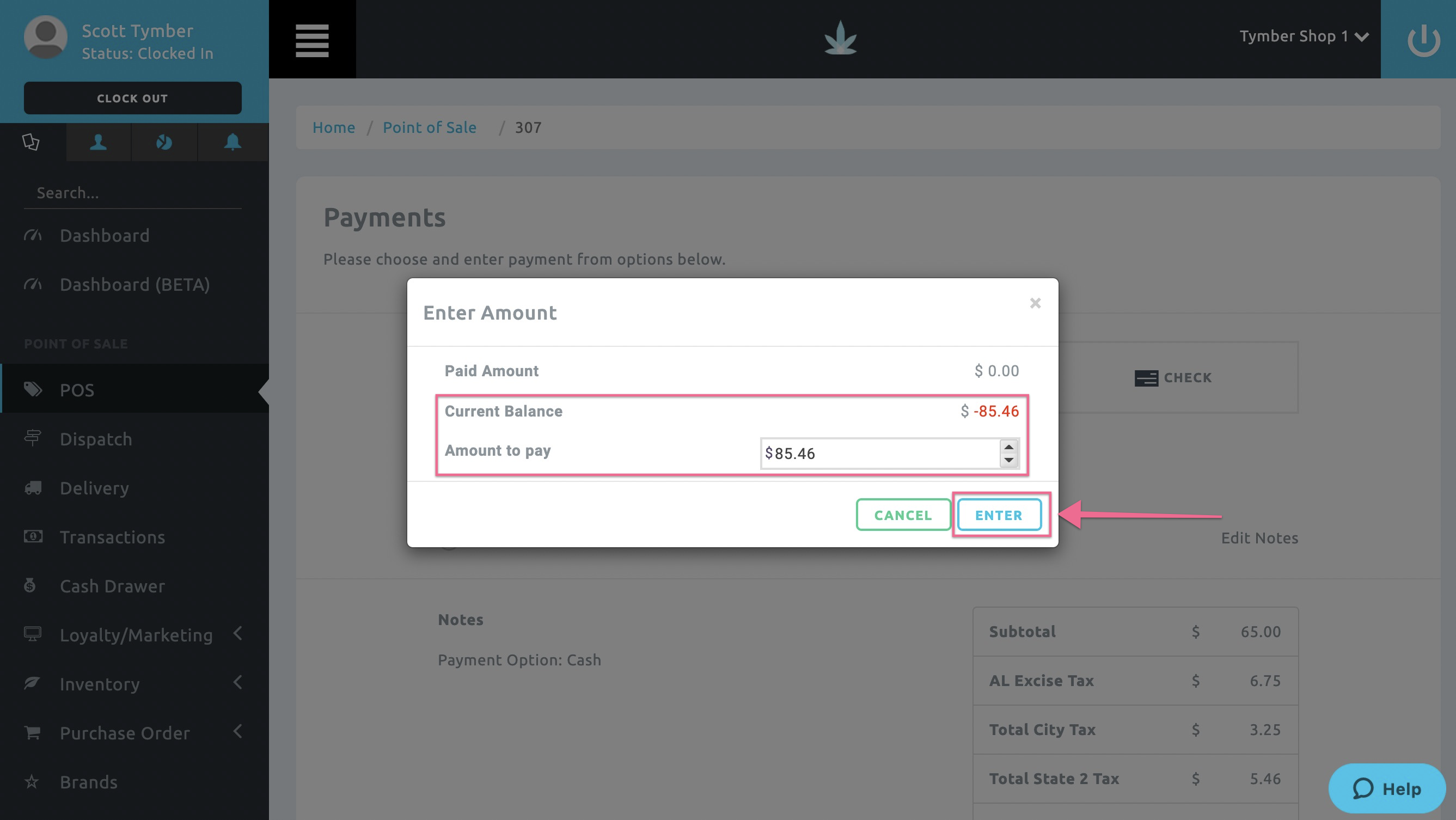
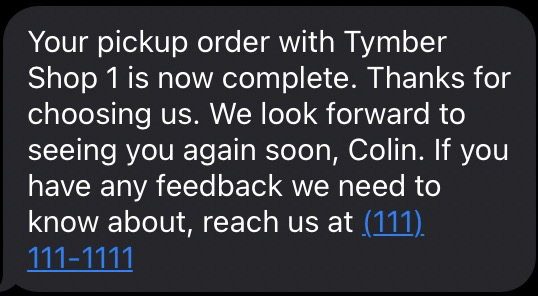
For articles on configuring notifications in Blaze, please see below:
For articles on configuring notifications in Treez, please see below: