ECOM | How to configure your Content Website for ECOM integration
This step by step guide will walk you through how to configure your existing Wordpress, Duda, Webflow or Squarespace content website for integration with ECOM
BLAZE ECOM is integrated to your domain and content website through a proxy, which allows for the native connection between the ECOM menu and domain.
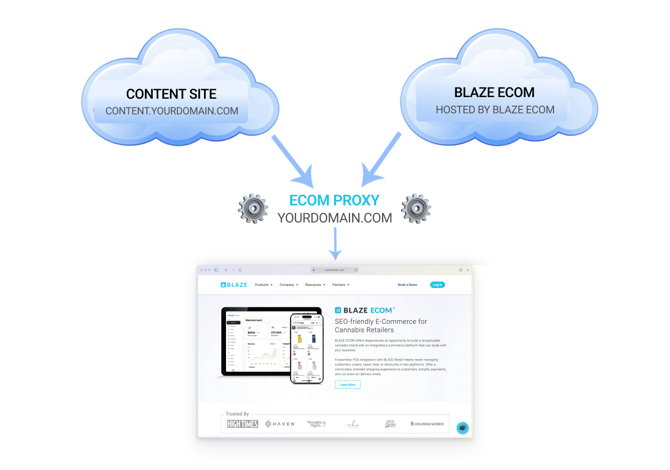
Please see the details below on how to configure your Wordpress, Duda or Squarespace site for the ECOM DNS proxy.
For Wordpress Content Sites:
The steps below are a summary of the details outlined further in the kb article of how to configure your existing Wordpress content site for this proxy integration. Your duplicated Wordpress site should be placed on a subdomain content domain url content.rootdomain.com (example: content.blaze.me), with an SSL issued to it and no redirects configured. This may require adding a domain in your hosting platform temporarily.
- Create a complete duplicate (or brand new) version of your Wordpress site in the same or any Hosting environment.
- Create a content. subdomain in your domain host (content.rootdomain.com)
- Connect duplicated website to content.rootdomain.com
- Remove any redirects from content. to main domain (website should load on that content domain
- Issue SSL to the content domain and send to Onboarding Coach or ECOM Support
- Note: Once launched, content updates will be made on the content.rootdomain.com/wp-admin website, which will then populate on the root domain.
- REQUIRED: Configure content.rootdomain.com Wordpress site to "NOINDEX" via these instructions.
- This will prevent the content domain (content.rootdomain.com) from being indexed by Google and search engines permanently.
- REQUIRED: Install the Tymber Shop Plugin on content.rootdomain.com. Download the install Zip File by clicking this link.
-
- This plugin will auto-configure all links as Relative on the content.rootdomain.com site (required for proxy).
-
- Relative links are the url pathname only, without the root domain included: /menu versus rootdomain.com/menu
- Note: If using the Yoast SEO plugin, the Relative links will cause a conflict. You must Enable the Disable Relative URL on Admin Dashboard setting.
- Tymber Shop Plugin also includes a Short Codes feature, which can be configured with the assistance of the ECOM Support team.
- Configuring the Short Code feature
- Please email ecomsupport@blaze.me for assistance and API token (not required for ECOM Proxy)
- ECOM Support will need the WP Admin Site Address to pair with the API token:
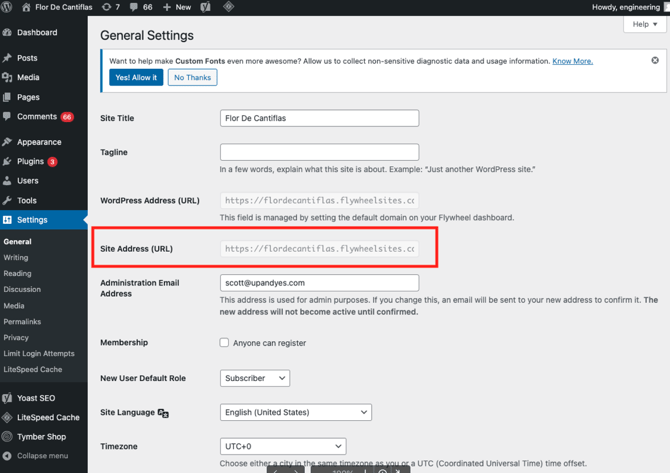
-
- This plugin will auto-configure all links as Relative on the content.rootdomain.com site (required for proxy).
- Once configured and plugin installed, send the content domain (content.rootdomain.com) to your ECOM Onboarding Coach.
Launching Content Domain and ECOM:
- Our ECOM Support team will coordinate the launch of your content site and proxied ECOM menu(s) with your Onboarding Coach. We highly recommend granting DNS access to your domain so our team can white glove the launch for you.
-
For Self Launches Only (Not recommended):
- If you prefer launching the ECOM yourself, the records needed for the proxy to work accordingly are viewable in these kb articles
- When we launch the ECOM, the content on the content domain will be placed onto the root domain via two DNS records.
- Before the ECOM is live, edits to the content site should be made to both versions to ensure they are both up to date.
Post Launch Tips:
-
- Do not alter/remove the ECOM DNS records from your domain's settings without confirming with ECOM Support (ecomsupport@blaze.me) first.
- After the ECOM is live, edits to the content site will be made on the content url site: content.rootdomain.com
- After creating the content domain, you'll need to request it's removal from Google Search Console to prevent indexing:
- If using WP Rocket Caching Plugin, ALWAYS complete the cache purge in the plugin settings after completing any content site updates.
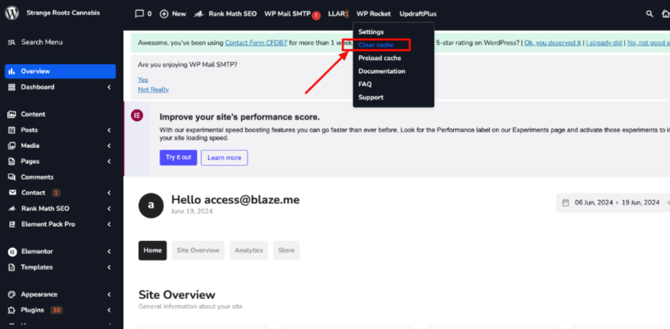
- Once the ECOM has been launched, the previous domain/site may be deleted to free up account space/seats. All future content updates will be made on content.rootdomain.com, which will populate on the main domain via the DNS Proxy.
For Webflow Sites - DNS Proxy:
The steps below are a summary of the details outlined further in the kb article of how to configure your existing Webflow content site for this proxy integration. Your duplicated Webflow site should be placed on a subdomain content domain url content.rootdomain.com (example: content.blaze.me), with an SSL issued to it and no redirects configured. This may require adding a domain in your hosting platform temporarily.
- Create a complete duplicate (or brand new) version of your content site in the same or any Hosting environment. This complete content site version should be placed on a subdomain content url content.rootdomain.com(example: content.blaze.me), with an SSL issued to it and no redirects configured.
- Note: Once launched, content updates will be made on the content.rootdomain.com website, which will then populate on the root domain.
- Once configured and plugin installed, send the content domain (content.rootdomain.com) to your ECOM Onboarding Coach.
Launching Content Domain and ECOM:
- Our ECOM Support team will coordinate the launch of your content site and proxied ECOM menu(s) with your Onboarding Coach. We highly recommend granting DNS access to your domain so our team can white glove the launch for you.
-
For Self Launches Only (Not recommended):
- If you prefer launching the ECOM yourself, the records needed for the proxy to work accordingly are viewable in these kb articles
- When we launch the ECOM, the content on the content domain will be placed onto the root domain via two DNS records.
- Before the ECOM is live, edits to the content site should be made to both versions to ensure they are both up to date.
Post Launch Tips:
-
- Do not alter/remove the ECOM DNS records from your domain's settings without confirming with ECOM Support (ecomsupport@blaze.me) first.
- After the ECOM is live, edits to the content site will be made on the content url site: content.rootdomain.com
- After creating the content domain, you'll need to request it's removal from Google Search Console to prevent indexing:
For Squarespace and Duda Sites - DNS Proxy:
- Squarespace and Duda content sites have a built-in domain, which the content lives on automatically. We'll just need that built-in domain for the proxy integration, along with DNS access.
- URLs are automatically configured as Relative for Squarespace content sites.
- For Squarespace content sites, be sure to disable any /menu or /shop pages within the CMS if using those pathnames for an ECOM menu.
- URLs will need to be full domain.com/pathname in Duda CMS links
- URLs are automatically configured as Relative for Squarespace content sites.
- Please refer to the screenshots below:
Squarespace:
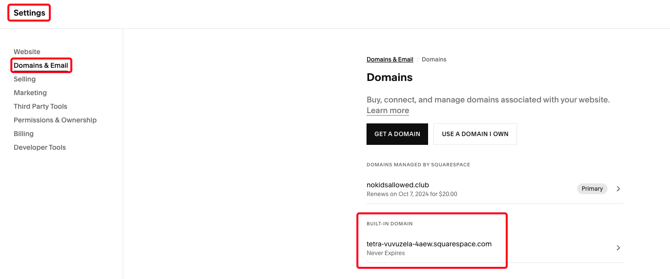
Duda:
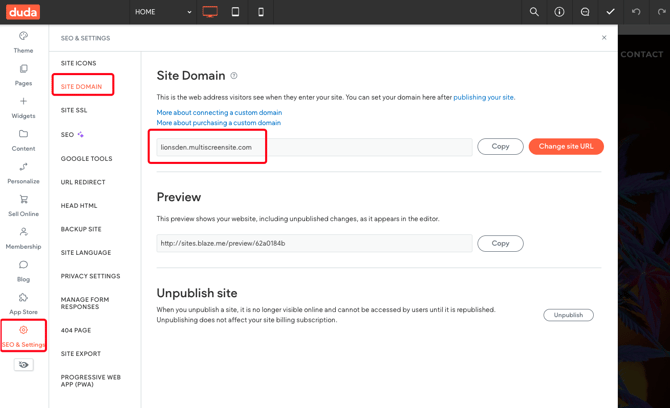
Launching Content Domain and ECOM:
Our ECOM Support team will coordinate the launch of your content site and proxied ECOM menu(s) with your Onboarding Coach. We highly recommend granting DNS access to your domain so our team can white glove the launch for you.
- Do not alter/remove the ECOM DNS records from your domain's settings without confirming with ECOM Support (ecomsupport@blaze.me) first.
3. If existing content site is not built on any of the CMS platforms listed above, we can skip the site configuration above and place the ECOM onto a subdomain.